Another Way to Find Out What’s Starting with Windows 10
We all know that having too many programs starting with Windows can slow down our computers by using up resources unnecessarily. So, it’s always a good idea to keep the number of programs that start with Windows under control.
Windows 10 uses Task Manager/Startup and/or Settings > Apps > Startup to help manage programs that start with Windows 10.
Open Task Manager (CTRL+SHIFT+ESC) or right-click the Start button and click “Task Manager”. Then, in Task Manager, click the “Startup” at the top.
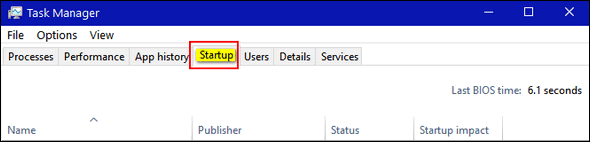
You’ll see a list of programs that are starting with Windows. You’ll have the option to disable ones you don’t want starting up with Windows by right-clicking them and choosing “Disable”.
Another way is to use Settings/Apps. Right-click on the Start button and click “Settings”. In Settings, click “Apps”. On the “Apps” page click Startup and you’ll see a list of programs starting with Windows. Use the On/Off switches to control your startup programs.
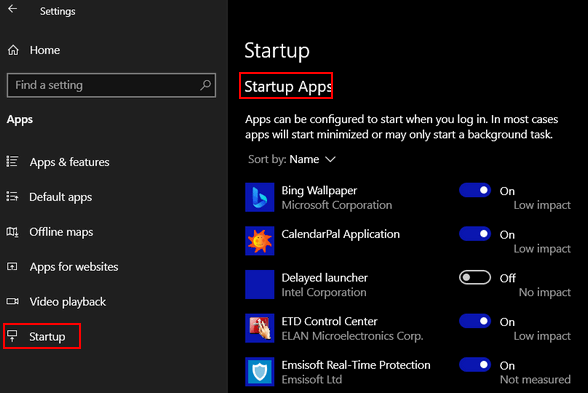
And here’s another way to see all the programs starting with Windows 10:
1. Type COMMAND in the taskbar search & press Enter when Command Prompt appears
2. In the Command Prompt window, type WMIC and press Enter
3. In a second you should wmic:root\cli> appear.
4. At the wmic:root\cli> prompt type:
startup
and press enter
5. If you did all that correctly, you’ll see a list of programs starting with Windows 10.
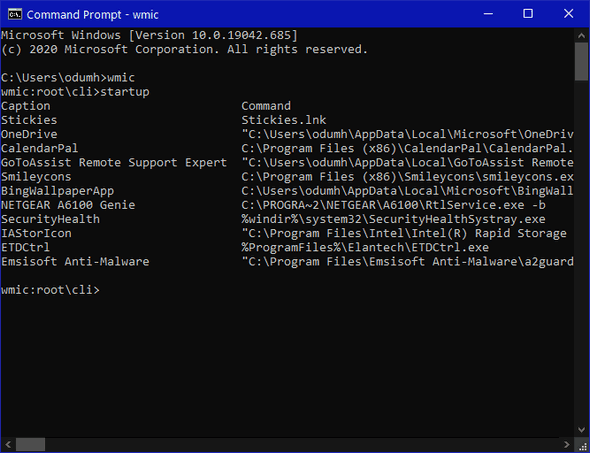
If you find that startups you disabled in Task Manager or Settings/Apps/Startup are not disabled, and are still starting with Windows, you can use the Startup utility in Reg Organizer to disable startups. If you’re an intermediate to advanced user, you can use Microsoft’s Sysinternals Autoruns (free) to manage startups. You can get Autoruns from here. Another good free startup manager comes with HiBit Uninstaller.
When managing your Windows startups, it’s vital not to disable your antivirus/antimalware. Your security software must start with Windows.


Thanks again for this (and All) the free info you continually provide us–WOW! It’s always nice to know alternative ways to handle things. You two are FANTASTIC!!
God Bless
ps. Family & friends think I’m a computer wiz–keep telling them I learned it all from C-8!