Chrome’s Omnibox and a Few More Chrome Tips
The address bar of the browser is where the URL or Web site address shows in your browser. Google’s address bar is also called the Omnibox. Because it’s just not for URLs. Here are some of the things you can do with Google Chrome’s Omnibox.
The Omnibox is a calculator
Use the Omnibox as a calculator and a converter? You use the Omnibox to add, subtract, multiply, and divide. You can also use the Omnibox to convert money, temperature, volume, measurements, and more.
Here are some examples:
88427/218 (88427 divided by 218). 7968×84228 (7968 times 84228). 7689km to miles (covert kilometers to miles). 79f to c (convert 79 degrees Fahrenheit to Celsius), 485CAD to USD (485 Canadian dollars to U.S. Dollars). Use your imagination. You can convert almost anything using the Chrome omnibox.
Track a package
You don’t need any third-party programs to track a package from UPS, FedEx, USPS, or DHL. All you need is Chrome and a tracking number. Just copy the tracking number and paste it into Chrome’s Omnibox. Once you do, you’re tracking your package.
Drag a word or phrase to the Omnibox to define or search it
Did you know you can highlight a word or a phrase and drag it to the Omnibox to search or define it? You can and it’s easy to do. Highlight any word or phrase from whatever you’re reading and drag and drop it into Google’s Omnibox and then press Enter to begin the search.
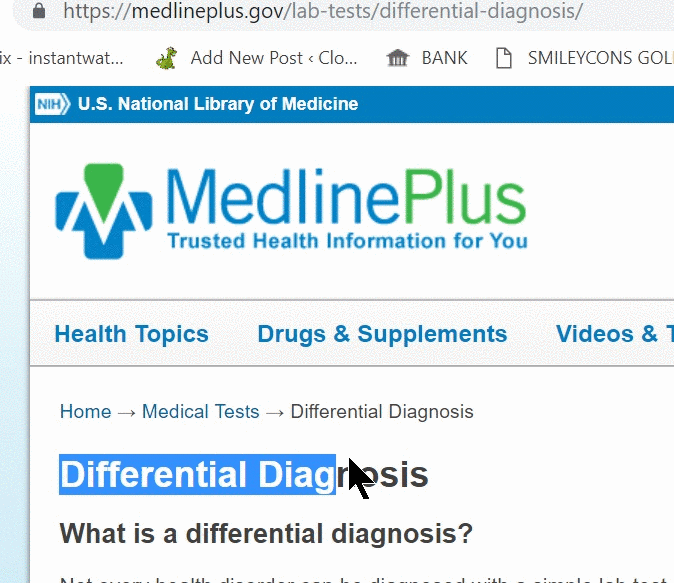
You can also highlight a word or phrase, right-click it and choose “Search Google for [word or phrase].” A Google search will appear in a new tab.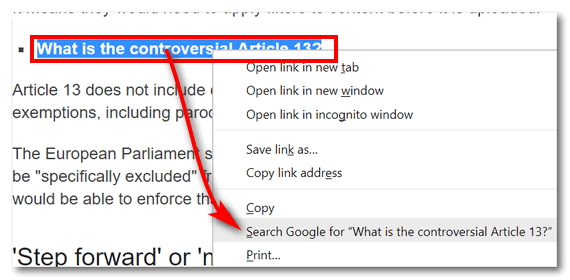
Open a search in a new tab
If you’re on a website and want to perform a search without navigating away from the Web site you’re viewing, type in your search query in the Omnibox, hold down the ALT key, and press Enter. Voila! Your search query will open in a brand-new Chrome tab.
Drag a URL to the Chrome Bookmarks Bar
If you find an interesting Web site that you’d like to come back to later or refer to often, you know that you need to bookmark it. Did you know you can highlight the site’s URL showing in the Omnibox and drag it to your bookmarks bar? you will want continual and easy access to, highlight the URL and drag it to the Bookmarks Bar.
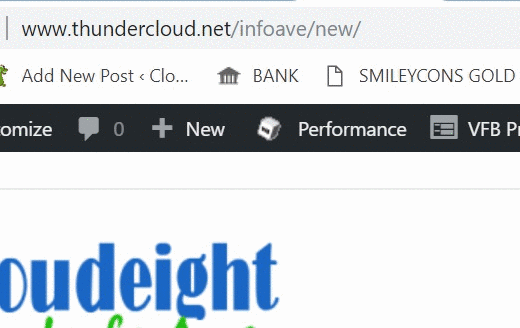
Also, you can likewise drag links from any web page directly into your Chrome Bookmarks Bar.
Bonus Chrome Tips
Drag and Drop Images, Music, and Video Files into Chrome
Chrome is not only a browser, but it can serve nicely as an image viewer or a video or music player. Just open a new Chrome tab and drag your picture, music file, or video file into Chrome. Chrome will display your image, let you listen to your music file, or play many types of videos.
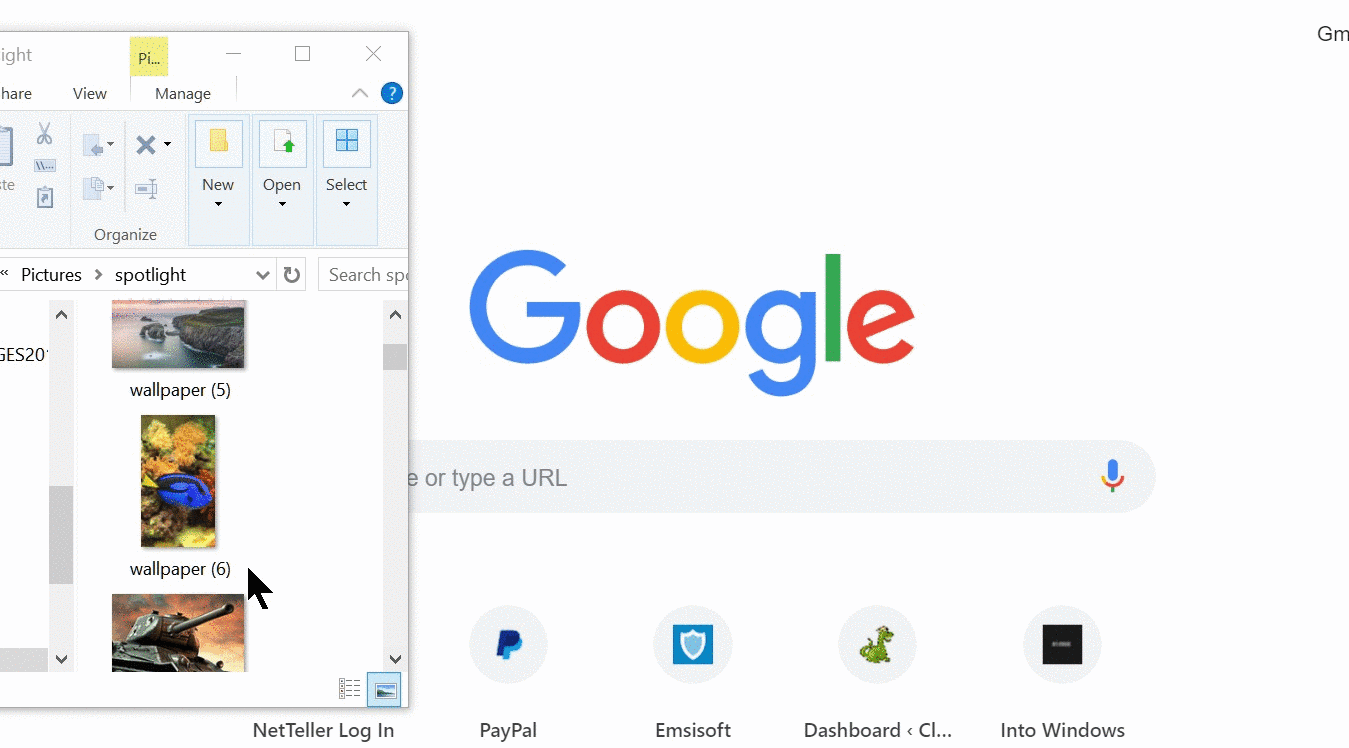
Easy Ways to Reopen Accidentally Closed Chrome Tabs
Everyone has accidentally closed a browser tab at one time or another. But did you know there is a quick and easy way to get back a tab or tabs that you closed by accident.
There is and it’s easy to do. Right-click on any other open tab and select “Reopen closed tab” from the drop-down menu to reopen the most recently closed tab. You can also use the keyboard shortcut CTRL + SHIFT + T. You can keep repeating “Reopen closed tab” or CTRL + SHIFT + T and Chrome will open recently closed tabs working back through your browsing history.
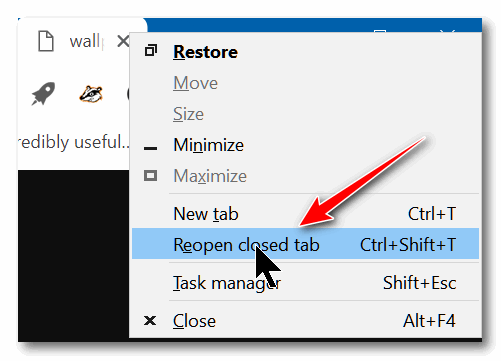


Wow Thanks for the info
Lin
This is the kind of super info I love from Cloudeight! Thanks for the tips!