Clean Installing Windows 10
Joe has a question about clean installing Windows 10K
If you want to do a ‘Clean Install’, you just do the upgrade to Windows 10,if all is cool, you then just need to do a ‘Windows System Reset’, but what your saying is that it will return you back to Windows 8 or 8.1,Yes?
Our answer
Hi Joe. There are many opinions on this, but one thing is for sure, no one knows anything for sure because no one has the final edition of Windows 10 (that we know of). But we’ll go over that the terms Windows Reset and Windows Refresh mean and why we recommend you avoid using the Reset method, that many so-called Windows experts are recommending, and use Microsoft’s instructions (included below) if you want to do a clean install.
Before we continue, let’s discuss clean installs. There was a time when clean installing eliminated a lot of problems when changing from an older version to a new version of Windows. While it is still somewhat true, it’s not as important as it used to be. And we don’t think it makes enough difference to warrant losing all your files, folders, programs, settings that aren’t backed up – or having to restore everything from a backup – which actually kind of defeats the purpose of a clean install. And, most likely, you’ll need to reinstall all of your programs after doing a clean install.
Now let’s take a look at System Reset and System Refresh. We’ll also cover the so-called Reset method of clean installing Windows 10, which we do not recommend.
Windows 8, Windows 10 System Reset, both reset your computer back to its factory state. System Refresh reinstalls Windows while keeping your personal files.
Windows 10 offers you another option – to completely wipe the computer, erase the disk, and reinstall Windows. The reason for this option is for those who are going to be selling or giving away their computer. But what if you just wanted a completely clean install of Windows. What if you wanted to wipe away everything and start with a clean computer with a fresh installation of Windows?
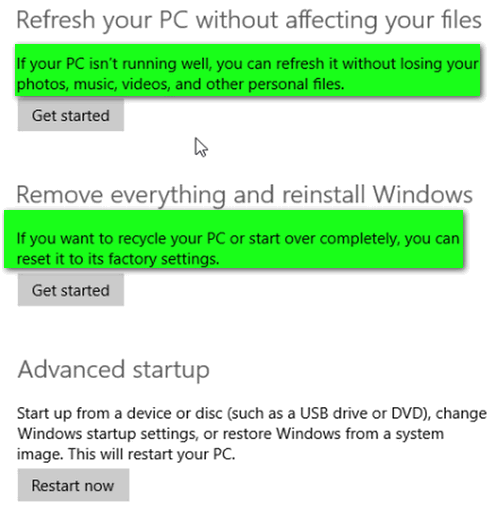
Windows 8 and Windows 10 offer System Refresh and System Recovery (above).
Windows 10 adds more options including “Fully clean the drive” or “Just remove my files”.
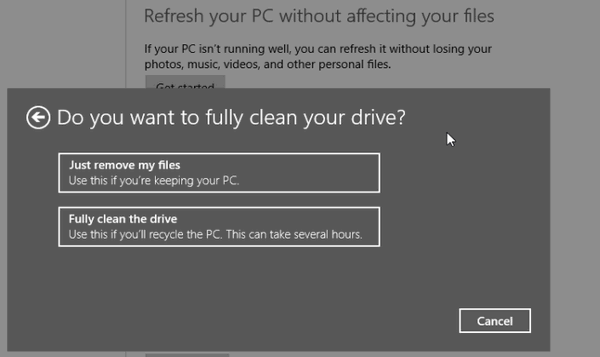
Theoretically either option should clean install Windows. We’re not recommending this way of clean installing Windows 10 – we’re recommending the official Microsoft way (below). However, if you want to take a chance on this using System Reset to clean install Windows, make sure you have any files and folders you don’t want or can’t afford to lose backed up to an external hard drive — because whatever you have not backed up is going to be gone.
System Refresh would not provide you the option of a clean install because it keeps your personal files, settings and Windows apps. Not exactly clean…
According to Microsoft, if you want to clean install Windows 10 you can by following their instructions below. This is the method we would recommend if you want to clean install Windows 10. Remember, whatever you don’t have backed up, you’re going to lose if you do a clean install:
The following info is from Microsoft:
“Reinstalling Windows 10 after upgrade
We understand that you may have some questions regarding what to do if you have to reinstall Windows 10 at some point after you take advantage of the free upgrade. Here are some basic questions and answers regarding the free upgrade offer:
Q: After doing a free upgrade to Windows 10, how do I clean install Windows 10 subsequently?
A: Once your device upgrades to Windows 10 using the free upgrade offer and activates online automatically, you will be able to clean install (i.e. boot from media and install Windows 10) the same edition of Windows 10 that you upgraded to on the same device during and after the free upgrade offer. You will not be required to purchase Windows 10 or go back to your prior down-level version of Windows.
Windows 10 FAQ covers which edition of Windows you’ll get upgraded to depending on the edition of Windows 7 or Windows 8.1 that you start from (Refer to the question “What edition of Windows will I get as part of this free upgrade?”). More information on Windows 10 editions was published last month.
To enable clean installation of Windows 10 on devices that upgraded and activated online using the free upgrade offer:
You will be able to download and create installation media on a USB drive or DVD for the appropriate Windows 10 Edition
You will be able to skip entering the product key during Windows 10 Setup. Windows 10 will activate online automatically on such devices. The skip option is only available when booting from media and launching setup
The automatic online activation will occur seamlessly after clean installing Windows 10 if the device had previously upgraded and activated online the same Edition of Windows 10. No product keys are required.”


Just to let you know , I saved this article using pdf/cleanprint …how cool is that !
Now I have it to refer to when I need it .
Thank you for sharing , Kirsten
thanks 🙂
T.C. and Darcy, I have to wonder how many users who are not fortunate enough to have access to your sage advice will fair with this process. Over the years I have encountered countless numbers who have told me nicely, and some rather direct, that they truly don’t want to know anything about how their computer works, they just want to use it. As we both know, most if not all manufacturers do not distribute physical media with the OS on it anymore. You must create your own from the unit itself. Maybe one in one hundred, based on my experience, take the time or even know to do this. Now they will have the opportunity to create boot media to a USB drive or DVD, probably using a .ISO file? My heart goes out to the support personnel who will be placed in the position of assisting the licensees who fall into that category.