Come Over to the Dark Side of Windows 10
This tip is for those who feel comfortable editing the registry. Please create a restore point before making any changes to the Windows registry.
Windows 10 has a hidden dark theme, but in order to use it, you have to make some changes to your registry. So those of you who don’t feel comfortable messing around in the Windows Registry, this tip isn’t for you. And even if you think you’re a Windows ace, don’t forget to create a system restore point before proceeding with this tip. To make a System Restore Point in Windows 10, right-click the start button, click on Control Panel, make sure you’re in Icon view (top right of Control Panel), click on System then System Protection, then click “Create” — “Apply” —- “OK”. You can give your restore point a name, like “Dark Theme”. Windows automatically adds the date.
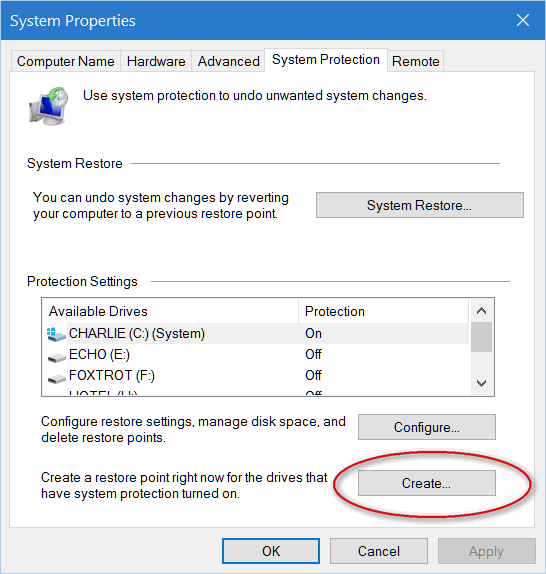
In Windows there are always 2 or 3 ways to do a task. Another way to do this is open the start menu and start type Create a Restore Point…. A link to Create a Restore Point in Control Panel will be shown at the top….click it and do the above.
OK let’s take Windows over to the dark side, shall we? First, we’ll show you what the default light theme looks like next to the hidden dark theme:
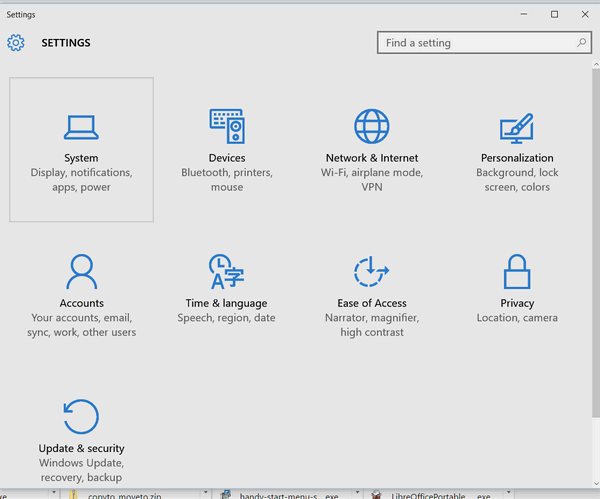
Above: The default Windows 10 light theme. Blah!
Look out below! The snazzy–if you like dark things like night and chocolate–dark theme shines below:

And when you change to the dark theme, you not only change things like Settings and other system dialogs, you also change some Windows apps – like Calculator:
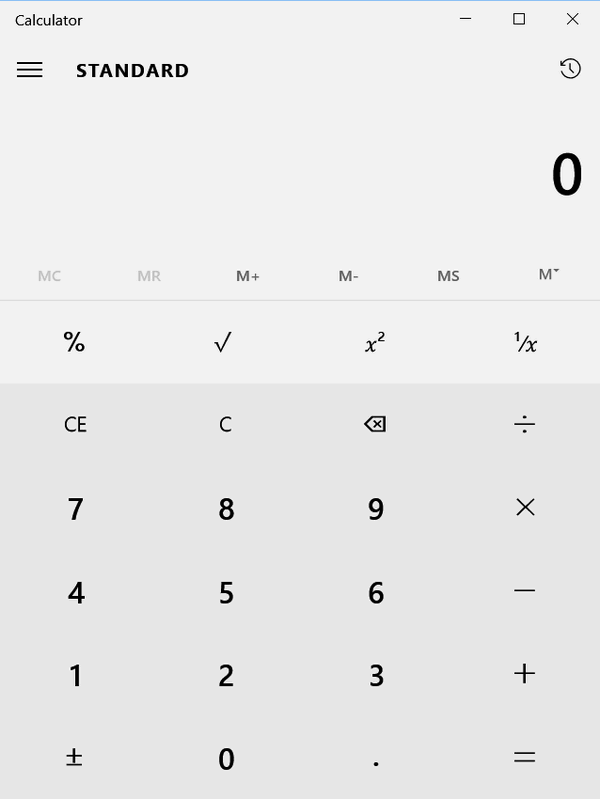
Above: Calculator wears the default theme, and below it’s stylin’ with the dark theme. See?
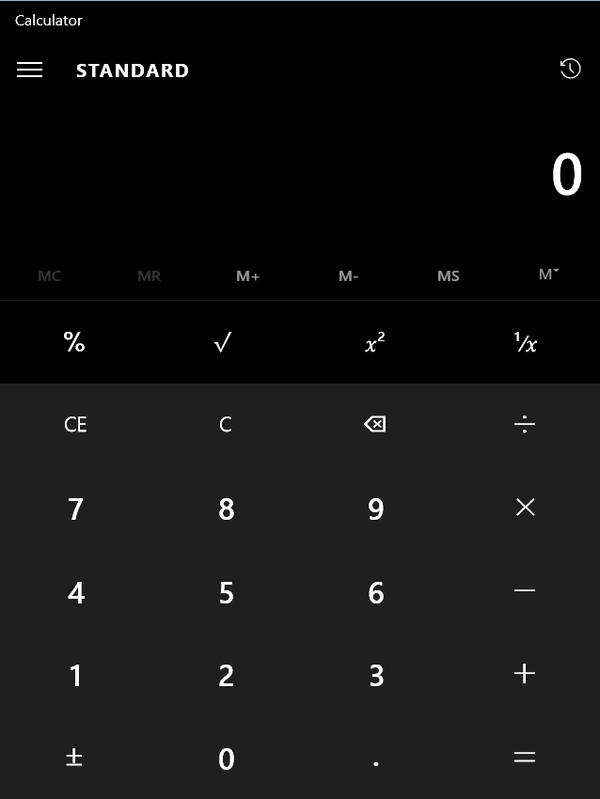
So all of you who are comfortable doing registry hacks, let’s go:
- Press and hold the Windows Key and tap the R key to open a Run command
- Type REGEDIT in the Run box to open the registry editor and navigate to HKEY_LOCAL_MACHINE\SOFTWARE\Microsoft\Windows\CurrentVersion\Themes\Personalize.
- Right-click on the Personalize key and select New > DWORD (32-bit) Value.
- Name the new DWORD “AppsUseLightTheme”. Do not include the quotes.
- Right click on the “AppsUseLightTheme” DWORD and make sure the Data Value is set to 0 (zero) – it should be set to 0 by default.
- Now with the registry editor still open, navigate to :
HKEY_CURRENT_USER\SOFTWARE\Microsoft\Windows - Right click on the Windows key and select New > DWORD (32-bit) Value – and make sure the DWORD Data Value is set to 0 (zero).
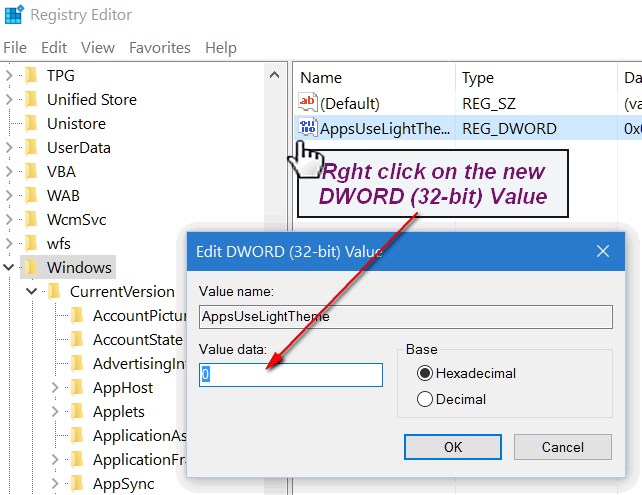
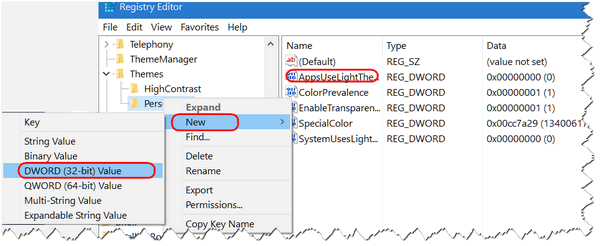
For those with 64-bit Windows who are wondering about the 32-bit DWORD – don’t trouble you’re little head about it. Both 64-bit and 32-bit Windows work the same way when it comes to moving to the dark side.
Now close the registry editor and restart you computer — Bam! You’ve gone over the Windows Dark Side.
Please take note that not all apps will gracefully submit to the dark side – File Explorer, for example. But enough of your system will be wearing the cloak of darkness that you’ll not forget you’re living on the dark side – well the dark side of Windows 10 anyway!
Oh shoot! I forgot. What if you want to go back into the light again? So glad you asked: If you ever want to go back to the default light theme, just change the value of both the AppsUseLightTheme DWORD keys that you added (above) from 0 to 1 or just delete them from the registry. You’ll need to restart your computer before you’re back into the light.
For now — welcome to the dark side, my friends!
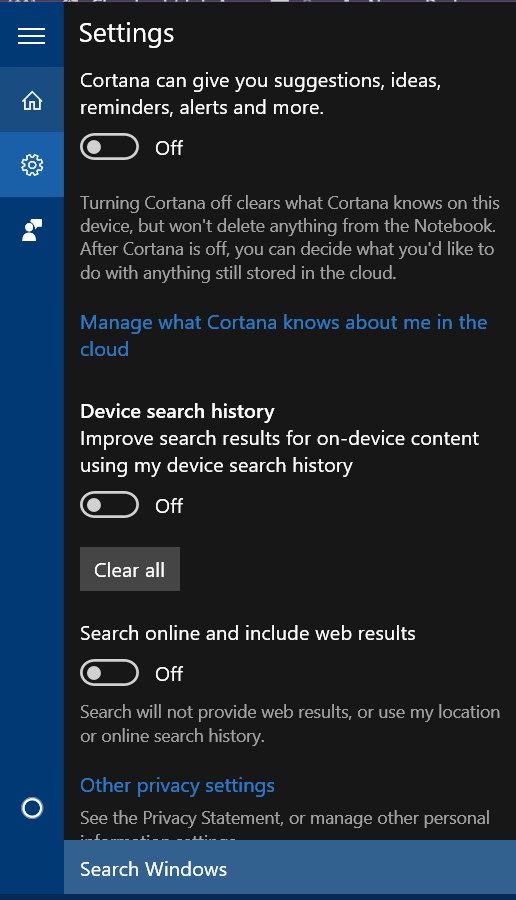


Dark or Light theme, they’re all still ugly. Metro, along with Material Design (and whatever Apple calls their equivalent horror) are an atrocity on the face of modern computing. What’s needed is a way to regain texture, gradients, and icons that don’t look like a 2-year-old drew them with a dull crayon. Oh yeah, I can run Cinnamon Desktop and get all that. If there were only a way to use WSL as a means to compile a replacement desktop shell for MSW10.
Beauty is in the eye of the beholder.
Do not have a personalize entry in my registry!
Sounds scary, but thanks for providing the guide. Do I need to go to the Dark side in order to make Windows 10 accept Chrome as my default web browser? I have tried the procedure you posted last year, and when I clik on Chrome as my default browser, nothing happens. Then, the next morning, Chrome tells me that it is not my default browser; so, I go through the steps again … and again …. and again. Help!
The Dark Theme has nothing to do with default programs, it is just an appearance tweak.
To set your default programs – this case Chrome… Click Start —> Settings —> System —> Default Apps — click on “Web browser” select “Google Chrome”. Now right-click on the start button, choose Control Panel, make sure it’s in Icon view and not category view (top right). Now click on “Default programs”. It will take a few seconds to load the list of programs. When the list is displayed, click on Google Chrome then click “Set this program as default” – you see the words “This program has all its defaults”. Close Control Panel. You’re done.
Windows 10 is more robust when it comes to user friendliness and customization. The Reset process is streamlined and you have more settings options. But it’s still Windows 8.1 with a few improvements and a start menu. If you like not having a start menu – or you’ve installed a 3rd-party start menu – then there’s really no compelling reason to upgrade except that Windows 10 will only be available free through July 28, 2016. After that, you’ll have to pay for it. And Windows 10 will be the last numbered version of Windows (according to Microsoft) so eventually Windows 10 will just become Windows – and will be updated and upgraded automatically, most likely free (not sure if it will continue to be free forever). So why there’s no compelling reason to upgrade to Windows 10 from Windows 8.1 (if you like 8.1) there is a time limit on getting Windows 10 free. A couple years from now you may look back and wish you would have upgraded to Windows 10 when it was free. Of course, a couple years from you you may also be ready to buy a new computer with Windows 10 pre-installed on it.