Control Panel to a T
This tip was suggested by Patrick a Cloudeight reader. When we tried his tip, our clumsy typing led us to this discovery… we call it “Control Panel to a T”.
This tip is about as simple as tips get, yet it opens up a whole new world of Windows. With this tip you can access dozens and dozens of Windows settings and all from the same dialog.
This tip works on Windows 7, Windows 8x and Windows 10:
A. Open Control Panel
B. Type the letter T in the search box at the top right
C: And you’ll see this:
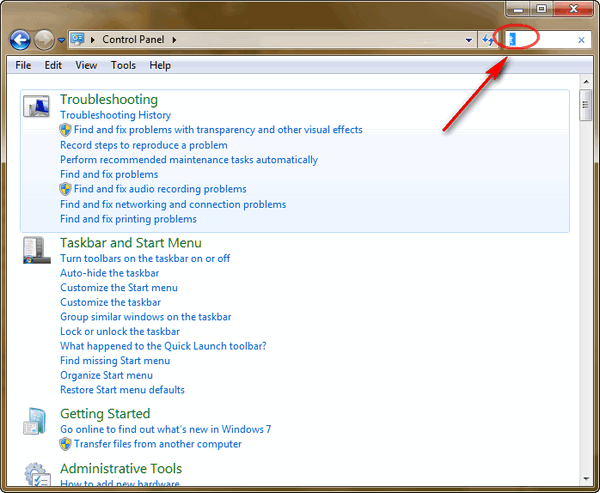
Some of the items you’ll see when you type the letter t in the search box in Control Panel. Above screen shot taken on a Windows 7 computer. And the screen shot below was taken on a Windows 10 computer. We do test these tips, I tells ya!
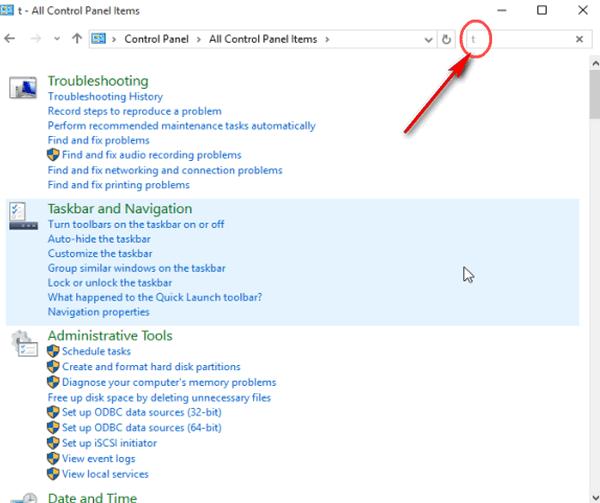
More items you’ll find…
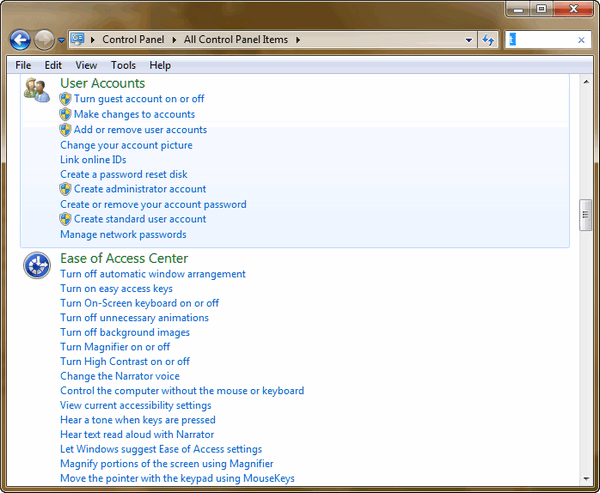
More items…
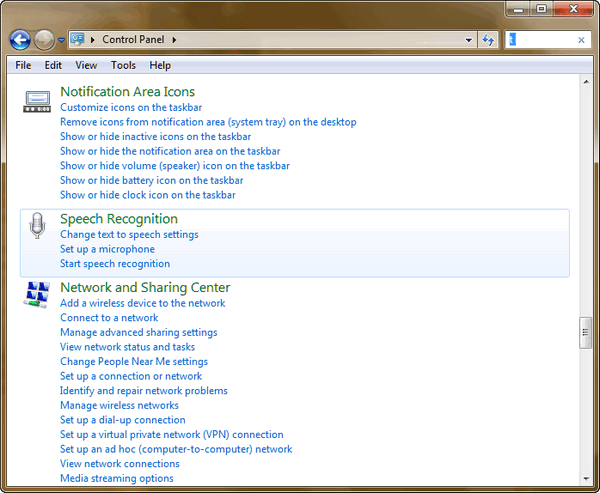
I swear we’ve been using Windows for a long time and we never knew a mistake in typing would yield such interesting results.
How useful is this tip? We don’t know – how about you tell us!
Want another tip? You don’t need to start with a “T”- you can start with any letter. Try it. Type an “A” the Control Panel’s search box…or try a D:
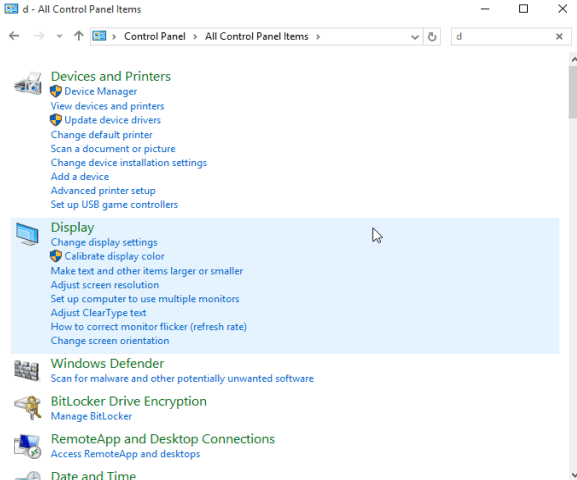
Sure was fun!
A is for apple, bright, round red or green
B is for broccoli which I prefer steamed
C is for cabbage, cook it outside cuz it stinks
D is for Dijon, that’s a French word me thinks.
E is for Eightball, the mean wicked old witch
F is for frisee which just makes me itch.
G is for grapes which you mash with your feet
H is for honey, yummy and sweet
I is for iceberg the lettuce we eat
J is for jam, but not the kind from your feet
K is for kale which will make your blood thin
L is for leftovers cuz to waste is a sin
M is for monk fruit, I never ate one of those
N is for nutmeg, don’t sniff up your nose
O is for oranges, the grow on a tree
P is for peanut, it begins with a P
Q is for quiche, did you ever meet Loraine?
R is for radish, its taste some disdain.
S is for sake, it’s a wine made from rice
T is for tofu, yuck – I’ve eaten it twice
U is for Umeboshi, a pickled beet but it’s teeny
V is for vermouth, it goes in a martini
W is for wine, red or white, I don’t care
X is for xanthan gum, it makes food thick and gummy.
Y is for yogurt – this stuff’s good for your tummy.
Z is for zucchini which is a squash with not taste
I’ve run out of letters, sorry… such a waste.


Like your tips. Also your poem.
Thanks!!!
what a wonderful tip, just a T , imagine !!!
Worthless to all 25% of us XP users.
it does work with any letter
If you put the first two or three letters of a Control panel header in the search box it will bring up the troubleshooting section for that header at the top of the searched page. Far more specific than searching through the vast number of pages in your article!
Indeed, but then again, if one didn’t want to read all the control panel items, why not just open control panel and go right to the items they want? Printers & Hardware, Personalization, Sound, etc? That’s pretty easy and doesn’t require clicking. Those who would like to see an entire list of what’s in the control panel, including some hidden items can use our tip. I don’t understand why anyone looking for Network would even bother with typing anything 🙂
I think you have missed your own original point – which was that the ‘T’ search takes you to the generic trouble shooting screen, you can be more specific in your troubleshooting (and qciker) using the first three letters of the Control Panel headings. Using your reply example if you type ‘net’ it takes you straight to the network troubleshooting without having to look through your extensive lists for network.
Using the “T”, I’m able to find my control panel! I ‘ve been missing this little honey for a long time with Win 10…thanks so much!
That is a good tip. We have all seen that search but I guess most have taken it for granted or I have. Windows 10 and windows 8 has a excellent search. Windows 7 was not bad on searching but Microsoft really did a good job with it later on the next Windows. Love these tips.
Wow, thanks to Patrick – and to TC and EB for enlightening us once again.
~ * ~ * ~
By the way, dear friend TC, oh please don’t despair.
Think of “On Beyond Zebra!” There are more letters there!
Twenty extras in fact, written by Dr. Seuss.
It’s fun when you look at the font that he used.
(Constructium Font)