Decluttering Your Windows Taskbar
We continue to update our tips for Windows 11 to write new tips too. But whether you’re using Windows 10 or Windows 11, we have you covered.
Now let’s get on with today’s tip – Taskbar real estate…It’s valuable!
For some reason, Microsoft thinks it knows what you want on your Taskbar. But does it? NO! It doesn’t. The Windows taskbar is a great place to put the shortcuts for the apps you use most because when you put those shortcuts on your Taskbar, you save time. But if you have a large search bar and a bunch of other icons taking up space on your Taskbar, you have less space available to put shortcuts to the apps you use most on your Taskbar. Windows 11 adds other (for most people) useless icons like “Widgets” and “Task view” to your taskbar by default, too.
So let’s increase the amount of Taskbar space you have to work with. If you’re using Windows 10, jump over to this page for our tutorial on declutterizing your Windows 10 Taskbar.
Maximize the Taskbar Space on Windows 11
First of all, while it’s easy to move the Windows 11 Taskbar so that it’s aligned to the left, like all previous Windows versions, I’ve come to prefer having it centered. But I still don’t like the default clutter. At least in Windows 11, Microsoft removed the Cortana icon, the big search box, and the People icon that were displayed by default on Windows 10. But then they went and spoiled it all by putting a “Chat” icon (trying to convert Zoom users to Microsoft Teams – this was removed in recent update. There’s also a Widgets icon that I never use (and you probably don’t either)
Maximize the Taskbar Space on Windows 11
First of all, while it’s easy to move the Windows 11 Taskbar so that it’s aligned to the left, like all previous Windows versions, I’ve come to prefer having it centered. But I still don’t like the default clutter. At least in Windows 11, Microsoft removed the Cortana icon, the big search box, and the People icon that were displayed by default on Windows 10. But then they went and spoiled it all by putting a “Chat” icon (trying to convert Zoom users to Microsoft Teams) and a Widgets icon that I never use (and you probably don’t either)
Step #1: Declutterizing the Windows 11 Taskbar
Right-click on an empty space on your Windows 11 Taskbar, and click “Taskbar settings”. The “Personalization > Taskbar” page will open. At the top, you’ll see the “Taskbar items” settings. All you need to do is turn the switches off next to the items you don’t want cluttering up your taskbar.
Step #2: Declutterizing the Windows 11 Taskbar
The next section on the Personalization > Taskbar page is the “Taskbar corner icons” section. This section allows you to turn off icons that are displayed near the right edge of the taskbar (near the clock). If you don’t like Widgets and don’t use the Pen menu or the Touch keyboard, turn them off. For most users, Widgets is on by default. The Touchpad and Pen menu are both off by default.
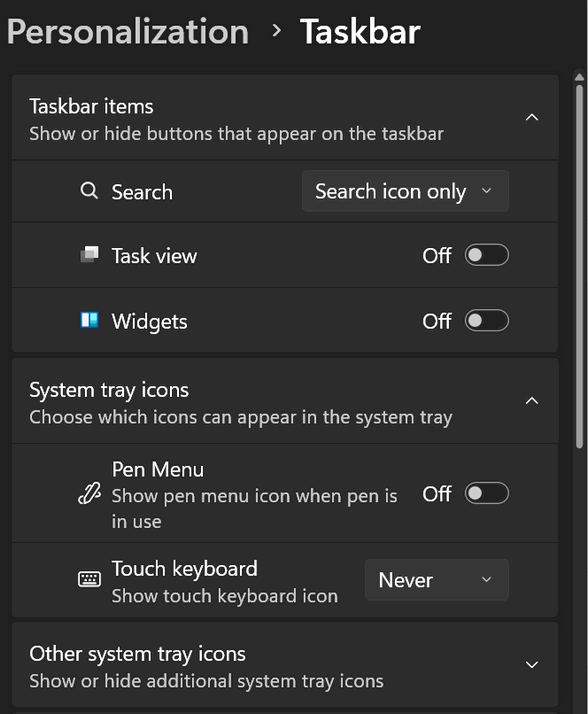
Step #3: Declutterizing the Windows 11 Taskbar
The next section is called “Other system tray icons”. The icons for these apps will either be hidden or displayed near the right edge of the Taskbar nearest the clock. To expand “Taskbar corner overflow,” click the down arrow next to “Other system tray icons.”
When expanded, you’ll see switches next to some of the apps you have installed. Some of these apps (but not all) are apps set to start with Windows. If the switches next to the items in the Taskbar corner overflow menu are turned off, they will not be displayed in the right corner of the Taskbar (formerly called the “system tray”)/
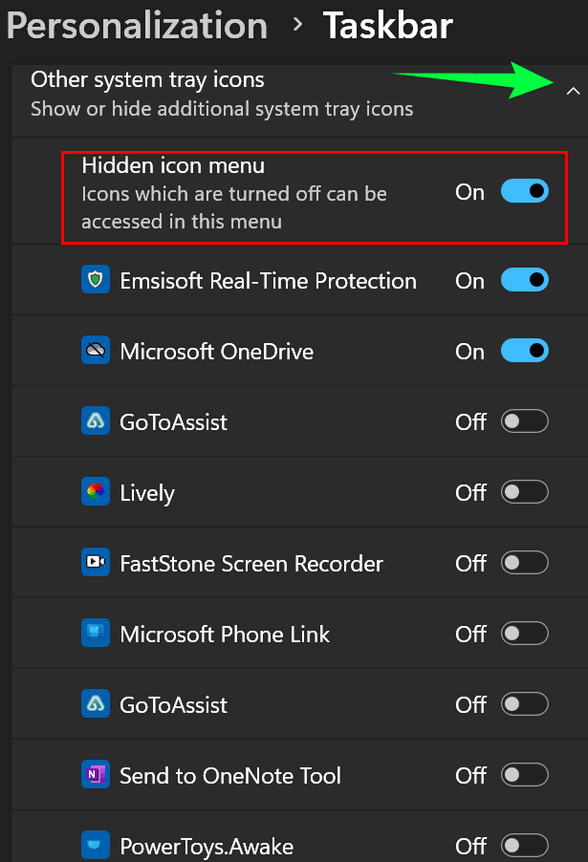
More ways to customize the Windows 11 taskbar
The final section of the Settings >Personalization>Taskbar is called “Taskbar behaviors.” In this section, you can align your taskbar from Center to Left or from Left to Center.

Click the down arrow to expand Taskbar behaviors. You can align your Taskbar to the left or back to the Windows 11 default “Center”.
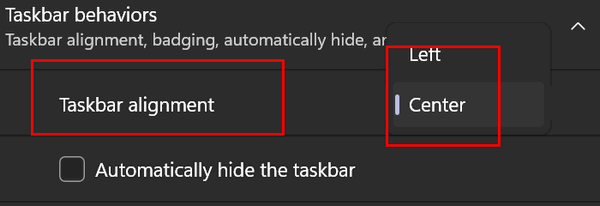
You can also choose to “Automatically hide the taskbar” or show “Badges” on taskbar apps.
If you have multiple displays, you can choose to show the taskbar on all displays.
You can also choose to share any window from your taskbar, as well as enable the far right edge of your taskbar to take you to the desktop when you click it. You can also go directly to the desktop by using the Windows key + D shortcut; pressing the Windows key + D combo again takes you back to your work area.
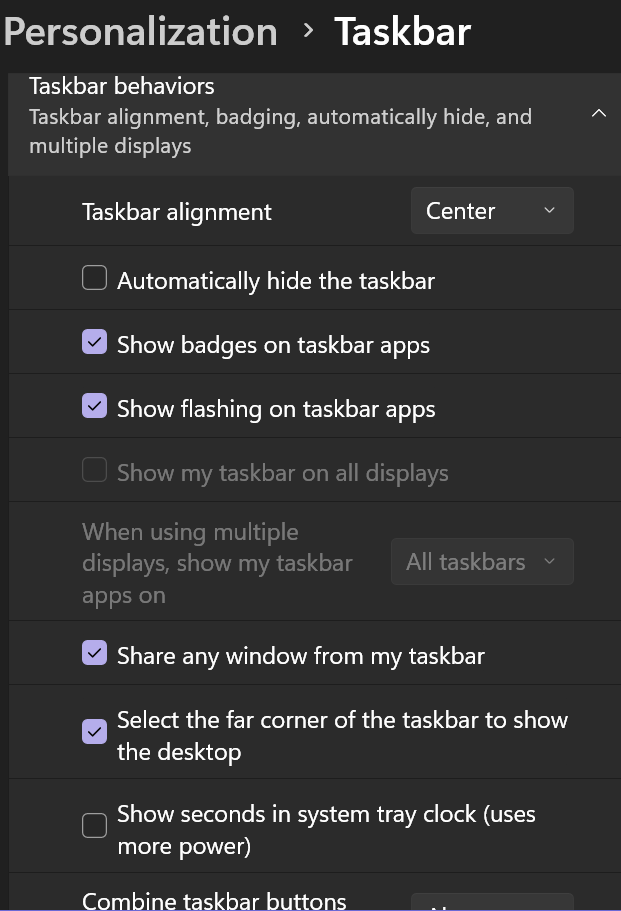
The proof is in the pudding, so they say. Here is my Windows 11 Taskbar. You can see I have a lot of Taskbar real estate left to add more shortcuts, should I need to.


