That’s right – no offense to all those free cleanup tools out there, but hidden on the hard drive of your Windows computer is a little program that will SAFELY (no offense CCleaner) clean all those garbage, temp and other necessary files for you. You don’t need to download anything. You don’t need to install anything. If you’re a purist you’ll love that.
Here’s how to use the built in Windows cleanup tool called Disk Cleanup – if you’re using Windows XP, Windows Vista, or Windows 7 , you already have it.
- Press the Windows Key plus the R key
- Type cleanmgr.exe in the run dialog
- Press Enter
- Select the drive you want to clean (usually C:\ )
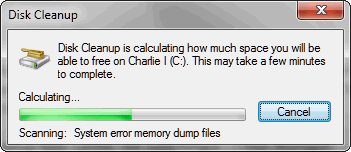
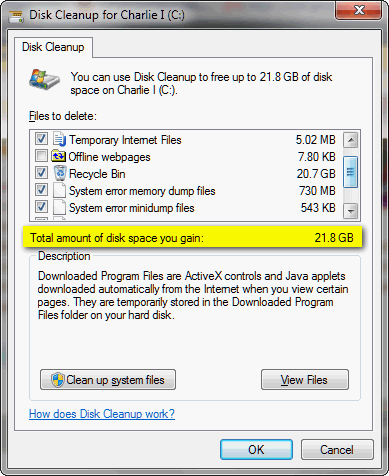
Click on the “Cleanup system files” button then select the drive letter again (usually C:\ ) and wait. It will look like Disk Cleanup is starting all over again — but trust us, it’s not. When the Disk Cleanup dialog appears again, click “OK”. You’ll be asked if you want to permanently delete the files. Click the “Delete files” button. That’s it. It’s not the fastest cleaner-upper on the block but it is one of the best and one of the safest.
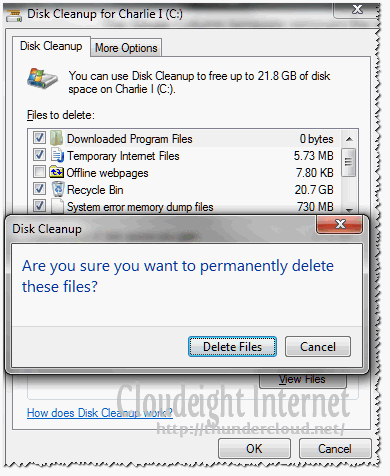
Clean your computer right now — you might be surprised by how much disk clutter you have….or had.


Thank you for yet more helpful advice.
I’ve been using “Disk Cleanup” for a long time, but getting there by a different route which some of your readers might prefer:
Start | All Programs | Accessories | System Tools | Disk Cleanup.
No Typing!!
Not sure how clicking all those links to get to clean up is simpler than typing cleanmgr.exe … but
Dear infoave,
There are only two “clicks”. The rest are “hovers”. Surely this compares favorably with hitting twelve keys in order to type “cleanmgr.exe”……… and getting it right! Some of us don”t rype too goof.
However, thank you for considering my contribution.
thank you so much for the information there is so much the books don’t bother to tell you
all help gratefully accepted
regards caroline ♥♥♥
Quick question — when I bring up Disk Cleanup, which I run every night before shutting down my computer, I do not see “Clean Up System Files”. How do I find access to that option. I am a hold-out user of XP and won’t go kicking and screaming to Windows 7 until I absolutely have to.
Thanks for your help.
Anne
No sure what you mean. You don’t want to clean up system files — those are Windows files — Disk Cleanup cleans temp and junk files. You shouldn’t clean “system files.”
I have the same question about system files….it shows in the above illustration…clean system files. I also use Windows XP and don’t see that option. Thanks for any information.
Actually it says “System error memory dump files” and “System error minidump files” — these are not Windows system files – these are error logs and have nothing to do with Windows System Files or with the operation of you computer. If you don’t use error logs then you can remove them. Error logs are great if you’re an advanced user. Also the button that says “Cleanup System Files” is worded poorly. It’s not going to remove any critical system files. It refers to temp and garbage files – which are really not system files at all.