First you must be using Windows 7 or Windows 8x for this to work, so if you’re not, this won’t work for you.
There are a lot of ways to see what starts with Windows – but we’ve found yet another. And maybe this one drills down a little deeper. So if you’re running Windows 7 or Windows 8.1, why not give WMIC a try? WMIC is a program built into Windows 7 and Windows 8x that allows you to create a list of applications that run at startup. So let’s try it now, okay?
1. Press the Windows key + the “R” key. Now type CMD in the Run dialog and press Enter.
2. At the cursor type wmic and press Enter. You’ll now see the command prompt change to “wmic:root\cli>”.
3. At that command prompt type startup and press Enter – and you’ll the list of applications that run at startup displayed immediately.
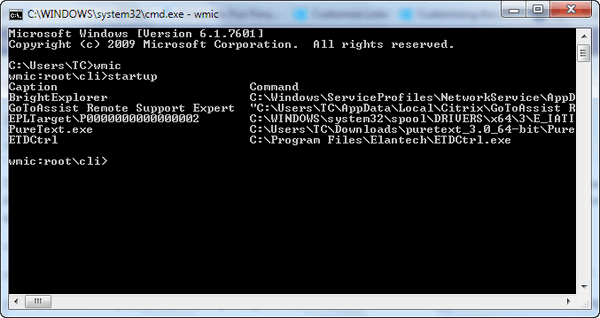
You say you want to print it – or save a copy of it in Notepad or Word or whatever? Easy.
1. Right-click on the Command dialog’s title bar.
2. Choose “Edit” , then “Select all”
3. Right-click (again) on the title bar and select “Copy” (or press “Enter”)
4. Paste your list in Word, Notepad, your favorite word processing program – or even an email (send it to yourself).
See?
Microsoft Windows [Version 6.1.7601]
Copyright (c) 2009 Microsoft Corporation. All rights reserved.
C:\Users\TC>wmic
wmic:root\cli>startup
Caption Command Description Location Name SettingID User UserSID
BrightExplorer C:\Windows\ServiceProfiles\NetworkService\AppData\Roaming\BrightNewWorlds\BrightExplorer\BrightExplorer.exe startup BrightExplorer Startup BrightExplorer TC-PC\TC S-1-5-21-44831512-2148771416-1077363250-1001
GoToAssist Remote Support Expert “C:\Users\TC\AppData\Local\Citrix\GoToAssist Remote Support Expert\758\g2ax_start.exe” “/Trigger RunAtLogon” GoToAssist Remote Support Expert HKU\S-1-5-21-44831512-2148771416-1077363250-1001\SOFTWARE\Microsoft\Windows\CurrentVersion\Run GoToAssist Remote Support Expert TC-PC\TC S-1-5-21-44831512-2148771416-1077363250-1001
EPLTarget\P0000000000000002 C:\WINDOWS\system32\spool\DRIVERS\x64\3\E_IATILBE.EXE /EPT “EPLTarget\P0000000000000002” /M “XP-310 Series” /EF “HKCU” EPLTarget\P0000000000000002 HKU\S-1-5-21-44831512-2148771416-1077363250-1001\SOFTWARE\Microsoft\Windows\CurrentVersion\Run EPLTarget\P0000000000000002 TC-PC\TC S-1-5-21-44831512-2148771416-1077363250-1001
PureText.exe C:\Users\TC\Downloads\puretext_3.0_64-bit\PureText.exe PureText.exe HKU\S-1-5-21-44831512-2148771416-1077363250-1001\SOFTWARE\Microsoft\Windows\CurrentVersion\Run PureText.exe TC-PC\TC S-1-5-21-44831512-2148771416-1077363250-1001
ETDCtrl C:\Program Files\Elantech\ETDCtrl.exe ETDCtrl HKLM\SOFTWARE\Microsoft\Windows\CurrentVersion\Run ETDCtrl Public
wmic:root\cli>


Tried this and I only got what I could access from WinPatrol, which of course featured in the Start Up listing.
Are there any further advantages because I know which one is the easier?
Yet another great “insider secret” from you guys!
Turns out my pc was still loading Sidebar.exe at startup. Sidebar! I haven’t used it in years! Now that it’s turned off, my pc has more system resources available.
Where would we be without you guys!!
When I did this, I got a pretty short list: Super Anti-Spyware, Win Patrol and Calendar Pal (I think you would be proud.) Same results as when I look at the startup list on Win Patrol or Task Manager. But I’m just curious – why are Emsisoft and Genie Timeline never in this list. when they also start with Windows? ~MaryLee
This is a great tip here but how do you turn off the windows sidebar? I can’t find it in my start menu, it’s not in WinPatrols menu and if I type it into the ‘R’ space it comes up but I still don’t know how to turn it off. If I tick on sidebar after pulling it up, nothing happens. There’s nothing in the right tick menu to turn it off either. I’m stuck here at this point.
Thanks for your advise