Drivers
“…I told that girl I can start right away
And she said, “Listen baby I got something to say
I got no car and it’s breaking my heart
But I’ve found a driver and that’s a start…”
(“Drive My Car” by Lennon & McCartney)
Lucky for you, we’re not talking about those kinds of drivers. They have nothing to do with computers, unless of course you are driving your computer to a repair shop which is silly since we can fix most computer problems while you stay cozy in your own home.
We’re talking (generally) about drivers that allow your computer to communicate with an attached hardware device. According to Microsoft… “In the most fundamental sense, a driver is a software component that lets the operating system and a device communicate with each other… The application calls a function implemented by the operating system, and the operating system calls a function implemented by the driver…”
In common folk’s language, a driver makes hardware attached to your computer work. You have sound drivers and graphics drivers and printer drivers… and so on. A bunch of people have made a bunch of money or acquired a lot of fame by making driver updater programs. But, we’re telling you, one of the best ways to mess up your computer is by installing a 3rd-party driver updater program. Whether it be a stand-alone program, or part of suite of tools, any 3rd-party driver updater program is bad medicine. They constantly check for new drivers and install new drivers unnecessarily. They may not even be the correct drivers for your device. One exception may be a device driver updater that is made by the company that manufactured the device – for instance a Canon updater that automatically checks for driver updates for a Canon printer. However, we still recommend updating drivers ONLY when your device is not functioning or is not function correctly.
There are only two reasons you should update drivers:
- A device attached to your computer is not working.
- A device attached to your computer is not working the way it should.
There are only two ways we recommend to update drivers. The first is better than the second, although the second is infinitely better than any driver updater program. However, it does violate our rule of only updating drivers when absolutely necessary. Still, it’s better than any 3rd-party driver updating utility.
- Go directly to the device’s manufacturer’s web site and download the drivers for your device. And be careful, there are many look-alike sites out there… so make sure the URL (web address) of your PC manufacturer is correct.
- Windows Update. Windows Update will not update drivers very often, but normally when it does it will not cause any problems. That being said, we highly recommend going directly to the device manufacturer’s website.
We have have seen many computers really messed up by driver updater programs. We understand why they are so popular. It seems logical. Install a program that constantly checks for new drivers and let it install then when new drivers are found. It sounds good in theory, it doesn’t work in reality.
If you have driver updater program installed, our advise it to uninstall it. And then only install new drivers if a device on your PC is not functioning properly.
We are just trying to drive home a point!
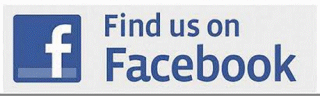


Hi, a question about driver updaters. I have AMD hardware installed and I use their software that checks for driver and software updates, would you consider this also a driver updater program? I do get notifications that there is new AMD updates or driver updates waiting to be installed. The software is from their website and only checks their software. Is it needed? It is for the video card and video card drivers.
Thanks,
Ron
Hi Ron. I added this to the post. Using AMD’s updater is certainly better than using a 3rd-party driver updater, but it does violate our rule of only updating drivers when a device is not working right or not working at all. Updating video drivers can cause problems. I think why AMD is doing this is because AMD has had numerous compatibility issues with Windows 10 and its subsequent updates. Not all AMD video cards have been involved, but it seems they had more than their share. I would only update them if you had to to do an update — or if your video display was not working correctly or missing features.