Easily Add Items Your Windows Send-to Menu
And how to remove things from your Send-to Menu Too
There are about 9 dozen tools that help you add and remove things from your Send-to menu. But, if you want to learn how Windows works, you don’t need no stinkin’ app to add and/or remove things from your Send-to menu.
Press the Windows Key + E to open File Explorer (Windows Explorer). At the top, in the address bar, paste (or type) the following:
shell:sendto
And press Enter. You will see that File Explorer opens
C: \Users\Your User Name\AppData\Roaming\Microsoft\Windows\SendTo .
Look at the screenshot below and you’ll see a list of things that you’ll see when you right-click something and choose “Send to”. You can add almost anything to this list or remove anything from this list.
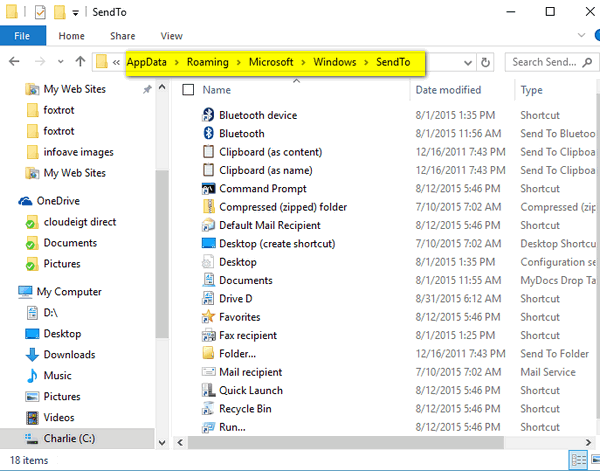
I don’t need Fax recipient on my Sendto list so I just right-clicked and deleted it (these are all shortcuts).
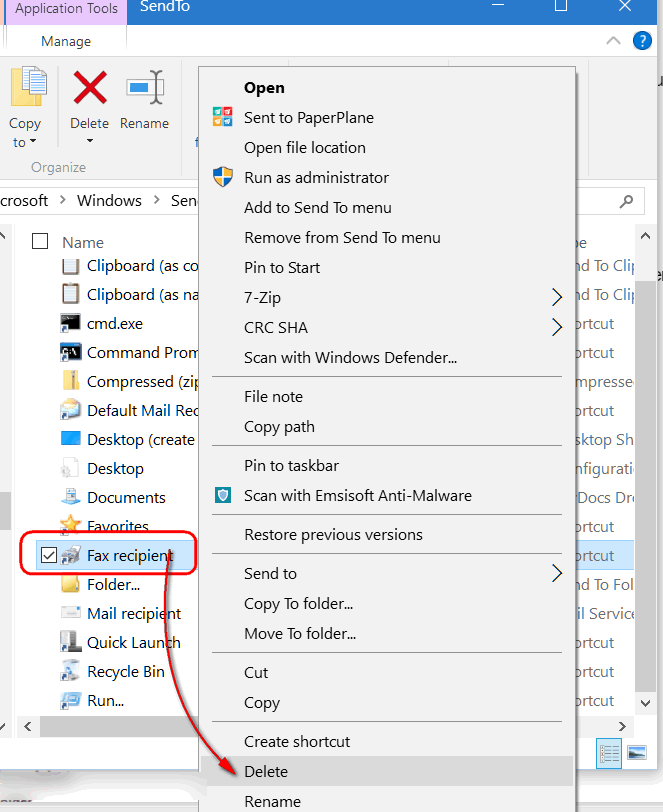
Since I deleted “Fax recipient”, from the Send to folder above, it no longer appears as a choice when I choose “Send to”. See the screenshot below.
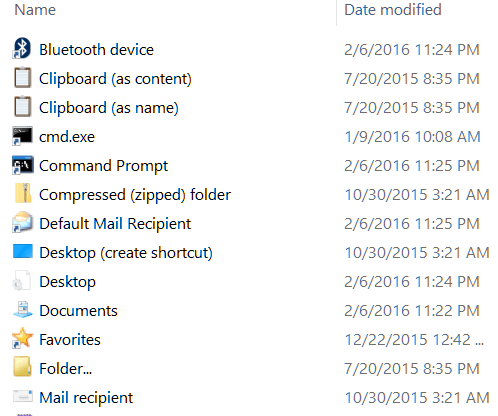
I like to use a program called MetaPad to open text files, reg files and more – but it’s not on this list. So, I dragged a shortcut to MetaPad from a folder moved it to Sendto folder. Make sure you only move shortcuts and not the program itself. If you’re not sure, right-click in program’s folder and choose “Create shortcut” – then move the short to the Sendto directory.
And now when I choose Send to, I have the option to send it to MetaPad.
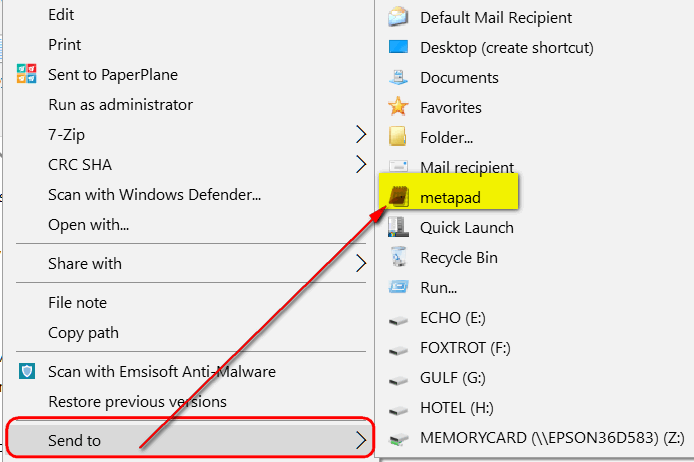
You can drag any shortcut into the Sendto folder. You could just drag any shortcut into this folder, or create a new shortcut. This should work for any program that allows you to open a file that has a program associated with it.
Or if all that seems like a trifle too much aggravation, one of the nine dozen or so programs you can use to accomplish the same things as we showed you above is called “Sendto Toys” which makes it a snap to add to and modify your Sendto menu. You can read more about Sendto Toys here.
Now it’s time to Sendto “EB”.


Hello I have a Surface Pro 4 Tablet with Window 10 installed. When I receive an email that I would like to keep in a folder I can’t. When I had Live Mail in my Windows 7 I could create a New folder and then save it to that New folder the email for future reference. Could anybody give me some help in this matter, or has Microsoft dropped that handy arrangement that Windows 7 had, for something better in Windows 10??
When I want to save an email I right clicked inbox and created a new folder and named it saved then dragged the email to the saved folder.This is in win live mail and on win 10
Brian
thank you Brian. I have always done it that way in Windows7, but nothing worked like that with my Surface Pro 4 Tablet email in Windows 10. But I’ll have another try. Thank you Ken.