Enable Group Policy Editor in Windows 10 Home Edition
**Intermediate to advanced user tip**
This tip is for those of you who are intermediate to advanced Windows 10 users who often look for tips about advanced Windows 10 configuration settings and options in Windows 10. If you do, then we’re sure you’ve seen many tips that direct you to open the Local Group Policy Editor, also known as GP Edit. The problem with those tips is – Windows 10 Home edition does not have a Local Group Policy Editor. There are some 3rd party programs you can install to emulate the Group Policy Editor, but why not just enable the Group Policy Editor in Windows 10 Home?
The Local Group Policy Editor is a powerful tool that gives users running Windows 10 Pro or Enterprise version a centralized and easier way to customize advanced settings and options that cannot be changed or customized using Control Panel or Windows 10 Settings app.
This tip is for advanced / intermediate users only. We won’t be responsible if this tip causes problems with your PC. Just making sure you understand this is for advanced and intermediate users only who have a reason for doing this.
If you are running Windows 10 Home edition, you won’t find the Group Policy Editor available on your device. But there’s a quick and easy way to enable it. Thanks to the good folks over at Itechtics you can download a batch file (.bat) to enable the Group Policy Editor on Windows 10 Home edition. Note: Depending on the browser you use, you may see “This type of file can harm your computer. Do you want to keep gpedit-enabler.bat anyway?” And, while it’s a great idea to warn folks about downloading BAT files, in this case you should click the “Keep” button, since if you don’t, this tip won’t do you any good. Right?
Download gpedit-enabler.bat file from here.
After downloading, locate the file called gpedit-enabler.bat, right-click it and choose “Run as administrator”. You will get a UAC warning… continue if you want to run the batch file. Once the batch file starts running, you’ll see that a command window opens and several commands will start running – one after the other. When all the commands in the .bat file are done running, you’ll see “press any key to continue”. Press any key and the command window will disappear.
If all worked as it should, you can open the Group Policy Editor from a run dialog. Open a run dialog (Windows key + R ), type GPEDIT.MSC in the run box and press enter. The Group Policy Editor should open within a few seconds.
You’re all set. Now, the next time you see a tip written that requires you to open the Group Policy Editor, just open GPEDIT.MSC and follow the instructions in the tip.
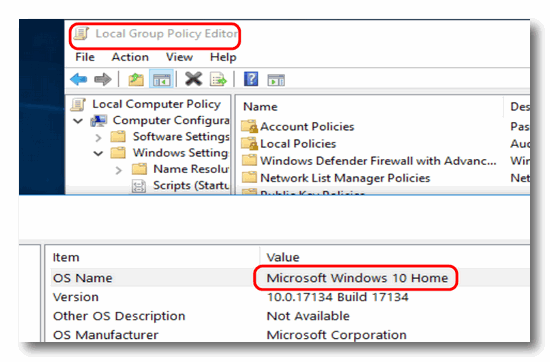
Group Policy Editor running on Windows 10 Home Edition


Aw hell yeah! Thank you! I don’t understand why Microsoft doesn’t include this in Home – even if they hide it from inexperienced users. This is great. Thank you!!!
Your download link to GPEdit Enabler seems to be broken. Here is the working direct download link:
https://www.itechtics.com/?dl_id=43
The link in the article is correct. The in the article leads to a page that explains 3 different ways to add GPE to Windows 10 Home.