Enhanced Protection in Google Chrome: What It Does and How to Turn It On
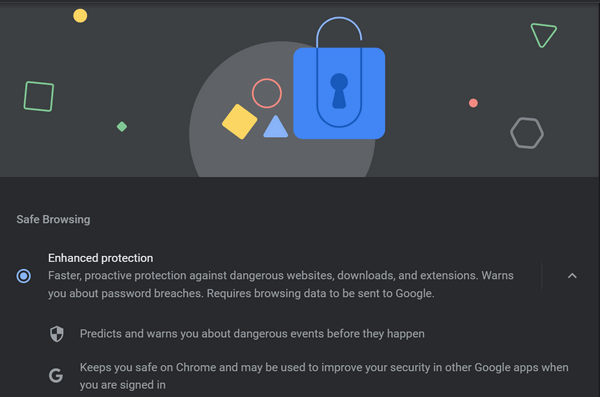
We all want to be as safe as we can when we’re on browsing the web. Hackers and scammers and other miscreants can make life miserable for those who browse the web and throw caution to the wind. But those who are smart will take every advantage they can to put themselves in as safe a position as they can whenever they’re browsing the web… and that includes you and me, right?
Using good antivirus protection, like Emsisoft, limiting the number of extensions you install, using a good popup and adblocker like uBlock Origin, and keeping your browser of choice updated, are all things we can all do to stay safer on the web.
But no matter how much security software we install on our computers and our browsers, we should always remember that no software can protect you 100% of the time. You still have to use that gray matter between your ears and rely on your common sense to help keep you safe from all the predators, crooks, scammers, hackers, and thieves that lurk everywhere on the web. But every protection you can take to help you help yourself be safe on the web is an advantage.
If you use Google Chrome, consider turning on Chrome’s Enhance Protection. It only takes a couple of minutes and it is another weapon in your arsenal to protect yourself while you’re browsing the web.
What is Google Chrome’s Enhanced Protection?
Google Chrome’s Enhanced Protection is an enhanced security feature that increases your safety on the web as it protects you against dangerous downloads and websites and warns you if your passwords or other data have been involved in a security breach.
Enhanced Protection is more thorough and more strict than Standard protection on Chrome. Advanced protection gives you enhanced warnings about potentially risky sites, extensions, and downloads and you’ll get warnings about password breaches.
If you use or install a lot of extensions in Chrome, Enhanced Protection helps keeps you safer by warning you if the extension you’re attempting to install is safe.
How Google Chrome’s Enhanced Protection helps you stay safer on the web.
1.) Predicts and notifies you about dangerous events before they occur.
2.) Displays a dialog that alerts you whether an extension is trusted or not. Trusted extensions are those built by developers who adhere to the Chrome Web Store Developer Program Policies.
3.) Warns you if login credentials are exposed in a data breach.
4.) Provides better protection against risky downloads. Enhanced Protection uses metadata about downloads to determine if it’s potentially dangerous and issues a warning about the download.
How to turn on Google Chrome’s Enhanced Protection
1.) Click on the 3 vertical dots icon at the top-right edge of Chrome. Then click on “Settings” in the drop-down menu.
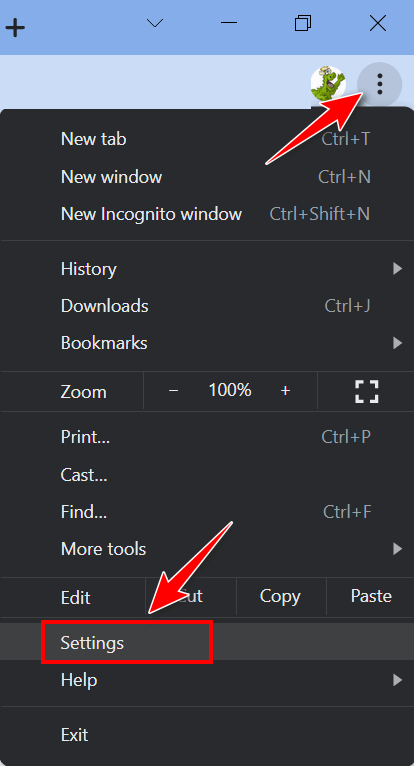
In the Settings dialog that opens (on the left side) click on “Privacy and security”.
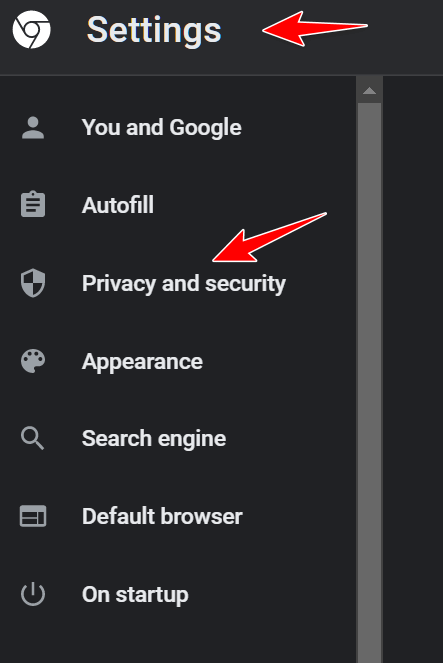
On the page that opens, click on “Security”.
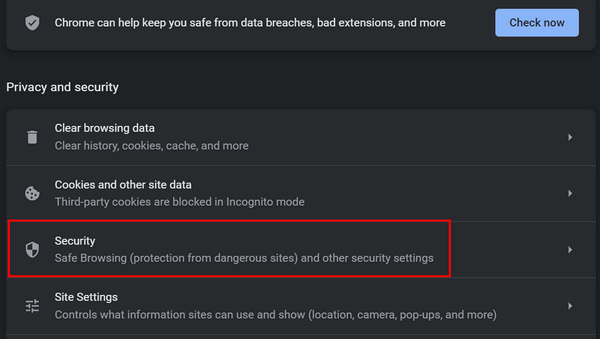
Tick the circle next to “Enhance protection” to enable it. You can expand or contract each section by clicking the up/down arrows ∧ ∨ near the right edge.
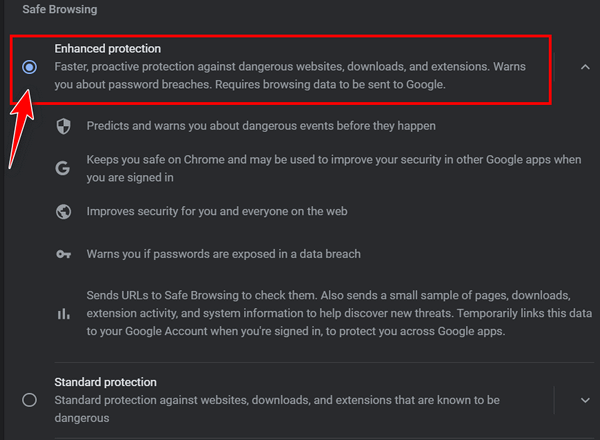
We want you to be safe when you’re on the web. And we’re always here to help if you need us.
Help us to keep on helping you. Donate today!



Is it able to check passwords input from a password manager like Lastpass?
Thamk you for all you do, love your newsletters.
Turning on Enhanced Protection sends your browsing information to Google. Isn’t this invading our privacy? Do you feel comfortable doing this?
If you’re using Google Chrome it sends browsing information back to Google anyway. I think most people would feel much better about sending some non-personal info to Google than downloading Ransomware or being tricked by a look-alike phishing site. But it’s up to you what you do on your PC.