Exploring the File Explorer in Windows 11
File Explorer in Windows 11 takes some time to get used to since it’s a radical change from File Explorer in Windows 7, Windows 8.1, and Windows 10. The File Explorer in those versions of Windows was essentially the same as the old Windows Explorer included in earlier versions of Windows.
The File Explorer in Windows 11 is quite different. Icons now replace words for Cut, Copy, Delete, etc. Here’s a screenshot.
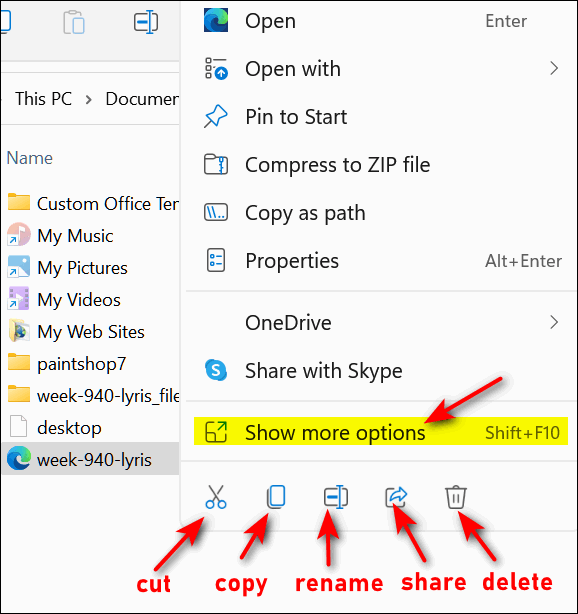
Notice the icons near the bottom – and the yellow-highlighted “Show more options” above them. This presents an uncluttered menu that contains most ot the basic functions and tasks – instead of the long menu presented in Windows 10 which can be quite cluttered depending on how many programs you installed that add themselves to the right-click menu.
Windows 11 will show a menu much more like Windows 10 when you click on “Show more options”, including the duplication of the Cut, Copy, Rename, Share, Delete, and Rename functions.
The File Explorer in Windows 11 looks quite different than in previous versions of Windows, but the “full menu” is still there, it just requires an additional click.
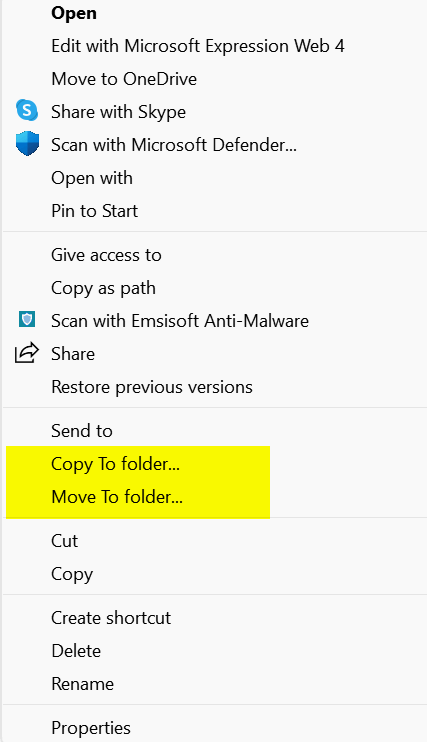
Copy to and Move to
In the screenshot above, you can see that “Copy to folder” and “Move to folder” are shown on the secondary menu. They are not there by default. Those of you who like having “Copy to” and “Move to” on the right-click menu will be happy to learn that our tutorial on how to add “Copy to” and “Move to” to the right-click menu on Windows 10 – works in Windows 11 too.
And you can still keep on using Windows 10 too…
We hope this helps those of you who will be updating to Windows 11. And don’t forget. If you’re using Windows 10 and don’t want to update to Windows 11 – or your computer does not meet the requirements for Windows 11 – you can continue to use Windows 10 safely until October 14, 2025.
Every week we help dozens of people with their computers without charge or any expectation of payment. And we have helped many folks who have fallen for tech support scams or other scams designed to steal their money. And we now depend more on readers like you to help keep us going. Your donation helps us to help more people with their computers and helps us keep everyone safer online. Please help support our small business and help us to keep on helping you.



Was in not easier back in the bulletin board days! Just saying. Boo hoo. Lol
Will Cloudeight be offering a special sale for folks who plan to switch from 10 to 11 like you did when many switched to 10? Judy
What a GREAT tutorial ! !
Helped me SO much ! !
I really like Win 11 ! !
I LOVE CLOUDEIGHT ! ! ! !
TC – thanks for such a great job following my HD crash !