Fine-Tune Your Screen Text with the ClearType Text Tuner
Does the text on your screen appear faded, gray, and hard to read? Have you ever wished you could make it darker and easier to read? You can fine-tune text on your monitor or screen using the ClearType Text Tuner.
How to use the ClearType Text Tuner in Windows 10 or Windows 11
1.) Type CLEARTYPE in the taskbar search.
2.) Press Enter when you see it appear in the search results – or click Open.
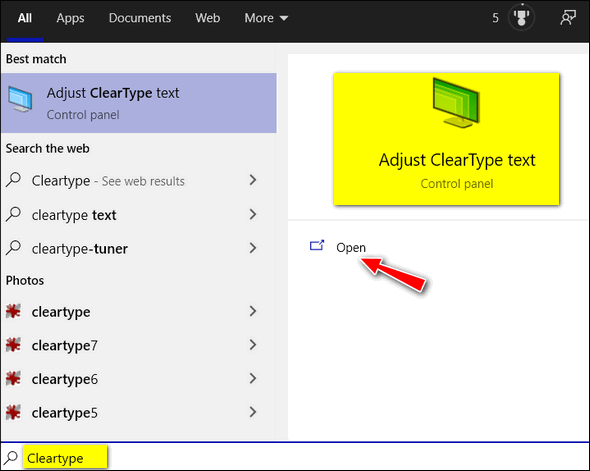
3.) Make sure the box next to “Turn on ClearType” is checked and click “Next”.
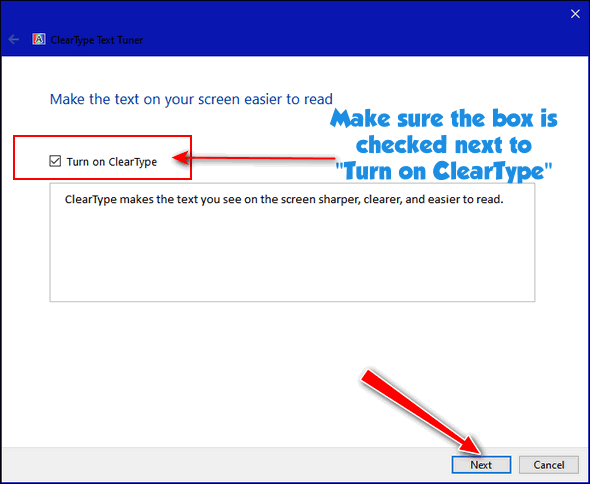
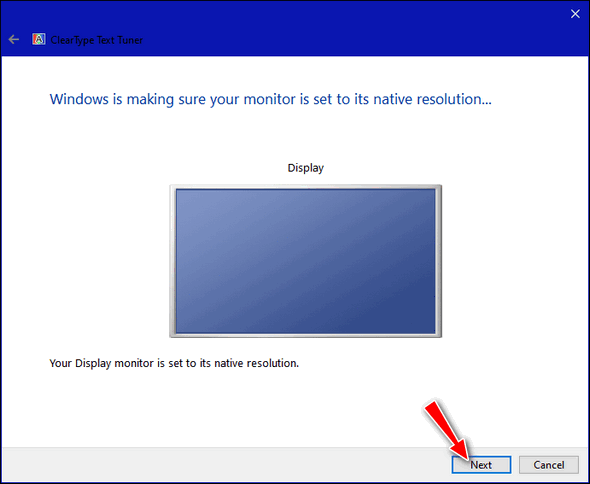
4.) You’ll see the text samples on each of the following five screens. All you have to do is select the text that looks the clearest, boldest, and easiest to read.
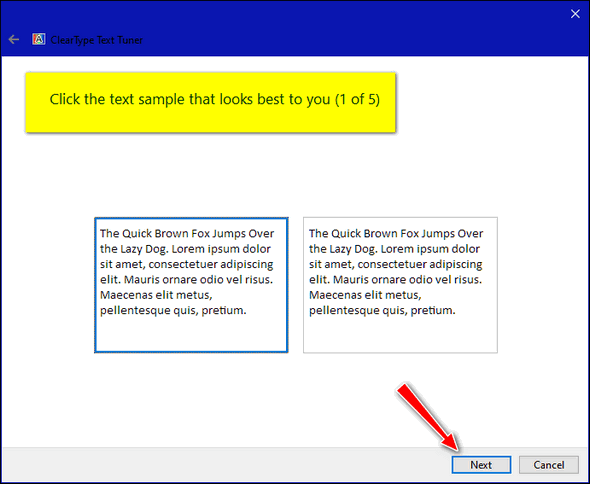
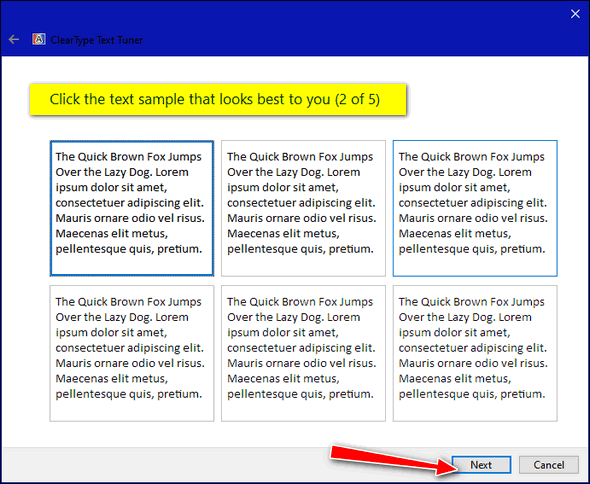
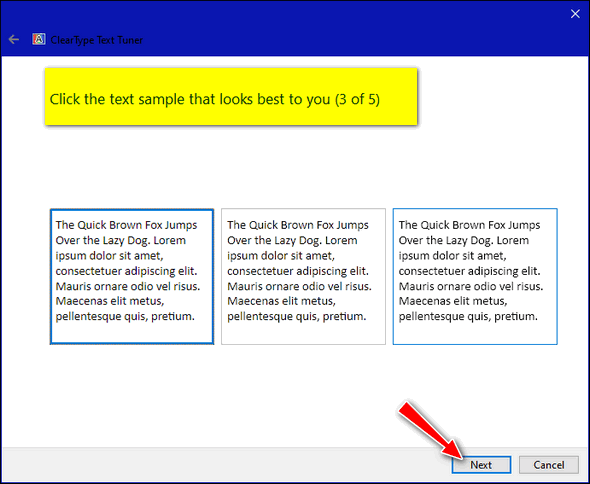
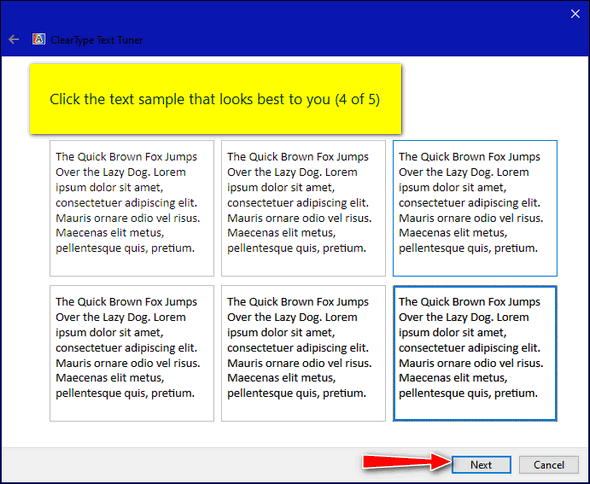
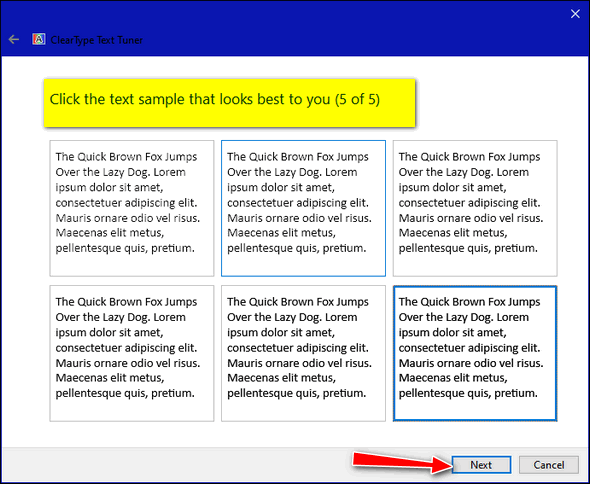
5.) Almost done. Just click Finish to save your changes.
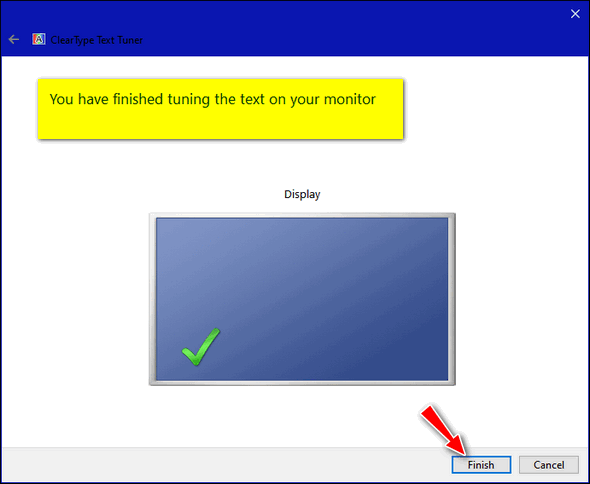
Hopefully, after you’ve completed running the ClearType Text Tuner, your text will look sharper, darker, crisper, and easier to read.


Thanks for this info! It will be very helpful for these tired old peepers!
Do you know if this, or anything similar, is available for Kindle tablet?
Thanks, Peggy. I have not used my Kindle tablet since I got a smartphone with a big screen. But I know you can set the test size on Kindle. See this page for instructions on making the font larger on Kindle Fire.