1. Click your mouse wheel to close a browser tab.
You can do it, yes you can. Most of us use the mouse wheel to scroll pages and other common mouse wheel stuff. But if you press down on your mouse wheel you’ll notice it depresses just bit. Well, did you know that just a bit is enough to allow you to close a browser tab (among other things). Try it and see. Position your mouse pointer in the middle of a browser tab and press down on the control wheel. See?
2. Holding down the right mouse button while dragging a file or folder gives you more options
If you drag a file or folder while holding down the left mouse button, you’ll get the “move to” option. If you drag a file or folder while holding down the right mouse button and release it over the target (the folder you’re copying or moving to) you’ll get several options including:
Copy to
Move to
Create shortcuts here
See?
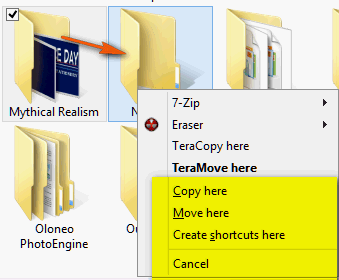
3. Using the Shift key to select text
Most of you know that you can select files and folders by holding the Shift key and clicking on the first and then the last file/folder. But this also applies to selecting text in documents like MS Word docs as well as text files (and Web pages).
All you have to do is click on the first character in the text you want to copy, then point to the last character, click and release the shit key. All the text between the first click and the last click is selected. Now just press CTRL + C to copy the selected text and CTRL+P to paste it wherever you want…like a Word doc or an email or a text file.
4. Maximize any program with a double-click
Instead of fumbling around looking or the maximize button between the – and the X in the top-right corner of most program and file windows, just double-click anywhere on the title bar to maximize the window. (The title bar is the topmost part of the program window and usually contains the program name.)


Spell check? Lol
“click and release the shit key.”
I didn’t know about that first one. Thanks.
I am sitting here grinning from ear to ear as I practiced this ‘trick’ on your web page…’It Works’ 🙂
If you click with your mouse wheel on links in your Bookmarks or History folder, they’ll open in a new tab instead of in the current tab. 🙂
Me thinks Dawn got you on this one 🙂
I’m sure you meant the “shift” key in number 3, paragraph 2 of Four Nifty Mouse Tricks…!! That was my laugh for the day!!
GREAT……”Four Nifty Mouse Tricks You May Not Know” was a VERY helpful article……Thanks! But, here is a Fifth One I discovered while trying out the first one of the four you listed:
If you click the scroll wheel while you are in a long multi-page document (or even a long web page), you will see a circle icon be displayed, then you can scroll up or down by simply moving the mouse pointer up or down. Click the scroll wheel again to end the operation.
” click and release the shit key” HAAAAAAA, a much more appropriate name for it. WTG, TC
Well……..
after the comments about the shit key, and I’m sure there will be more, I’d like to say this… We do love ya, honey! And of course anyone can make a typo slip anytime!!
God Bless your sweet heart!!
well, putting the mouse in the center of the tab and pushing down on the wheel does nothing for me. must not be holding my mouth right while doing it. LOL
I did a double take when I came to the part about the “shit” key. Thought my eyes were deceiving me. LMAO! Actually, there could probably be some really good uses for a key of that name. You realize, of course, that we more than likely will not let you forget this one too soon… 😉
I’ve always referred to the “shit key” as the one with the windows or microsft logo on it….LOL! Maybe it wasn’t a typo!