Get More Out of Your Windows PC with These Four Hidden Windows Features
Windows 10 and 11 have many hidden features, and a lot of the most useful ones are not immediately obvious. Here are four lesser-known tips that you can use to get more out of your Windows PC and save time, too.
1. Clipboard History (Windows 10 & 11)
This is a game-changer for anyone who frequently copies and pastes. Instead of only being able to paste the last thing you copied, this feature lets you access a history of all your copied items.
How to Use: Press Windows Key + V. The first time you do this, you’ll need to enable the feature. After that, a small window will pop up showing a list of recently copied text snippets, links, and even images.
Why It’s Useful: You can copy multiple things at once and then paste them in any order, saving you from constantly switching between applications. You can even “pin” frequently used items to the top of the list so they’re always there, even after a restart.
2. The “Shake to Minimize” Feature (Windows 10 & 11)
When your desktop is cluttered with open windows, this simple trick allows you to quickly clear everything away except the window you’re actively working on.
Click and hold the title bar of the window you want to keep open. Give your mouse a quick “shake” (move it back and forth rapidly). All other open windows will immediately minimize to the taskbar. Shaking the window again will restore all the minimized windows.
Why It’s Useful: It’s a faster and more intuitive way to clear distractions and focus on a single task without having to minimize each window individually.
3. God Mode (Windows 10 & 11)
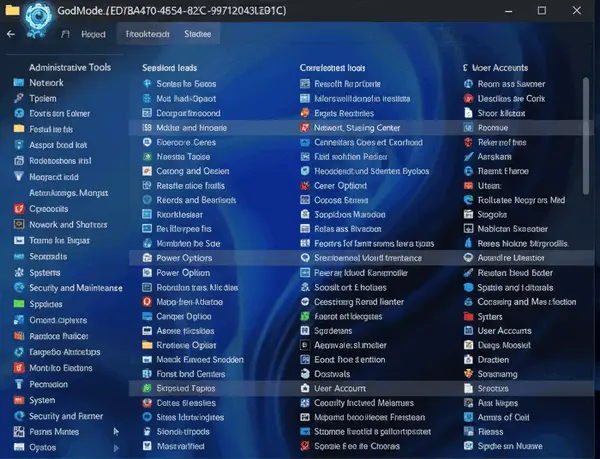
“God Mode” is a special folder that acts as a single access point for virtually all of Windows’ administrative tools and settings. It’s a huge time-saver for power users who frequently dive into the Control Panel.
How to Use:
Right-click on an empty space on your desktop.
Select New > Folder.
Rename the new folder with the following exact text (including the period): GodMode.{ED7BA470-8E54-465E-825C-99712043E01C}
The folder icon will change. Double-click it to open a comprehensive list of settings, neatly organized into categories like “Administrative Tools,” “Network and Sharing Center,” and “Power Options.”
Why It’s Useful: Instead of navigating through multiple layers of the Settings app or Control Panel, you can access hundreds of settings from a single, organized list.
4. Task Manager Shortcut (Ctrl + Shift + Esc)
This is an easy but powerful tip for quickly troubleshooting a frozen application or checking system performance. While most people remember the classic Ctrl + Alt + Delete, this shortcut gets you to the Task Manager directly, saving a step.
Simply press Ctrl + Shift + Esc at the same time. The Task Manager will immediately pop up, allowing you to quickly end a task or monitor your CPU, memory, and disk usage.
Why It’s Useful: It’s the fastest way to open the Task Manager, perfect for those moments when an application is unresponsive and you need to force-close it without delay.
And for just for Windows 11 users, here’s a bonus tip:
Scroll the taskbar sound icon
You can increase or decrease the volume on your computer by scrolling the sound icon in your taskbar. If you’re using your mouse, you can do this using your mouse wheel. Just hover over the sound icon and scroll up or down to increase or decrease your device’s volume.

