Get Rid of the Language Input Indicator (and Tidy Up the Notification Area)
Do you know what language you speak? Yep and so do I. I would venture to say just about everyone does. So why do you see ENG, ENG US, or whatever your language is sometimes displayed by the clock?
I’ve worked on several computers lately that show ENG or ENG US in the Windows 10 Notification area. Here’s what I mean.

I don’t need to know what language I speak, I already know I speak English – you, however, may disagree.
If you see the language input indicator in your Windows 10 Notification area, and you would like to remove it, it’s very simple. It will take you less than 30 seconds.
- Type turn system icons in the taskbar search
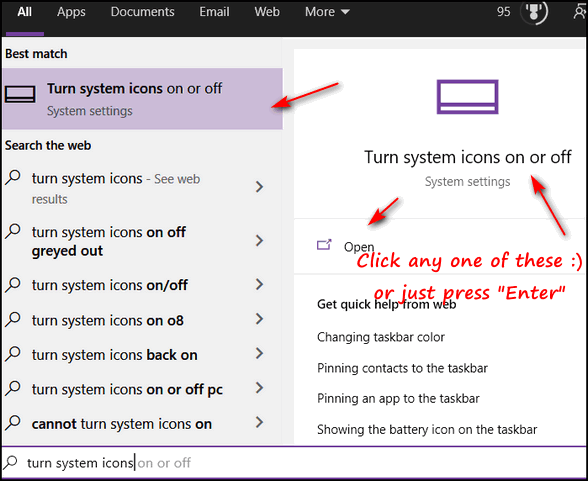
- When Settings > Taskbar > Turn system icons on or off opens:
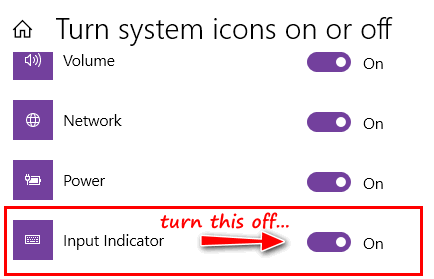
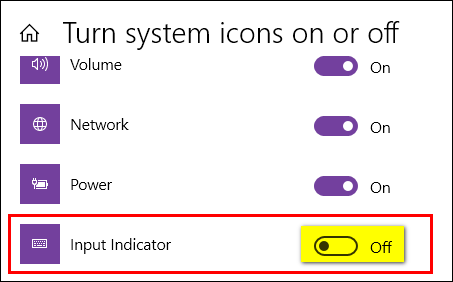
- And that’s it. The language input indicator is now banished from the Notification area.

You’ll save precious taskbar real estate and get rid of that language input indicator. This is one of my Windows 10 pet peeves, can you tell?


Thanks for the good information but I do not have many icons showing in that area. I do have the language one because although my computer is in English, my keyboard is Spanish, so this is a handy icon for me.
great info and I turned it off. just wondering if location should be on or off
Thanks (again)