Have you discovered Jump Lists yet?
Jump Lists are a feature which first appeared in Windows 7, and have been carried over to Windows 8 and Windows 10. They are one of our favorite features, but hardly anyone knows they exist.
Jump Lists are handy because they show recently used files for an application or tasks related to that application, and let you access them quickly. Jump Lists can be accessed by right-clicking on an application’s icon in the Windows task bar.
There’s another way to access Jump Lists too. As with most things in Windows there are always 2, 3 or more ways to accomplish the same result. Jump Lists can also be accessed by left clicking an application icon while holding down the right- mouse button and dragging the icon upwards. You’ll notice that the more you drag icon upwards the less transparent the Jump List becomes. Whether you right-click to access your applications Jump List, or your left-click and hold down the right mouse button while dragging the application’s icon upwards, Jump Lists are a great way to access the most recent tasks you’ve performed with an application. If you access your browser’s Jump List, you can see your most recently viewed pages and pin the pages you most often visit — a great way to go straight to your favorite page or pages, without opening your browser first.

Above: Jump list for MetaPad (a text editor) on Windows 7

Above: Jump list for Google Chrome running on Windows 8.1
Here’s a Jump List for Notepad on Windows 10:
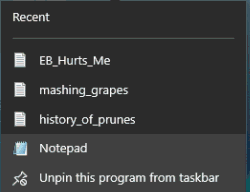

Above: I want to pin ËB_Hurts_Me to the jump list, I can right click and choose “Pin to this list”or…

I can hover over an idea (as below) and click on the pin icon.
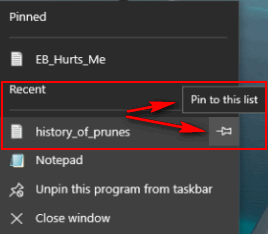
And if you want an item, or items, to appear permanently on your Jump Lists, drag those items to the top (or as above in Windows 10 if you hover over the item you want to pin or unpin from the jump list you’ll see a pin or an unpin symbol) and you can pin them to the applications Jump List. Remember if you don’t pin an item to your jump list it will appear in Recent items only until it’s replaced by something else. Bottom line: If you always want an item to appear in your jump list, you have to pin it.

Not hard to do either…see the images above and below:

Jump list for Notepad in Windows 7 showing pinned items at the top.

Jump list for Google Chrome on Windows 8.1 showing pinned page at the top
Note the items I’ve dragged to the top appear under the “Pinned” heading, while the other items appear under “Recent” or, in the case of the browser, “Most visited”. Windows 10 does not allow dragging items around in the jump list but it does make it very easy to pin and unpin items.
Jump lists are great when you have files that you open regularly. For Web browsers, it’s like having shortcuts at your fingertips for your favorite Web site. See?

Google Chrome jump list in Windows 7
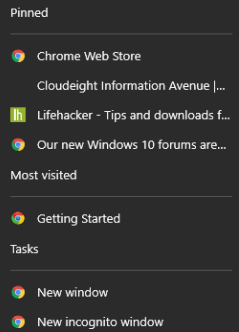
Google Chrome jump list in Windows 10.
Many programs have the jump list feature. Once you start using them you’ll really like them. We’ve been using them since Windows 7. Windows 10 jump lists are different but are just as easy to use.
Jump into jump lists – we think you’ll use them for a lot of things.


Thanks for this tip…it was very helpful
I knew about the jump lists but didn’t know I could pin things
doing this makes it so much easier to access frequently used items.
Thanks again
Susan
Haven’t read this tip in your newsletter. I recently discovered that when you go to control panel and type in troubleshoot in the search field, you get a drop-menu with all kinds of useful tools. Groovy…
Hi TC, Having been a loyal follower of yours, I’ve recently run into a strange problem that maybe you could give me a tip on how to cure it. I followed your complete instructions on uploading Windows 10 to my desktop Windows 7. Everything went according to your instructions except for one thing. (SPAM) I never received more than three of four spams a week with Windows 7, but with Windows 10 I’m getting up to 200 spams a day. YES, A DAY. This morning I had 87 when I booted up and when I closed tonight I had another 97 spam messages. Where did I go wrong???????
Gene
Gene Bousquet
October 20, 2015
Hi TC, Having been a loyal follower of yours, I’ve recently run into a strange problem that maybe you could give me a tip on how to cure it. I followed your complete instructions on uploading Windows 10 to my desktop Windows 7. Everything went according to your instructions except for one thing. (SPAM) I never received more than three of four spams a week with Windows 7, but with Windows 10 I’m getting up to 200 spams a day. YES, A DAY. This morning I had 87 when I booted up and when I closed tonight I had another 97 spam messages. Where did I go wrong???????
Gene