?How to Access the Emoji Keyboard in Windows 10
This tip is for Windows 10 Creators Update and older
Note: In the Fall Creators update, due out on October 17, 2017, you’ll be able to access a new Emoji menu by using the Windows key shortcuts Windows Key + . (period) or Windows key plus ; (semicolon). Once the Emoji menu pops up, you can press Shift+Tab to switch categories. So be watching for this new feature in the Fall Creators Update.
?For current versions of Windows 10, you’ll have to access Windows emoji by accessing the touch keyboard. To access the touch keyboard, right-click on your taskbar and choose “Show touch keyboard button”. Once you do that you’ll see the touch keyboard icon appear to the left of the clock in the notification area.
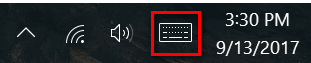
??Click on the touch keyboard icon to show the touch keyboard. When the touch keyboard opens, click on the emoji (smiley) icon at the bottom.
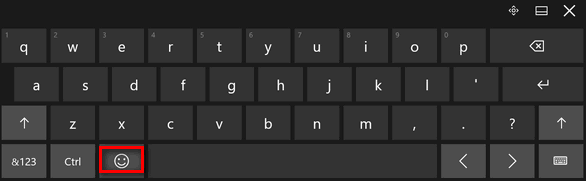
?When you click on the emoji icon on the touch keyboard, you’ll see a menu of emoji listed in categories. Your can scroll thought the emoji by clicking on the left and right arrows in circles on the left edge of the keyboard. ?You can switch categories by clicking on the category icons on the bottom row.
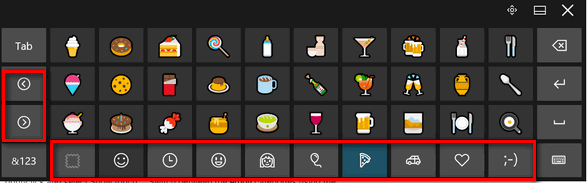
???


Thanks for this info!! ☺
I just love the Emojis keyboard. My phone has that feature. I use it every day.
This is like to cool; thank you both for sharing!
Wonderful. I’ll never get my wife away from the laptop now.
Talk about timing! I reset Windows 10 the other day and am busy putting back the tools I always use. Last night I was writing a Tweet and couldn’t find the Emoji Keyboard, and suddenly, your timely article swooped into my mailbox. Thanks for the great service!