How to Choose Which Icons Appear on Your Windows 10 Taskbar
Some of you have asked why your don’t see a volume control on your taskbar, or why you don’t see an internet connection icon, etc. or how you can choose to show some of the icons that only show in notification area, on your taskbar.
First, hidden icons in the Notification area (just to the left of the clock) can be seen by clicking the upside-down V or as we like to call it – the up arrow.

After you click it you’ll see all the hidden icons in the Notification area of your taskbar.
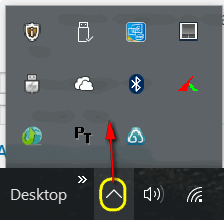
You may want to know why Windows hides some of the icons in the Notification area. It’s too keep your taskbar from getting cluttered and having to use a scroll bar to see all you icons.
But certain icons like Sound, Internet Connection, and Battery level (on laptops) are icons most Windows 10 users would like to always show on the taskbar.
Here’s how to choose what icons show on your taskbar.
Click the start button and click “Settings” (or press & hold the Windows key and press the i key to open settings):
Click on “System” then click on “Notifications & actions”.
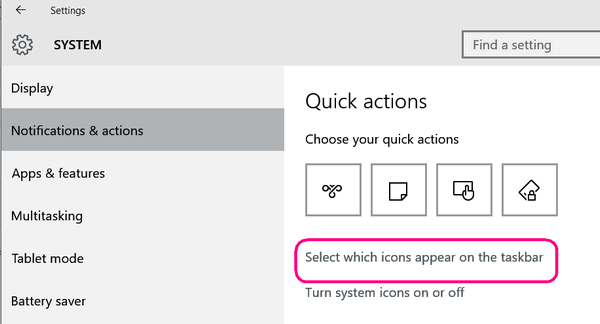
In Notifications & actions, click on “Select which icons appear on the taskbar”. See image above.
You’ll see a settings panel like the one below with long row of on/off switches. Unless you want a mess leave the master switch turned Off – or every icon will show in your taskbar which may drive you insane – or may not. It depends how you react to clutter.
As you can see below, I’ve chosen to show only “Volume”, “Network” (Internet connection), and Power (showing battery level) since this is a laptop.
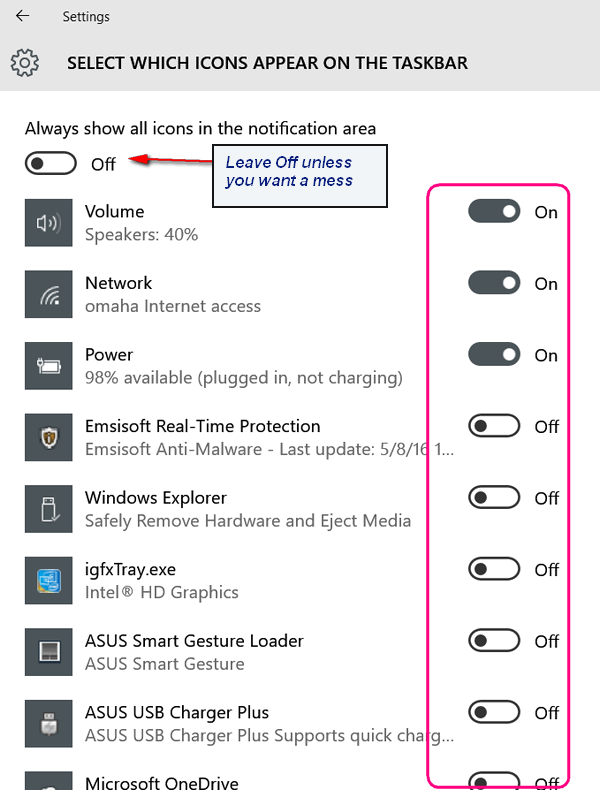
Turning any of the other switches On will result in those icons appearing in your taskbar. If you look below, only Sound, Network and Battery appear in the notification area of my taskbar.
![]()
Other icons that are in the notification area of the taskbar remain hidden and can be access by clicking he “Up arrow”, see?
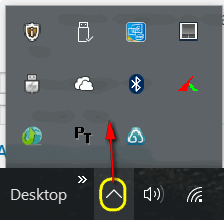
As you can see “Emsisoft”, “Safely remove hardware”, Intel Graphics control panel, Bluetooth settings, OneDrive, and other icons are hidden in the notification area.
So now you know how to hide and show icons on the Notification area of your taskbar. What’s that, EB? Where is the Notification area of my taskbar? I’m glad you asked! It’s the area of my taskbar just to the left of the clock, separated on my taskbar by the Desktop tool bar. On you computer it’s separated by | a line. Nifty eh? No, I’m not from Canada but I love our Canadian friends, eh?



What is the name of the icon on the right side of Bluetooth?
If you’re referring to screen shot of my computer, the icon is a screen shot tool called “FastStone Capture”. If you don’t have it installed, you won’t see that icon.
thank you so much.