How to Convert a File to PDF Format Using Print to PDF
If you’re using Windows 10, you don’t need no stinkin’ program to convert files to PDF! You have the power to convert files to PDF format, right at your fingertips, I tells ya!
We’re going to show you a few examples of how easy it is to convert a file to PDF using Windows 10’s “Print to PDF” feature.
OK. Ready? Let’s convert an image file to a PDF file
Pick an image, any image, on your computer and open it with your favorite image viewer. Once it’s open, press CTRL+P, choose “Microsoft Print to PDF” as the selected printer, and then click Print.
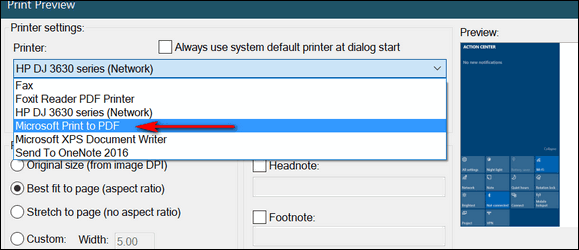
(Above the Print dialog in our favorite image viewer, IrfanView. Your image program will have a similar print dialog.)
Now, let’s convert a text file to a PDF file.
Pick a text file, any text file, and open it. Now press CTRL + P, choose “Microsoft Print to PDF” as the selected printer, and then click Print.
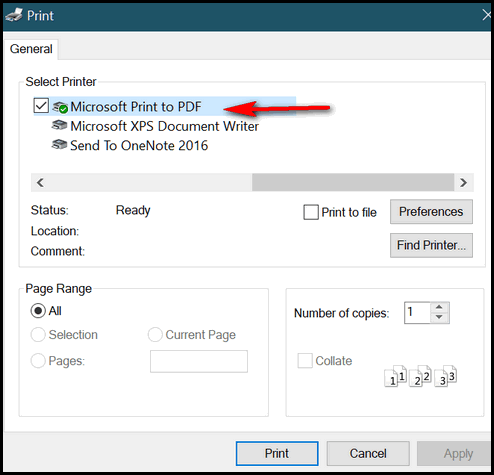
(Above- The Print dialog in Notepad.)
How about we convert a Word document to a PDF file?
Pick a Word document, any Word document, open it, and use the CTRL + P shortcut to open the Print dialog. Now choose “Microsoft Print to PDF” as the selected printer and then click Print.
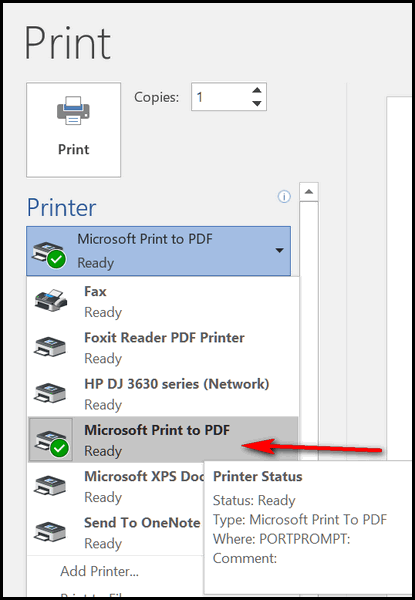
(Above – The Print dialog in MS Word.)
Are you seeing a pattern here? You can turn almost any image file, text file, or document into a PDF file without downloading or using any third-party apps. And best of all, it is easy to do.
Think of Windows 10’s “Print to PDF” as “Convert to PDF” because it converts many file types to PDF format. If you’re using Windows 10 now you know how to convert almost any file to PDF format just by using Windows 10’s “Print to PDF” feature.


I have a lot of movies that are mp4. I have tried many ways to burn this file with no luck. I tried to use my burner program, no luck. Then I sent to my dvd drive, clicked on option to burn, no luck. Itt seems I need to transfer this Mp4 file to an image file that shows up in documents on computer. I have burned a copy of a dvd movie and this is where the Image file shows up. Then I am able to burn these Image files making a copy from my Cyberlink Power to Go program. Are there any programs out there that you trust to do this (free I hope)?
Many movies have copyright protection to prevent you from burning them to DVD. There are several programs that burn MP4 to DVD, but the ones I found I would not trust. See this Wiki How article, it may help you. We are not experts with burning movies to DVD… we’re more the streaming type 🙂