How to Create a System Image Backup On Windows 8.1 and Windows 10
Now we know many of your have Genie Timeline, Rebit, Acronis, or some other backup software that makes system image backups – and that’s great. But this is for those of you who don’t have any backup software .
For some reason, Microsoft practically hides the image backup application in Windows 8x and Windows 10 (so far).
Both Windows 8.x and Windows 10 offer an easy way to create image backups. But before we get into the how, we’ll get into the why.
Why do you need an image backup of your 8.1 system since Microsoft Windows 8.1 has System Restore, System Refresh and System Reset.
Well let me tell you this:
Windows System Restore is great when you install something that makes your computer wild and act as if it were on drugs…you can just restore back to before you installed that stupid program and all will be as it was before you installed that program. But System Restore can’t do anything at all if you have catastrophic Windows failure…not to mention a hard drive going belly up.
Windows System Refresh simply reinstall Windows while saving your personal files and Windows apps, but not your installed desktop programs. Of course, if you have a catastrophic computer disaster like a total hard drive failure, good luck. System Refresh — not so useful.
Windows System Reset, like the other two options is useless in cases of hard drive failure. It relies on your hidden “recovery partition” — which your computer manufacturer wisely installed on the same hard drive ( different partition) as Windows. If your hard drive fails, you will have no recovery partition. If you have a catastrophic Windows failure, you can use system reset, but be forewarned your computer will be reverted to the bloated behemoth your computer manufacturer made — complete with McAfee (or Norton) and other equally annoying software, guaranteed to make you computer run about 50% as fast as it should. Kind of like throttling. Why the heck would a computer manufacturer want you to have a computer that runs 100% as fast as it should, when it can sell you one that runs 50% as fast as it should and make more money from you when you buy some or all of the crapware they install.
A System Image is an image of your entire hard drive — Windows, all your programs, all your personal files, your priceless autographed photos of EB dancing on bars in Virginia City in 1897 when she was a much younger and much better looking woman 🙂 — everything, every sector, every kilobyte, megabyte, gigabyte, bit, byte — everything is in the image backup. So even if your hard drive gets yanked from your computer by a pack of alligators run amok, you can slip in a new hard drive, image it with your drive image and in less than an hour you’ll be back online, watching the video you took of the alligator attack on your hard drive, while you eat Cheetos and drink beer.
So that’s why. Now here’s how:
(Please, before you start this make sure you have an external hard drive at least as big — preferably bigger -=- than the hard drive installed in your computer. And make sure it’s plugged in.)
Open Control Panel ( right-click the start button, click Control Panel)
Make sure you’re in Category View, find System and Security, click it.
Then click File History. If it’s not on, turn it on. Then click System Image Backup in the bottom left hand corner of the dialog (see screen shot below) – You will need and external hard drive or second hard drive to do this. If you don’t have one it won’t work.
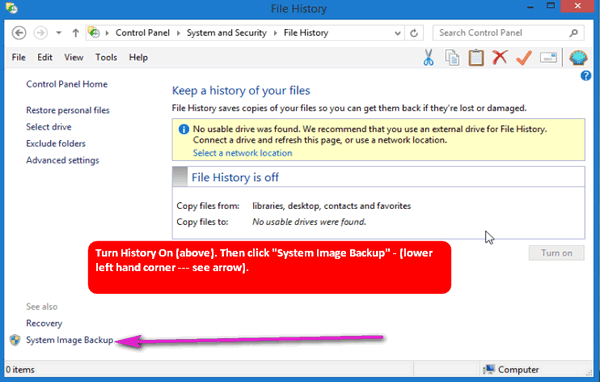
Click System Image Backup (see image below) and sing along with Mitch — follow the instructions….
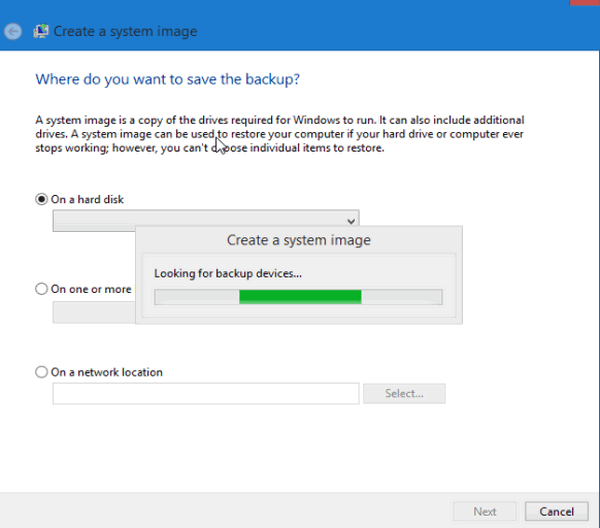


That movie we saw last weekend must have been about EB. Seriously, we saw age of adeline Sunday. We highly recommend it for someone getting on in years as EB and TC apparently are. It’s about this 102 year old person who doesn’t look a day over 29. You’ll love it.