How to Delay the Windows 10 Creators Update
Before we get started: This tip applies to those using Windows 10 Home. If you have Windows 10 Pro, you have a easy option to delay updates by as much as 60 days.
We think that Windows 10 automatic updates are a pretty good idea. Security updates and patches are crucial. However whenever Microsoft rolls out a “features” update like the Creators update which started rolling out on April 11, 2017 sometimes the first ones to get it sometimes feel like beta testers. If you’re one of those who would prefer not to be among the first to get the Windows 10 Creators Update [Windows 10 Version 1703], here’s an easy way you can delay it.
If you’re using Windows 10 Home and you are connected to the Internet using a Wi-Fi connection, you can delay the Creators Update until you’re ready. All you have to do is turn on Metered connection.
If you turn on Metered connection, you will have more control over feature updates like Creators Update. and give you control over when it is installed. According to Microsoft, turning on Metered Connection will not prevent critical updates from installing but it may affect some Windows 10 apps.
Metered connection does not block all Windows Updates. Here is some information from Microsoft about Metered connection:
How does setting my network connection to metered affect my PC?
Any app that relies on an Internet connection to update or display info may be limited in the amount of data it can download or display. You might notice these and other effects:
- Windows Update will only download priority updates.
- Apps downloading from the Windows Store might be paused.
- Start screen tiles might stop updating.
- Offline files might not sync automatically.
If you’re connected to the Internet via a Wi-Fi connection, here’s how to turn on Metered connection to prevent Creators Update from installing until you’re ready.
- Open Settings–> Updated & security and click on Wi-Fi
- Click on your Wi-Fi network (connection)

- Turn the switch under “Metered connection” –> “Set as metered connection” to “On”
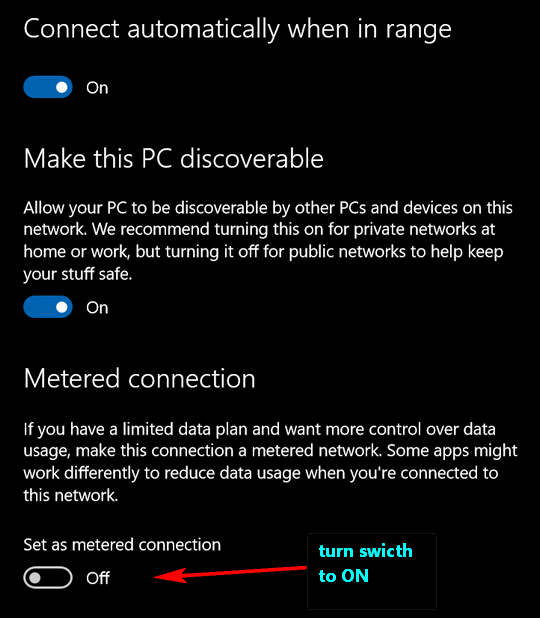
Remember, this will not turn off all Windows Updates. You’ll still get critical updates and patches and otherupdates, but this setting should delay large feature updates like Windows 10 Creators Update.
When you’re ready to install the Creators Update, turn the “Metered connection” switch off.


This is the correct way to accomplish this:
A metered connection is an Internet connection that has a data limit associated with it. Cellular data connections are set as metered by default. Wi-Fi and Ethernet network connections can be set to metered but aren’t by default. Some apps might work differently on a metered connection to help reduce your data usage. Also, some updates for Windows won’t be installed automatically.
To set a Wi-Fi network connection as metered:
1. Select Start > Settings > Network & Internet > Wi-Fi > Manage known networks.
2. Select the Wi-Fi network > Properties > turn on Set as metered connection.
We posted the correct and easiest way to turn on metered connection. You click on the connected Wi-Fi network, just as we described. Clicking Manage Known Networks, ends up with the user clicking on (or selecting as you say) the Wi-Fi network he/she uses. While every Wi-Fi connection they’ve ever used may be listed on Manage Known Networks (unless they’ve gone through the list and told Windows to forget the network), they’d end up selecting the Wi-Fi network to which they connect. I don’t know many people who have multiple Wi-Fi connections in their homes. So, the tip works as written for most people. And we mentioned that some apps may work differently. I think most people would understand metered connection means limited.
And you can’t set an Ethernet connection as metered in Windows 10 version 1607 (Anniversary Edition) which a majority are still using at this point. And scratching my head over this – not sure why you’d mention Ethernet connection as this tip was to help them delay the Creators Update; metered connection for Ethernet connections is available only in Windows 10 Creator Update (version 1703). (And yes there is a way you can do it on Windows 10 version 1607 -Anniversary update- but it requires editing the registry and changing permissions – not just flipping a switch.