How to Manage Automatic Maintenance in Windows 10 and Windows 11
Windows 10 and Windows 11 have an Automatic Maintenance feature that runs in the background when your computer is idle, which helps maintain the health and performance of your Windows PC. It automates things like disk optimization, disk defragmentation, updating Windows and Windows apps, running security scans, and performing other maintenance routines.
Automatic maintenance is a feature of all Windows 10 and Windows 11 computers and it’s scheduled to run, by default, at 2:00 AM every day.
If your computer is turned off it won’t run until your computer is running and idle. If your computer is asleep, Automatic maintenance won’t run until your computer is awake and idle. But you can change a setting to allow Automatic Maintenance to wake your computer if it’s asleep and run Automatic maintenance.
From the Automatic maintenance dialog, you can also generate a reliability report and/or change the time Windows Automatic maintenance runs.
To access the Automatic maintenance settings…
1. In the taskbar search, type “Control”
2. Click on Control Panel when it appears at the top.
3. In the Control Panel switch to the Large Icon view and click on Security and Maintenance.
4. In Security and Maintenance, click on Maintenance (see screenshot below).
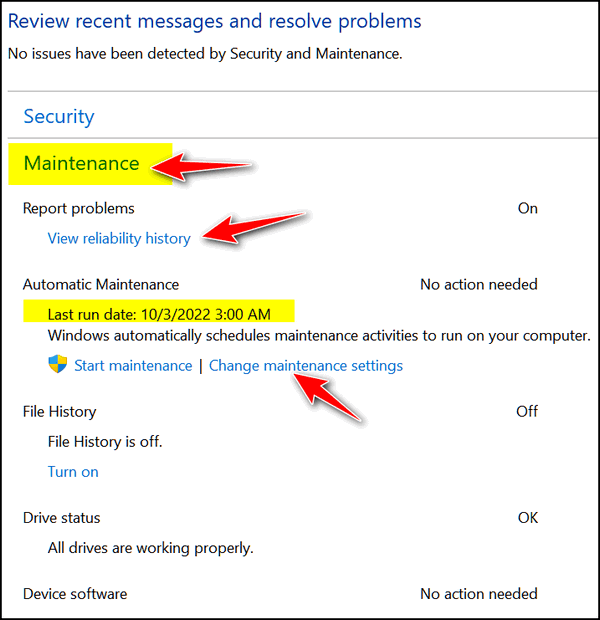
5. While in the Maintenance dialog you can generate a reliability report by clicking on “View reliability history”. If you want to change the time at which automatic maintenance runs, click on “Change maintenance settings”.
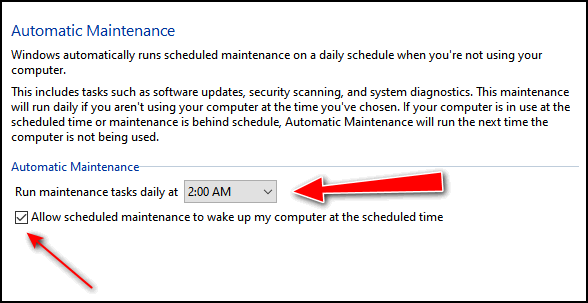
6. In Maintenance settings you can change the time that Automatic maintenance runs. You can also set Automatic maintenance to wake your computer if your computer is asleep at that time. See the screenshot below.
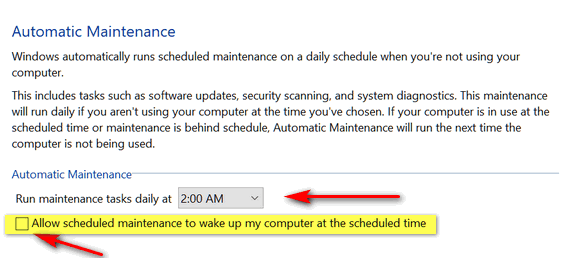
If you normally put your computer to sleep when you’re not using it, allowing Automatic Maintenance to wake your computer to do its maintenance routines is a good idea.
And if you’re wondering…
And for those who’d like to know why we have File History turned off even though we recommend File History to back up your computer. The answer is that we both have Microsoft 365 and get 1 TB of One Drive space which we use to back up our PCs.

