How to Shutdown or Restart Your Computer Without Using the Start Menu or Shutdown Dialog
This tips works great on Windows 7, Windows 8, Windows 8.1, Windows 10 (all versions)
If you’ve ever had the unfortunate experience of trying to shutdown or restart your computer when your Start menu or taskbar are missing or unresponsive…it can be daunting. One obvious way to shut down is to simply power off your computer, but there are better ways.
So here’s a way you can shutdown your computer without using the Start menu or Shutdown/Restart dialog, and it’s very easy to do. You can also shutdown or restart your computer using this tip instead of using your Start menu or shutdown dialog.
Just press & hold down the Windows Key and tap the R key to open a Run dialog.
In the Run box…
To shutdown your computer type SHUTDOWN and press enter.
To restart your computer type SHUTDOWN /R and press enter (Please note the space between SHUTDOWN and the slash.)
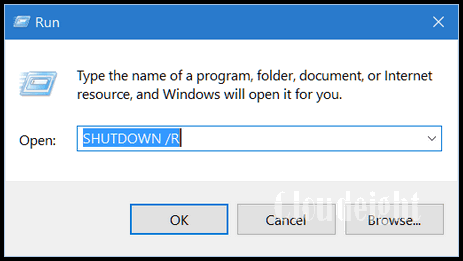
So, the next time you cannot shut your computer down the way you normally do, you’ll have another option besides powering off your computer. Or if you can shutdown or restart your computer using this tip whenever you like.
A reader (John) pointed out that you can also use CTRL+ALT+DELETE to Shut down your computer, too. Just press CTRL+ALT+DELETE and click on the power button in the bottom-right corner:
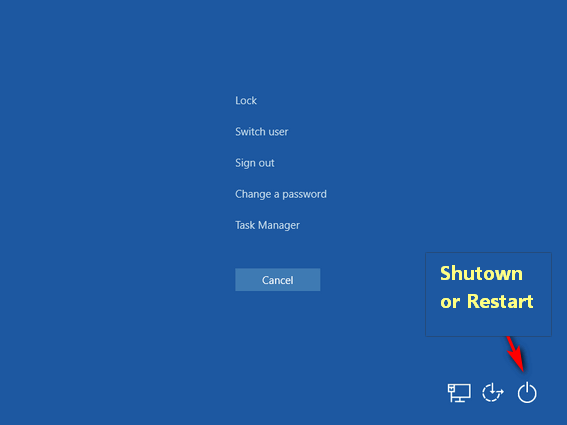
Thanks, John! We forgot about that shutdown/restart option.
And two more ways to shut down Windows that we didn’t include above:
Use the keyboard shortcut Windows Key + D then use the shortcut ALT + F4 to bring up the Shutdown dialog.
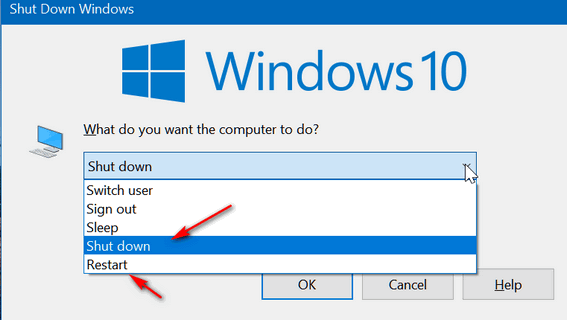
Windows Key + D takes you back to your desktop. When you’re on the desktop, the ALT+F4 key brings up the Shutdown dialog. From the dialog you can choose Shutdown, Restart, Sign out, Switch user, or Sleep. The above screenshot was taken on Windows 10, but this will work on Windows 7 and Windows 8.1 to.
Oh, and three more things: If you are using Windows 10, you can type Shutdown in the taskbar search and press Enter to shutdown your computer, or type Shutdown /R and press Enter to restart. You can also use the keyboard shortcuts:
Windows Key + X, U, U to shut down
or
Windows Key + X, U, R to restart.
And if you have Widows 10 Version 1709 (Fall Creators Update) or newer, you can use Cortana to restart or shutdown your computer using voice commands.


Good tip. One question, what if the windows key and/or Cortina will not function. Occasionally my pc will seize up and when it does the keyboard will not function. It is just dead.
You should have Cortana set up to respond to voice commands; you can shut your computer down using voice commands and Cortana does does not require a keyboard when set up properly. You should be able to say “Hey Cortana” and issue a command or start the shutdown or restart. This works on Windows 10 Creators Update (or later).
That sounds like more steps to achieve a restart.
This is one way to do it. We have received dozens and dozens of emails over the years from people whose start menu wouldn’t open and they ask how they could shut down (or restart) without access to the start menu. So if your start menu is frozen or won’t open, at least now you know ou have options. Y
What about Control Alt Delete?
Thanks John. We forgot about that option. We added it to the tip.
I was always taught that using the Control Alt Delete option of shutting down your computer should only be used as the very LAST resort because it could cause harm to your computer. And for that reason it has also been called Three Finger Suicide… 🙂 Thoughts?
As far I know, CTRL+ALT+DELETE has not been called the “3-fingered” salute since Windows XP. On Windows 7, Windows 8x and Windows 10, CTRL+ALT+DELETE brings up a menu, one of the options on the menu is the power option where you can shutdown or restart your computer. This is exactly the same option you have on your Windows 7, Windows 8.1 and Windows 10 start menu.
Here is the menu that appears when you use the Shortcut CTRL+ALT+DEL on Windows 7, Windows 8.1 or Windows 10
How about the power key?? When stuff doesn’t work power that baby off.
As a last resort. Turning off your computer using the power button can cause hard drive problems, Windows problems, and for sure, you’ll lose any work in progress. There are times when using the power button maybe the only option, but it really should only be used if that’s the only way to restart / shutdown the PC
Think Ms. D. meant suicide not salute. But I agree with you, don’t think MS would provide this option if it would compromise the system in anyway.
It brings up the same shutdown options as the start menu. There is no difference save for the extra step.
There(s a much better way to turn off your computer, just push the start button and ‘voila’, all done
And you do so at your own risk. You can do this in an emergency, but to do it continually will only end with data corruption, Windows boot issues, and hard drive failure. So, it’s your computer, but I sure am not going to tell people this is good way to shut down their computers every time.