How to Use Keyboard Shortcuts to Change File Explorer Views
This tip works in Windows 10 and Windows 11.
Hey, keyboard shortcut fans! Did you know that you can change the way File Explorer displays files and folders just by using keyboard shortcuts? You can, and here’s how!
Open File Explorer (Windows Key + E) and try these.
CTRL+SHIFT+1 = Extra Large Icon View
CTRL+SHIFT+2 = Large Icon View
CTRL+SHIFT+3 = Medium Icon View
CTRL+SHIFT+4 = Small Icon View
CTRL+SHIFT+5 = List View
CTRL+SHIFT+6 = Details View
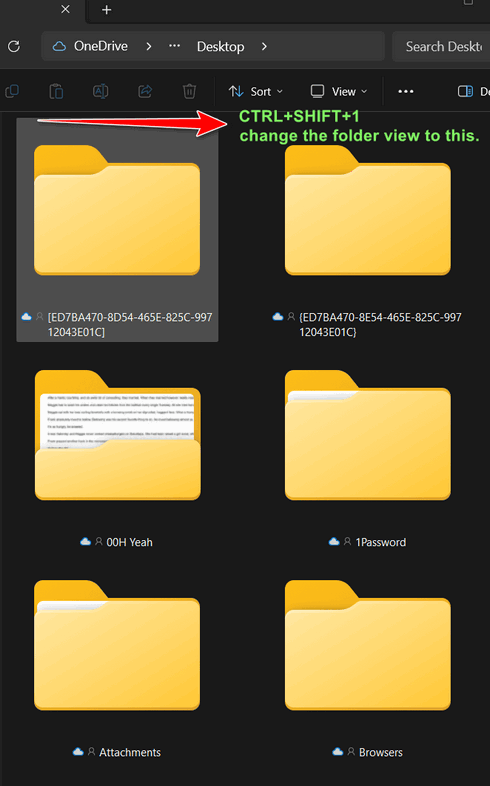
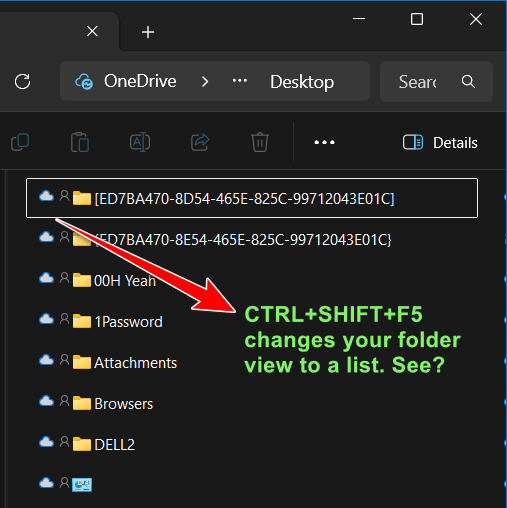
Keyboard shortcuts make it easy to change your folder views. So, keyboard shortcut fans, rejoice! And for the rest of you, now you know a quick way to change folder views in Windows File Explorer.


Thanks for this tip. Save me time and frustration especially when at someone else’s computer. Note that number pad keys are not usable for this. I wonder how many years ago I received a lifetime subscription for answering something in a contest. You still provide valuable information that is appreciated.
Okay, I found it funny that my comment was awaiting moderation. Some of my comments do need moderation but thought I had held it in check this time. Yes, I know it means moderator approval.