How to Use Keyboard Shortcuts to Change File Explorer Views
A Cloudeight Windows 10 Tip
Hey, keyboard shortcut fans! Did you know that you can change they way File Explorer displays files and folders using keyboard shortcuts?
Open File Explorer (Windows Key + E) and try these.
CTRL+SHIFT+1 = Extra Large Icon View
CTRL+SHIFT+2 = Large Icon View
CTRL+SHIFT+3 = Medium Icon View
CTRL+SHIFT+4 = Small Icon View
CTRL+SHIFT+5 = List View
CTRL+SHIFT+6 = Details View
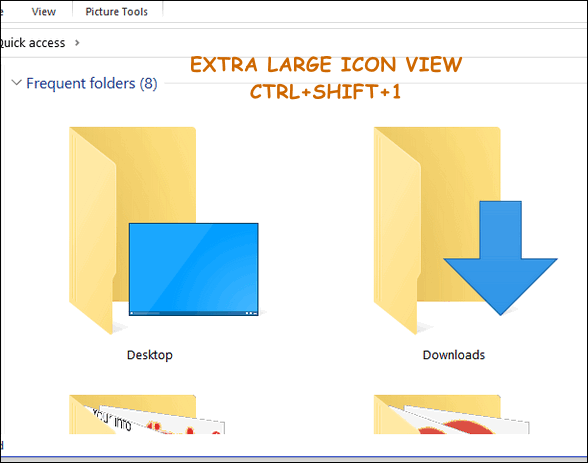
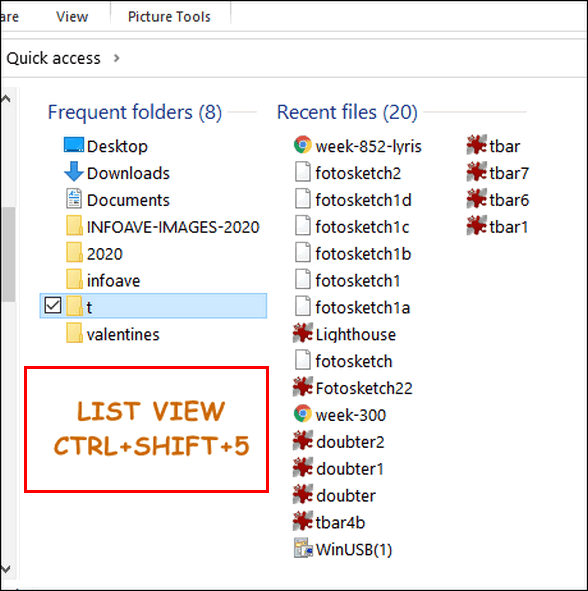
Keyboard shortcut fans, rejoice! And for the rest of you, now you know another way to change file and folder views in File Explorer.


Hi,
Could you please help? When I save a picture or file to my document, the search folders come up in descending instead of ascending when I am searching for a folder to save them. How can I change this. I hope that makes sense. Thank you, Mary.
Hi Mary, you can sort pictures by name, ascending or descending.
Click on “Name” to sort in reverse order. If you’re currently showing files in descending order, click on “Name” to see them in ascending order. You can show files by name, date, size, etc. in ascending or descending order, just by clicking on the column title (Name/Size/Date, etc)
Hi Mary… I can help. When you open your folder, switch to the “View” tab (on the top left). You’ll see an option that says “Sort by” on the ribbon with an arrow next to it. When you click the arrow you will see a list of options. Go down just a bit and you’ll see options for “ascending” and “descending.” One will have a check next to it. Select the one you’d prefer. I hope I explained this well enough for you to understand, and I hope it helps….Gina
Hi Gina. Thanks for your reply. I understand how to (sort by) on files ribbon. It is when I am saving a file to my document folder (there is no ribbon). The folders are starting from XYZ at top instead of ABC. It only resent changed. And I can’t change it back. Hope that is clearer. Thanks
Hi Mary…Did Darcy or TC answer your question? I obviously misunderstood what you were asking. Tonight’s Daily Tip also addressed File Explorer. The important thing is that you get your problem solved. Sometimes I really miss the days of Windows XP!! 🙁
Thank you so much. I Right Click on the screen and the option Ascending
Descending came up. It is back Ascending again.
It was so confusing going down the alphabet backwards 🙂