How to Use the Settings App In Windows 10 and 11 to Control Startup Programs
Most of you are aware by now that having too many programs start with Windows can make your computer sluggish and increase Windows boot times. Remember – what starts with Windows, runs with Windows, and all those programs running in the background eat up your computer’s resources, and is one of the major causes of sluggish performance.
Did you know you can disable startup programs using the Settings app? You can – and we’re going to show you how.
Type STARTUP APPS in the taskbar search and press Enter when you see Startup apps appear in the search results.
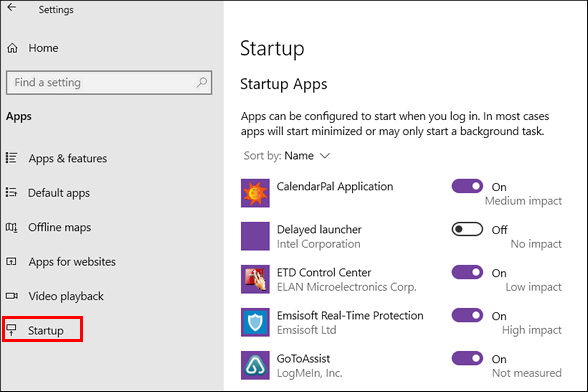
Windows 10 Startup apps
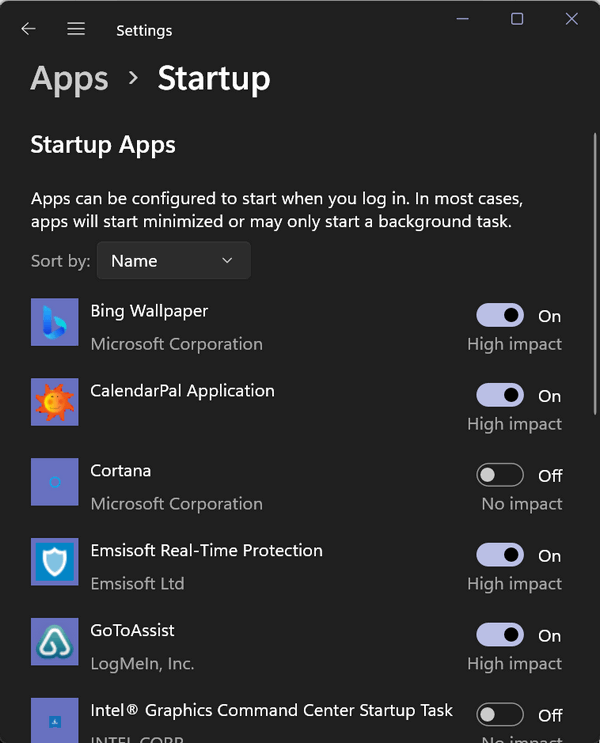
Windows 11 Startup Apps
To disable a startup program, slide the switch next to it to the off position. If you wish to re-enable it, turn the switch on.
You’ll need to use a bit of caution here. You don’t want to disable your security program (antivirus/anti-malware), touchpad, printer, backup programs, etc. If you make a mistake, the fix is easy: just go back to Settings–>Apps–>Startup and flip the switch back on.


Most of my things I don’t want are set as off. However, there are 2 that are on and I have no idea what they are for.
Are these needed or can I shut them off. There are 2 and they are identical.
Radeon Software Startup Task
Thank you
Radeon would be a graphics setting and I would not turn it off.
THANK YOU THANK YOU.