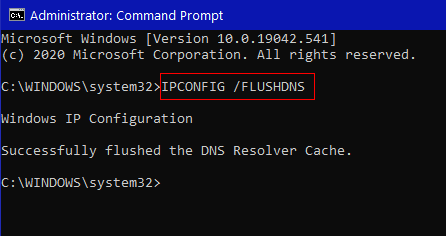How to View (and Clear) the DNS Cache in Windows 10
This is one of our “how your computer works” kind of tips.
Today we’re going to discuss your computer’s DNS cache, what it is, and how you can check the DNS cache on your computer, and we’ll show you how to clear it.
First… just what is DNS cache?
DNS, (Domain Name System) cache, is also called the DNS Resolver Cache. It contains records of all the websites you’ve visited recently, along with their IP addresses.
Simply put, it’s a database that keeps a copy of a DNS lookup, and stores it locally on your computer. Your computer can refer to this database to help load a website more quickly.
Think of the DNS cache as a contact list of addresses and phone numbers; it stores an index of public websites and their IP addresses. Its purpose is to make websites load faster by loading the website from this local (on your PC) database of sites you’ve recently visited before a request is sent to the dozens of public DNS servers. If it finds the information on your computer in the DNS cache, websites load much more quickly.
How to check the DNS cache on Windows 10
Type CMD in the taskbar search. Click on “Run as administrator” when Command Prompt appears in the search results.
At the Command Prompt, type the following command and then press Enter:
IPCONFIG /DISPLAYDNS
(Make sure you leave a space after IPCONFIG before the slash.)
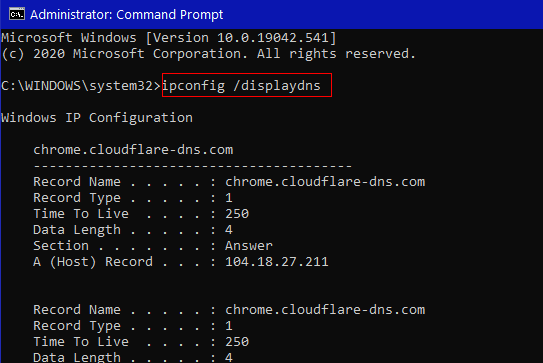
The following will be displayed:
Record Name – This is the DNS name and records and addresses belonging to that name.
Record Type – This is the entry type and it is displayed as a number.
Time to Live (TTL) – How long a cache entry is valid, displayed in seconds.
Data Length – This is the data length in bytes. IPv4 addresses are four bytes, and IPv6 addresses are sixteen bytes.
Section – This is the answer to the query.
A (Host) Record – A record, also known as a DNS host, is a record in your domain’s DNS zone file that makes the connection between your domain and its matching IP address.
If you want a copy of your DNS cache, you can export it to a text file using the following command and pressing Enter:
ipconfig /displaydns > dnscachecontents.txt
Text exported text file will be saved as “dnscachecontents.txt”
How to clear the DNS Cache
If you want to clear your DNS cache, open a Command Prompt with administrator privileges. At the prompt type the following command and press Enter:
IPCONFIG /FLUSHDNS
(Don’t forget to leave a space between IPCONFIG and the slash.)