iMazing Converter – Easily convert Apple HEIC and HEVC files to JPG, PNG, or MP4
It seems every week we get a question asking us how to open HEIC image files on Windows. Apple, for some reason, likes to lock everyone into the Apple universe and make it difficult for Apple & Windows users to share files. HEIC is Apple’s default photo format, but it isn’t universally supported. But we’re going to tell you about a program called iMazing HEIC Converter. It’s free and we highly recommend it.
iMazing Image Converter is completely free. It’s a simple drag-and-drop interface that supports batch conversion, allows you to adjust quality, and preserve/remove EXIF metadata. It’s straightforward to use.
iMazing Converter (Free Version)
If you have or your friends have iPhones, you’ve probably noticed those weird “.HEIC” files when you try to move your photos to your Windows computer or when your friends send you photos from their iPhones (or other Apple devices) Or mayb you have iPhone videos that are in “.HEVC” format and you can’t open them on your Windows computer. Annoying, right?
That’s where iMazing Converter swoops in, and honestly, it’s a little lifesaver. It’s totally free, which is awesome, and it does one thing well: it turns those tricky HEIC photos into normal JPEGs or PNGs, and those HEVC videos into standard MP4s.
You don’t need a manual or instructions.
Seriously, it’s just drag and drop. You drop HEIC photos or HEVC videos into the app window, pick if you want them as JPEGs (or PNGs/MP4s), hit “Convert,” and that’s it, you’re done. No complicated menus or settings to confuse you.
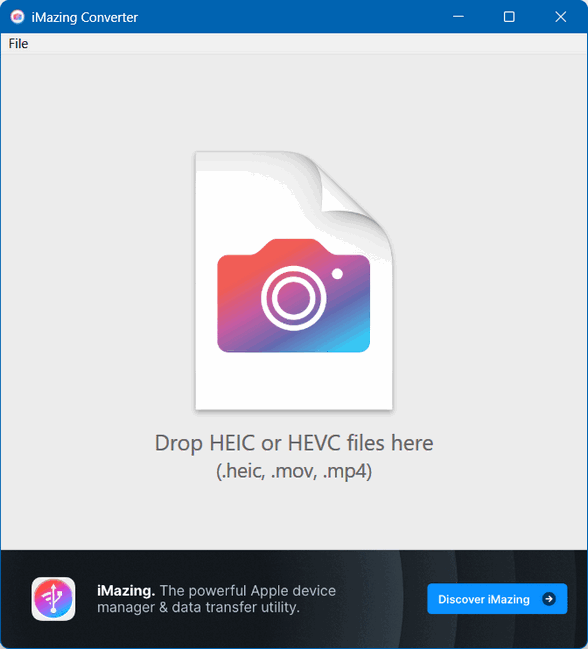
Drag an HEIC or HEVC file into iMazing Converter.
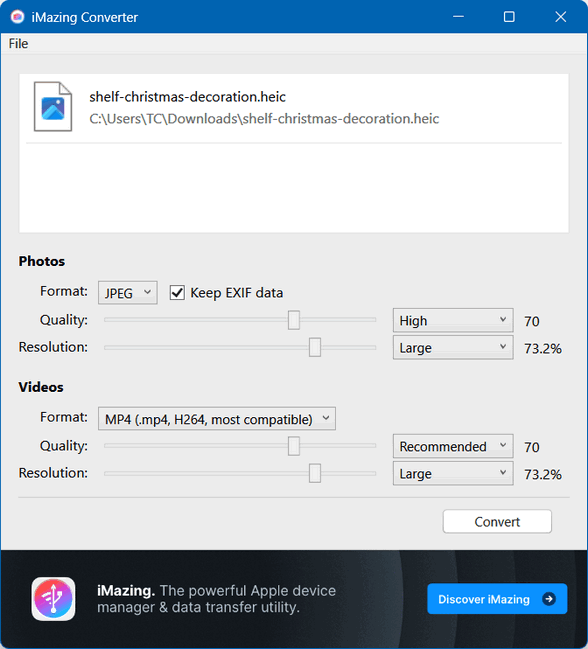
Adjust the output quality if you need to… or not. Press the “Convert” button and that’s it!
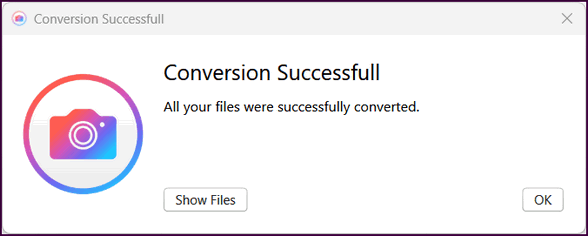
Here’s an HEIC file converted to JPG using iMazing Converter.

Batch conversion made easy.
This is a big one. If you’ve got a whole folder of HEIC photos, you can just drag the whole folder into iMazing. It converts them all at once, which saves a ton of time compared to doing them one by one.
It’s free… really free.
It’s free and easy to use. It’s fantastic and it doesn’t cost a dime.
Quick and Clean
The app itself is small and doesn’t hog your computer’s resources. Conversions are very fast, too.
Photo tweaking options
If you choose, you can actually tweak the quality and resolution a bit if you want. So if you need smaller files for emailing, you can dial it down, or keep it super high quality if you’re printing.
No, it’s not a photo editor.
It’s not a photo editor, so don’t expect to crop or add filters. It does what it was made for, converting specific Apple formats to JPG, PNG, and MP4 formats, which you can then easily view on Windows.
If you work with HEIC or HEVC files
If you’re a Windows user with an iPhone or many of your friends have iPhones and share HEIC or HEVC files with you, and you’re tired of dealing with files that won’t open on Windows, just download iMazing Converter. It’s simple, it’s free, and it just works. It’s one of those little utility apps that you install and then forget about until you need it, and it always delivers. We highly recommend it.
Read more about iMazing Image Converter here.
Note: It’s much easier and faster if you download it from iMazing and not from the Microsoft Store. The Microsoft Store can be slow and clunky. So, if you decide to download the free version of iMazing Converter for your Windows computer, download it from this page. Click on the “Download for PC” button.


File Converter (https://codecpack.co/download/File-Converter.html) also works really well. And, it installs in the Right-Click menu. (I use Windows 10. Not sure about Windows 11.)
Your recommendation of iMazing Converter was indeed timely. I had just that morning been faced with a whole lot of HEIC files for the first time when I downloaded from a new phone. To have the answer to my problem almost before I knew I had a problem was truly amazing!
Thank you TC and EB for pointing this program out.
Thanks. So many people had written about HEIC files we figured it was high time to mention Imazing Converter. It is simple and it works.
Heres a tip you guys may wish to promote – Have you ever “unsubscribed” from an email or site only to find it back in your inbox again and again?
Open Google GMail
Scroll down the left hand menu until you see “More”
Click on it
Doiwn towards the bottom is an item called ‘Manage Subscriptions”
Open this, here you will find EVERY website you are subscribed too, there’s even a unsubscribe button on the right.
There is a “Getting too much email?” at the top of every email that comes from a subscription. It gives you an unsubscribe option without jumping through hoops.