Make your browsing a bit more private
By now, most of you know that browsing the Web is anything but a private activity. All browsers now come with a private browsing mode or, in the case of Chrome, an incognito mode but alas, private browsing is not private at all – and if you read the fine print when you switch to private browsing or incognito mode, it’s pretty well spelled out that it’s not very private.
When you switch to Google Chrome’s Incognito mode you’re warned:
“You’ve gone incognito
Pages you view in incognito tabs won’t stick around in your browser’s history, cookie store, or search history after you’ve closed all of your incognito tabs. Any files you download or bookmarks you create will be kept. Learn more about incognito browsing
Going incognito doesn’t hide your browsing from your employer, your internet service provider, or the websites you visit.”
Essentially, all your hiding stuff from is yourself, because supposedly private browser (or incognito browser) keep no history of the URLs you visit. Alas, if only Internet life were so simple.
You can pretty much assume, no matter what you do online, no matter what you type on your computer, and no matter how you use your computer, there are traces left behind. And enough traces, that if someone wanted to find out what you’ve been up to, it would not be that hard to do so. And no matter if you’re just going to visit the Library of Congress each day, there’s something spooky about the trails you leave behind on your computer.
Most of us don’t use our cars for anything but legal purposes (well, some of us speed and run stoplights), yet there would be something unnerving about someone being able to tell you every place you went in your car for the past six months. Kind of creepy. Maybe not for everyone, but for most I think. We are all becoming more and more aware that we lose more privacy with each passing day and almost all of the privacy we’re losing is because technology is advancing so fast. Data is power and money and we all know that money and power rule the world. It’s sure not poor little EB or me that’s for sure.
Today were going to show you have to remove some traces of your online comings and goings that you probably didn’t even know exisited.
1. Your DNS Cache
Your DNS Cache has a history of the some sites you’ve visited. And clearing the browser’s cache does not clear the DNS cache. DNS stands for Domain Name Server and any time you type in a name like Google.com or Thundercloud.net, the domain name is “resolved” into an IP address. So really www.google.com is 173.194.112.80 – but who’s going to remember that? Can you imagine the mess it would be if we all had to remember 12 digit numbers for every site we wanted to visit? So when you type in a common name for a Web site, like Microsoft.com, your DNS server takes that common name and translates it into the 12 digit IP address for Microsoft.com — and off you go. It’s much more complex that that, but that’s good enough for today’s tutorial.
So you clear you browser’s cache and you think, whew, no one will ever know I was on that gambling site or whatever because I deleted my browser cache. There’s a bunch of things wrong with that kind of thinking, not the least of which is that nothing you ever delete is ever really deleted until the space it occupied on your hard drive is overwritten enough times so that the data you deleted is not recoverable. So unless you overwrite all your free space often, all that stuff you deleted from your browser’s cache is still on your computer – and it will probably be on your computer for quite a while.
OK, let’s say your privacy nut and you delete your browser’s cache then you overwrite all the free space 35 times with gibberish (you can do this with programs called Eraser and CCleaner, to name two) there is still a place that has a record of some of your recently visited site…and that is your DNS cache.
Let’s explorer your DNS cache.
Press the Windows Key + R and type CMD in the run command and press Enter.
When the command window opens type
IPCONFIG /DISPLAYDNS
and press Enter. if that doesn’t work, may sure you left a space between G and the / .
A list of sites you’ve visited will appear, showing both the common name and the IP address for each.
If you want to clear your DNS cache, open a command prompt (as above) and type
IPCONFIG /FLUSHDNS
And press enter. Again make sure you leave a space between the G and the / .

Now your DNS cache is clear, at least until you begin your next journey on the Web.
2. Macromedia (Adobe) Flash Cookies
Most often cookies are tiny text file dropped on your computer (in the background) from the Web sites you visit. These cookies contain (mostly) non-personally identifiable bits of information about you such as your operating system type, the browser you’re using, and your IP address. Now it could be argued that you IP address is personally identifiable information but someone would need a court order to get your name, street address, city, state, etc from it. and we don’t think that no matter how much Ajax the foaming cleanser whats to sell you a can of cleaner, they’re going to try to get a court order so they can send you some Ajax coupons, OK?
Cookies can also be use to store you preferences and settings for certain sites and for other things too. The point is that they are just text files and can be easily deleted.
Cookies can never contain malware or viruses or Trojans. They are simple text files and cannot be executed (as in running a program).
But now more than 50% of all Web sites are using Flash cookies, which aren’t text files, they’re flash files. So you might want to get those flash cookies (objects) under control.
If you’re using Windows 7, 8.1 or Windows 10 you can check you Flash cookies by going to ”
C:\Users\Your User Name\AppData\Roaming\Macromedia\FlashPlayer\#SharedObjects
NOTE *** You’ll need to have “Show hidden files folders and drives” check in folder options before you will be able to see the AppData folder. The easiest way to chance the folder options settings on Windows 7, 8.1 or Windows 10 is Control Panel, switch to Icons view (top right) and fine Folder Options, click the View tab, and tick the box next to “Show hidden files, folders and drives” & Click Apply/OK. ***
You can manually delete all the Flash cookies you find in that folder. But that’s only good for the time being….right now. You’ll want to be able to control them in the future and keep them from accumlating on your compuer. So that’s why you need to head to the following URL
http://www.macromedia.com/support/documentation/en/flashplayer/help/settings_manager03.html
Under “Global Storage Settings panel” click on the second tab (icon) from the left at the top of the Global Storage Settings Panel and adjust your settings to look like the one’s below:
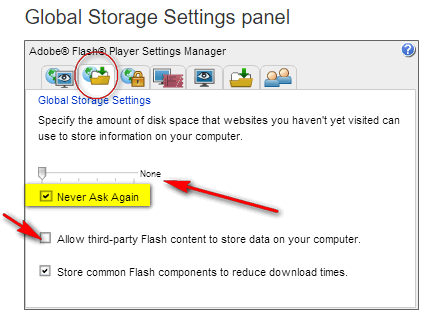
This will keep your almost-hidden Flash cookie folder from filling up again. Or should.
Neither of these tips is going to make your browsing private, but they’ll make it a little more private by clearing two places that most users never check or clear.


After pressing ENTER, having typed IPCONFIG /FLUSHDNS , the prompt says that the requested action requires elevation. What does that mean and how do I now flush the DNS? Thanks.
I think it means you have to choose ‘run as administrator’ before you ‘run’ the Command prompt, then ipconfig / flushdns. Hope that helps!
Barb
On the privacy matter,what do you think about VPNs,do you use one yourself?
After pressing ENTER, having typed IPCONFIG /DISPLAYDNS, the list appears, but immediately begins scrolling, too rapidly to read anything, and then the window disappears. It stays up for less than a second before it is gone.
It took about 2 minutes to display / flush and another minute to set global settings.
Thanks.