Preparing to Sell or Give Away a Windows 10 Computer
It’s the time of year when people get new computers and don’t know what to do with their old ones. Well, lots of things come to mind: You can give it to a church or school, you can give it to a relative or a friend, you can sell it.
If you’re going to be giving away or selling your Windows 10 computer, you’ll be glad to know that you don’t need to download any third-party software to wipe your personal information from your computer before you give it away or sell it. Now we’re not saying that this would pass NSA, CIA, or FBI forensics scrutiny, but for most of us ordinary souls this method will work great.
Here’s what you need to do:
1. Right-click on the Windows 10 start button & click Settings
2. In Settings > click on Update & Security.
3. In Update & Security > click on Recovery
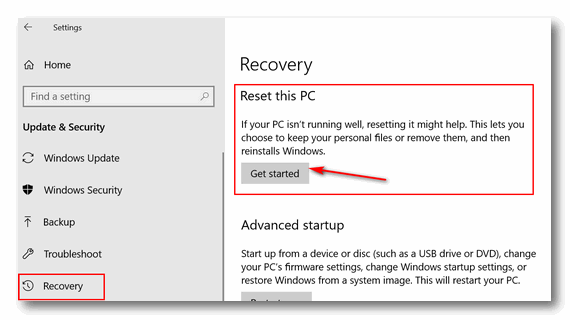
4. In Recovery under Reset this PC” > click on “Get started”
5. When you click on “Get started”, you’ll have two options:
a. Keep my files – Removes apps and settings, but keeps your personal files.
b. Remove everything – Removes all of your personal files, apps, and settings.
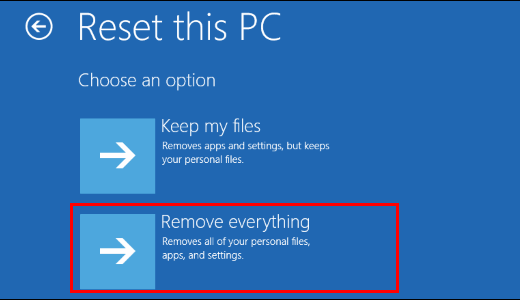
6.Click on Remove everything.
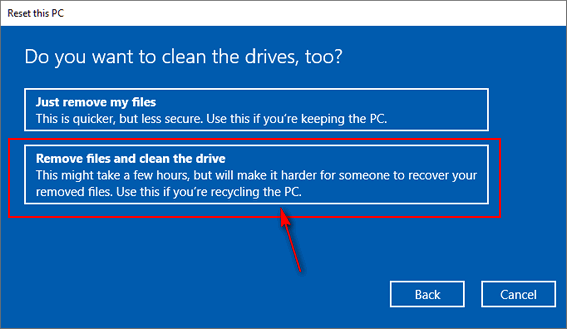
7. Windows will ask if you want “Just remove my files” or “Remove files and clean the drive”. Since you’re not keeping the computer, choose “Remove files and clean the drive” Selecting this option completely wipes the C:\ drive and then reinstalls Windows 10. After you do this, when you give the computer away or sell it, it’s like a computer that has never been used.
Once you click on “Remove files and clean the drive” Windows will warn you and ask you to confirm you want to proceed with this operation. After you confirm that you want to do this, Windows will start the process of wiping the drive and reinstalling Windows 10. This could take a few hours – but you don’t have hang around while this is being done; it’s automatic. When Windows has wiped the drive and reinstalled Windows 10 it will be like a new computer. Whoever you give it or sell it to, will set up time zone, language, user accounts, etc. – Just like they’d do with a new computer
.
So. now you know what to do if you’re planning to sell or give away a Windows 10 computer… and how easy it is to do it.

