Problems Connecting to Public WiFi? Try This…
Have you ever been traveling and stopped into a restaurant or other place with free WiFi? You know the routine. You try to connect to the WiFi using a smartphone or laptop and your device looks like it’s connected, but when you try to visit a web site you get the dreaded “You’re not connected” error message.
Frustrating!
There are some technical reasons why this happens, but we are not going to delve into them here. Simply put, it’s basically that all new browsers are secure, but many public WiFi networks and their authorization pages are not.
To successfully connect to most public WiFi networks so you can browse the web, check email, watch a video, check Facebook, etc. you usually must first accept the WiFi network’s terms and conditions on their authorization page (known as a captive portal). The only place where you can agree to the WiFi network’s terms and conditions so you can connect to the Internet — is on that page.
Here’s one for McDonald’s:
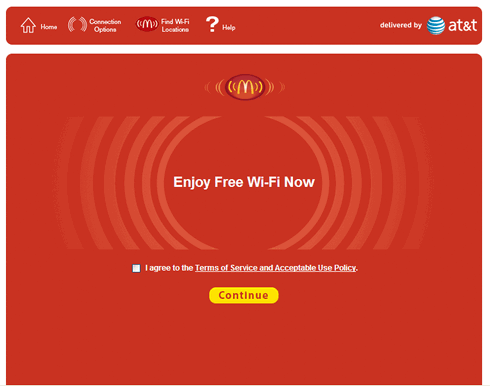
But if you cannot get the authorization page to come up, you cannot agree to terms and conditions, you will not be able to access the Internet.
I have been there and done this many times. It’s frustrating. Usually, I clear my cache and mess around with rebooting and eventually I’ll get the authorization page to appear, but not without a lot of trial and error… and frustration.
Good news. If you ever have this problem, we’ve found a way to get the authorization page to appear so you can agree to the terms and conditions and connect to the Internet. You can force your connection to redirect by using a site that doesn’t use any security protocols— an unsecured, unencrypted connection. That’s what http://neverssl.com/ provides.
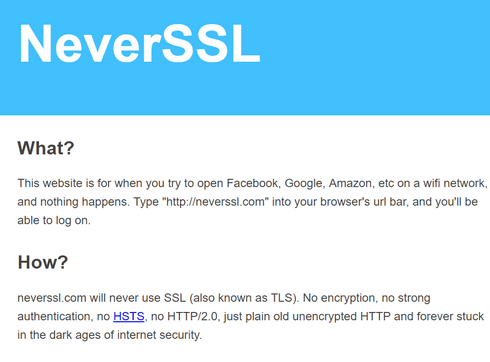
So the time you can’t get a public’s WiFi authorization page to come up so you can agree to the terms and conditions and connect to the Internet — just open up a new browser window and type
neverssl.com
and press Enter.
That’s all there is to it. After you enter that you should be automatically be redirected to the authorization page so you can accept the terms and conditions and connect to the Internet.
We hope this helps you next time you can’t get a public WiFi’s authorization page to appear.


But, it is not safe to connect to an unsecure site. Does the authorization page make safe to use?
I think you misunderstood. NeverSSL simply redirects you to the correct secure login page for the WiFi service you’re trying to connect to.
Also “not secure” does not mean “Not safe”. Many tricky and dangerous sites are secure – but not safe. See our article here.