Removing unwanted apps from Windows 10 the easy way
Once upon a time, not too long ago, removing unwanted apps from Windows 10 was a real pain in the neck. You had to use Windows PowerShell and type in complicated commands – hence most of us still have all of the apps that came with Windows 10. If you’re one who uses them all, great. But if you’re like most of us, you probably only use a few.
In this easy tutorial, we’re going to show you how to remove unwanted Windows apps the easy way…no Windows PowerShell needed.
- Click on the Windows 10 start button (or press the Windows key) to open the Windows 10 Start menu.
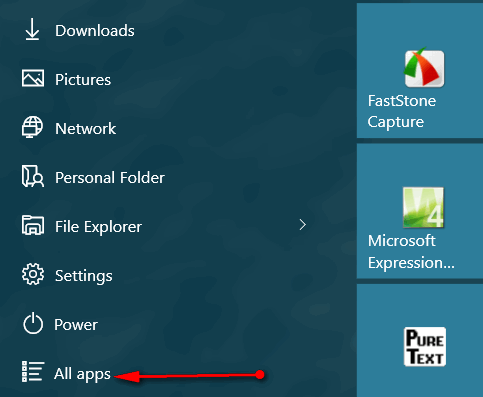
2. Click on “All apps”
3. Browse the menu for any apps you don’t want or don’t use. For this tutorial, I’m choosing to uninstall an app called “Line”, which I don’t use. So, I just right-click on “Line” and click on “Uninstall” (see below):
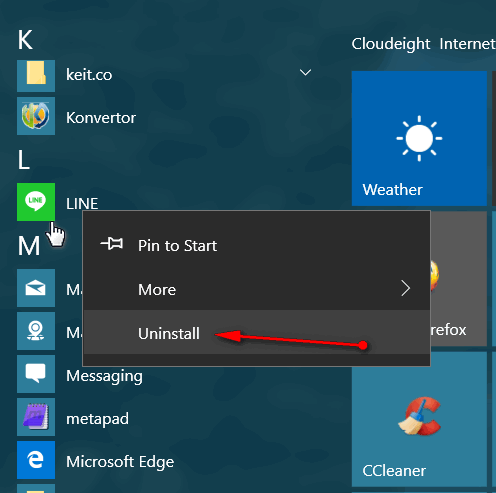
4. When I click Uninstall (above) I see a confirmation that I really do want to uninstall it (see below).
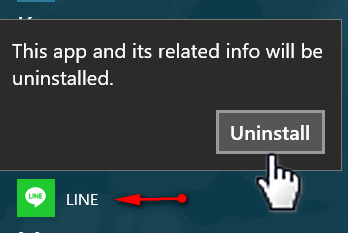
5. So to uninstall “Line”, click “Uninstall”again and it’s gone.
6. You can uninstall most apps this way. So open your Start menu, click All apps, and ferret out any apps you don’t want and remove them as above.Note; There are some apps, like Cortana and Edge, that can’t be uninstalled. If you run into an app that cannot be installed you won’t see an uninstall option. You’ll have to ask uncle Bill why.
Keep in mind, if you have tiles on your Start menu for apps you don’t use, you can right-click the app’s tile and choose “Uninstall”.
Now, how can I uninstall EB?


Uninstalling EB would be a massive disaster that you would live to regret. I have no problem with your regrets, just don’t make them OURS as well! Thanks for the Apps info!
NO! Do NOT uninstall EB. She’s great. Did a wonderful job helping me with installing Windows 10 and I sure do appreciate her work. Maybe she needs an extra day off to relax from her hard labor??
I agree with Barb and Arlene DO NOT Uninstall EB.
Just use CCleaner’s uninstall program. It lists all the programs on your PC, perhaps 12 to 15 more than what Windows Programs and Features displays. Pretty sneaky on M-soft’s part.
I don’t see why you’d need CCleaner since it can’t get easier than right clicking and clicking uninstall. Windows apps do not leave traces. Why make something simple, more complicated?
Well when I right click Alarms and Clock on my laptop, there’s no option to uninstall it. My choices are Pin to Start, pin to Taskbar, Rate, and Share. There’s no uninstall. There are also many apps that have paid Microsoft to be in the OS, and they don’t show an uninstall option either. Am I missing something???
Craig, we pointed out in the article that if you don’t see an uninstall option (We used the examples of Cortana & Edge), those apps cannot be uninstalled this wey. You can use PowerShell to uninstall them, but if you remove an app Windows uses as part of the operating system you may be very sorry you did that. If you don’t see an uninstall option, best to leave it alone.
I have been using Revo, MajorGeek uninstaller and occasionally the one on Reg Organizer. Is this new way a better way to uninstall apps in Win 10?
You cannot uninstall Windows 10 apps with Revo or Geek (at least not with the current version).They (Windows Apps) are not listed under “Programs” in Control Panel. You can use CCleaner but it wouldn’t make much sense to install a program to remove apps when you can do it so simply. No doubt, some brainy geek will create an App uninstaller, although we really can’t imagine it being easier than it is. There are no traces left behind when you uninstall an app = unlike desktop program. Hence no need to bring in the heavy artillery like Revo. Simple is always better – and least ALMOST always.
I stumbled on this right from the start of my Windows 10 and LOVE it!! Cool beans!