Saturday Bonus Questions and Answers – 080925
It’s been a hot summer here in the Great Lakes region of the USA, and I think most of us are looking forward to the cooler days ahead. And it is Saturday, and time for another edition of our Saturday Bonus Questions & Answers.
Today, as we do every Saturday, we’re featuring some of the questions and answers from past issues of our InfoAve Weekly newsletters.
These questions & answers were selected at random from past InfoAve Weekly newsletters.
Please consider giving us a helping hand!
If our computer support & help or our tips and tricks have helped you or made your computer life easier or more productive, please help us with a small donation Your gifts allow us to continue to help you. Take a moment and help us if you can.

Donate today and help us to keep helping you!
Saturday Bonus Questions and Answers – 080925
Penny wants to download plain-color desktop backgrounds
Can you suggest a website where I can download plain backgrounds for my Windows 10 desktop? I prefer soft colors and no images. Thanks, Penny.
Our answer
Hi Penny. You don’t need to download plain backgrounds. Since you’re using Windows 10, you can make your desktop background any color you want. Here’s how:
1. Right-click on an empty space on your desktop.
2. Click Personalize
3. Click on Background in the menu on the left.
4..Under Background, click the down arrow to reveal the choices… “Pictures”, “Solid Color”, or “Slideshow”.
5. Click “Solid color”
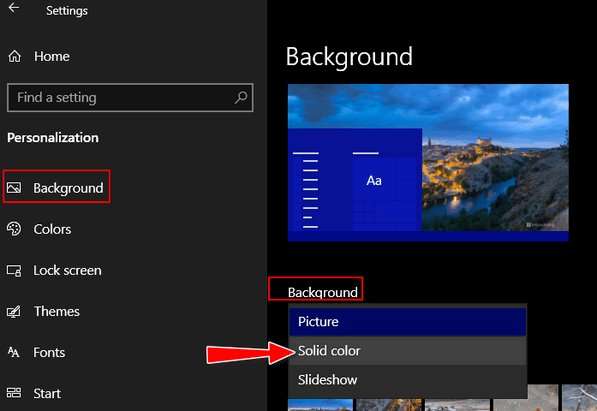
6. When you select “Solid color,” you can select one of the colors shown. Or you can choose any color you want by clicking on the + sign next to “Custom color”.
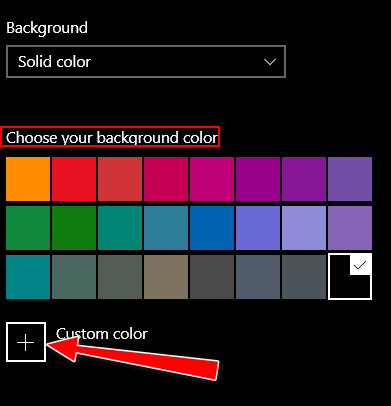
7. After you click Custom color you’ll see. Use the slider and the circle to choose any color you want.
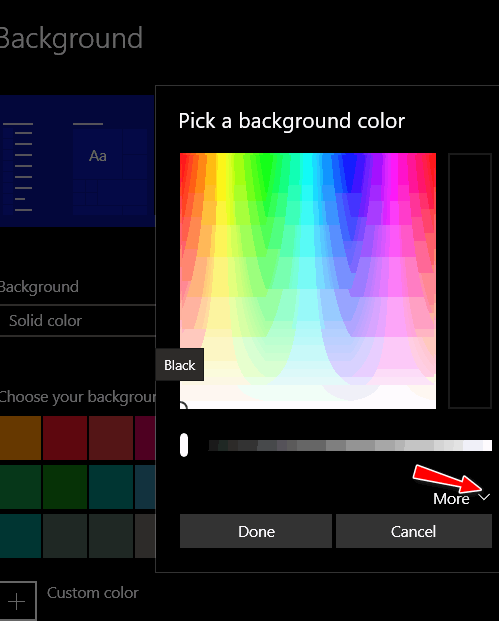
8. And if that’s not enough color choices for you, click on the down arrow next to “More” and you’ll see this…
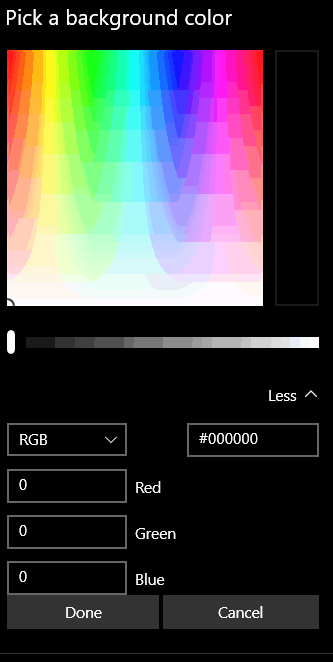 .
.
This dialog allows you to choose a background color in several other ways.
In short, you can choose any solid color you can imagine using this tip.
Donald wants to block spam
I am getting a lot of spam emails that I want to block. My ISP allows me to enter either an email address OR a domain to block that spam in the future. In many of the spam email addresses, the email address is preceded by some words that are in quotes. If I enter the words in quotes, will that block all spam emails that begin with those words?
Our answer
Hi Donald. I’m afraid you’re fighting a losing battle trying to block spam by email address or domain. Spammers forge email headers and rarely send spam from the same domain or email address.
Since you have a Gmail account, you can control spam the way we control spam, which is about 98% effective. We get hundreds of emails each week and rarely ever see a spam email come into our inboxes.
Here’s how we do it and you can do it this way too. I can tell you from experience that if you do it this way, you’ll get very little spam coming to your inbox. And you’ll rarely find a “good” email in your spam folder.
I hope this helps you, Donald.
Mona has four email addresses and needs help sorting them out
Here I am again… I have 4 email addresses (Google), keeping business and personal accounts. Because I spend time moving from one Google account to another and trying to help my husband, who doesn’t like computers. Is there any way that one login will open the four accounts and keep them open until I physically close them? It would be so much easier than having to log in every time I have something to do on a different account.
Our answer
Hi Mona. The easiest option is to use a mail program like OE Classic, as all four accounts can be set up in the program, and all four will stay separate. Here is the info page if you are interested.
Another option is to set up each in a different browser, i.e. Edge, Chrome, or Firefox. But still requires a lot of clicking.
You can also open each account in the browser’s Incognito mode, also called In-Private mode/Private mode, depending on the browser.
The third option is to have one Gmail account check the other three and create a label to keep them separate. You should also set up the main Gmail account to send from any of the four when replying. This is an option in Settings for Gmail.
We hope this helps you, Mona.
We can fix your Windows computer… check out our low prices here!
Earla wants to know what’s using up her bandwidth
I am using Networx to monitor my internet connections. Today I was receiving warnings that 200 MB/per minute were being uploaded and shortly the DL registered 2.62 GB used – it had been around 1.5 GB when I started.
I just shut off my Turbo Hub to stop it. Is it possible to find out what (program?) specifically was suddenly using so much data?
I went to Windows Update to see if it registered anything new, but saw no indication of anything being interrupted if it was. Couldn’t see anything within Networx topics that helped.
I sure would appreciate your thoughts on this because it does happen from time to time, and I am on a limited data usage plan. I usually figure it is a Windows update. Thanks in advance for any ideas.
Our answer
Hi Earla. I had to look up “Networx” to find out what it is. I found that it measures your bandwidth consumption.
Windows 10 does that automatically, so there’s no need to use a 3rd-party program. Windows Update uses bandwidth when it checks for updates and sometimes it downloads updates I’ve never used Networx so I’m not sure why it’s not showing you exactly what is using your bandwidth/data.
However, if you read our article here, you’ll see that Windows 10 keeps track of your data usage and shows you exactly what’s using the most bandwidth (and the least bandwidth). If you follow the instructions in that article, you’ll be able to see what is using that much bandwidth.
I hope this helps you, Earla. If not, just let us know.
August runs a speed test on both of his computers, but…
I ran the test on both of my computers, and the desktop was as follows: Ping 9, download 112, upload was 9.9. On the laptop, I got only 5,7, download speed and upload 9.8. What could cause the difference between the two? The laptop is much slower than the desktop. Do I need to have you look into this?
Our answer
Hi August. There are many factors at play here. If your desktop is plugged into the router or modem with an Ethernet cable, it’s always going to be faster than a wireless connection.
If both computers are using wireless connections, the one closest to the router will be faster. And even if both computers are using Wi-Fi and both are the same distance from the router, you still can have variations. Each computer may have different wireless cards. Also, the age of the computer and the configuration can affect the internet connection speed.
It is certainly not unusual, and it does not indicate any kind of problem.
Candace gets an Emsisoft warning
Hi TC. Help! I entered a link to download a Facebook video, and I got a warning from Emsisoft telling me that the program had been changed. It has an option to update the rule (which was highlighted) or to remove the rule. I’m wondering what to do.
Our answer
Hi Candace. Any time you update a program you’ve used before, Emsisoft will give you a warning that the program has changed (update the rule Emsisoft uses to recognize the program as safe), Since you know it has changed because you just reinstalled it, it’s okay to go ahead and let Emsisoft update the rule.
I have several programs on my computer that I frequently update – Emsisoft warns me the program has changed and asks if I want to update the rule. As long as I know the program and know it has changed, I know it’s okay to let Emsisoft update the rule.

Now available: Reg Organizer 9.40
If you purchased or renewed Reg Organizer through Cloudeight within the last 12 months, you’re entitled to a free version upgrade to Reg Organizer 9.40. It works great with Windows 10 and Windows 11!
Save $14 on Reg Organizer right now!
Reg Organizer – A Swiss Army Knife of Windows Tools – Works Great on Windows 10 and 11!
Larry wants to see his drives, not just a list
Hi Guys.. I am using Windows 10. A few days ago, I managed to mess things up. Before, whenever I clicked on My PC, which is on the Taskbar, it would show my drives and folders with a blue colored bar showing the amounts of space used and left on my drives etc. Now, when I click on My PC, it just lists them. Can you show me how to get it back to the way it was with that bar showing the amounts? Thank you. Larry.
Our answer
Hi Larry. Open File Explorer (Windows key + E) and click on “View” at the top. Click “Options”, and “Change folder and search options”. In the dialog that opens, at the top, next to “Open File Explorer to”, select “This PC”.
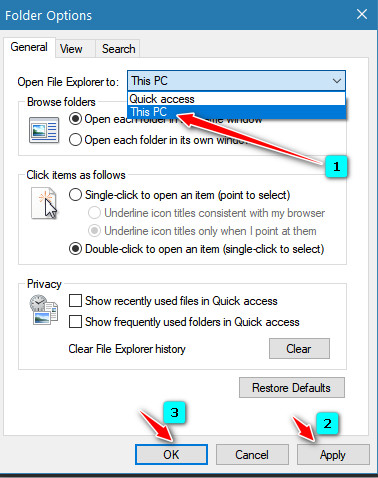
We hope this helps you, Larry.
Stanley has questions about finding and downloading software
You have been so helpful in the past that I hope you can help me with this question, which I also think would be of interest to many of your subscribers.
I was looking for a website that is even half as good as you are in giving advice and reviews about programs before I download them. My saga began when I was looking for a program that could compress a WMV file and/or convert it to an avi file.
When I searched for a program to do this, I got many hits. However, after a couple of hours, I got more and more frustrated with the information these sites gave me, so I gave up.
The first big problem was that when I looked at the reviews, they were given by a company that made software to do this, so of course, they gave their products rave reviews compared to other products. I could not find any independent websites to give an honest review such as you do.
The second problem was websites that advertise free downloads. If I had my way, I would block them for misleading information. They could indeed be downloaded and then installed on the computer. It was only after spending a lot of time downloading the file that I wanted to convert that I received the error message that the file was too big, but if I still wanted to continue, I could purchase the full program.
I apologize for such a long message but I am sure you will have heard similar complaints from many people who, like me, would very much appreciate your help. I wish you good health during this difficult time that we are all going through. Regards, Stanley.
Our answer
Hi Stanley. Thanks for your nice comments.
The problem you detail has been a problem that has faced every single person who has ever searched for software. The worst thing you can do is search for a program and just accept the results. You really have to hone your search skills… I’m lucky as I learned this lesson long ago – Darcy used to call me the king of search.
If I wanted to convert an audio file from one format to another, I would look for an online converter. By using the search term (without quotes) “convert WMV to avi online,” I came up with this site:
https://cloudconvert.com/wmv-to-avi
One way I know that the site is legit is that they offer services for which they charge. Plus, I’ve used this site before. This is the self-description they offer…
CloudConvert is your Swiss army knife for file conversions. We support nearly all audio, video, document, ebook, archive, image, spreadsheet, and presentation formats. Plus, you can use our online tool without downloading any software.
I don’t know what the size of your file is, and I don’t know what, if any file size limits CloudConvert’s free service has. They have a pricing schedule where you can buy 500 minutes of conversion time for $8.00 (U.S.) with unlimited file size (5 gigabytes is the theoretical limit).
We know from experience that downloading most free YouTube converters, file converters, music converters, etc., is an invitation to download software bundled with PUPs or malware. These days, more than 50% of freeware seems to be compromised in some way.
And you have to be careful of download sites, too. CNET/Download.com, Softonic, Tucows, and many others have been known to take good, clean, free software and bundle it with other software (PUPs/malware/questionable software). There are several you can trust; for instance, www.snapfiles.com is the one we trust most, followed by www.majorgeeks.com. I rarely venture from those sites unless I find a good developer who offers software from his/her site and who does not play whack-a-mole with download buttons.
Finding good, free software is like walking through a minefield. You have to be cautious, and you have to hone your search skills so you’re more likely to come up with good, reliable, and safe search results.
I hope this helps you, Stanley, but if not, let me know.
—————-
Stanley wrote back: “Wow! That was quick. As always, you have really helped me. Why can’t you offer a paying service that would give advice in a similar way to the information I received now? I would consider using this. In the long run, it would save a lot of time and frustration. I do not doubt that many others feel the same. Keep safe and well. Stanley.”
Aria wants to know how to add/delete a user account and also how to sign out of Windows
I want to know how to delete another user on my PC. I also would like to know how to sign out of Windows instead of shutting it down. I appreciate any help you can give. Thanks, Aria.
Our answer
Hi Aria. To delete a user account, type CONTROL in the taskbar search and press Enter or click Open when Control Panel appears. In the Control Panel, click on User accounts, then click “Manage another account,” and click on the account you want to delete. From the menu that appears, click on “Delete the account”. You can add a new user account from here, also.
To sign out of Windows 10 or Windows 11, right-click on the Start button, click on “Shut down or sign out,” then click on “Sign out”.
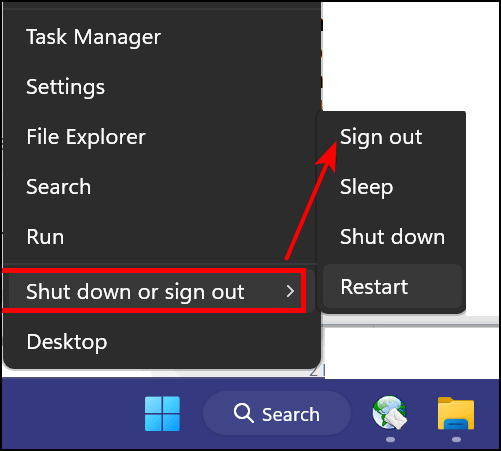
We hope this helps you, Aria.
——————
Aria wrote back: “Thank you so much, you are the best!”
THANK YOU FOR HELPING US!
When you support us with a small gift, you help us continue our mission to keep you informed, separate the truth from the hyperbole, and help you stay safer online. Plus, our computer tips make your computer easier to use.
Did you know that we provide support to thousands of people? Every week we help dozens of people via email at no charge. The questions and answers you see in our newsletters are from the email answers and help we provide to everyone free of charge.
Thanks to your gifts, we do more than provide this free newsletter. We help you recognize online threats, fight for your online privacy, help you navigate the Web safely, provide suggestions for safe, free software and websites, and help you get more out of your PC.
Please help us keep up the good fight with a small gift.
Would you be interested in making an automatic monthly gift? Visit this page. Please help us continue to help you… and help us keep you safe on the Web.
Patsy needs a USB Wi-Fi adapter but doesn’t know which one to get
I have difficulty with my laptop connecting to the internet. If a USB wifi adaptor bypasses my laptop’s wireless adapter and connects automatically, I need to get one. But I have no idea which one to purchase — a 2.4 USB, 3. USB — 600- Mbps – 12 or 1500 Mbps?All that tells me nothing. My laptop (HP Elite Windows 10) is an older one, and I have no idea what I should get that would be strong enough to get me on the internet when I start the computer. I’m tired of having to go to the Internet access site and work it until it connects. If it says connected, the laptop is not on the internet. If it says disconnected, the laptop is on the internet. What do I need to look for in a USB Wi-Fi adapter?
Hi Patsy, Don’t worry about the numbers. What you want is fast enough and plug-and-play (no need to download drivers). So, I have a plug-and-play ($9) USB Wi-Fi adapter on the computer I’m using right now, and I’m getting speeds of 425 Mbps of the 500 Mbps promised by my ISP. Your speed will depend on the Internet speed provided by your ISP.
So, to make things easy for you, I’ve done some shopping for you. Here’s a plug-and-play USB Wi-Fi adapter for Windows 10 or Windows 11 for less than $10 from Amazon. It’s rated 4 stars by 1600+ purchasers. All you have to do is plug it into a USB port on your computer. You’ll see it will ask if you want to run the software installer setup and once you do that you’ll see your internet connection as WiFi2. It’s really simple and really inexpensive. It will provide you with speeds up to 300 Mbps – if your provider offers speeds that fast.
We hope this helps you, Patsy.
———–
Patsy wrote back…“Thank you for the quick response and the valuable info. Patsy
Marty wants to know the best way to uninstall (remove) a printer
Hi Darcy and TC. My dad turned me on to you folks many years ago, before he passed.
I’m indebted to you for all I’ve learned from reading your articles and replies to others over these many years. I feel like you’re “family” in the way you relate to us and help us.
My question is: what is “the best way” to uninstall a printer? I know from Googling it, that there are several ways, but some are more thorough and work better. I recently had to remove a printer that I purchased but was unhappy with and needed to return – and I started with “settings”>” printers and scanners” and ended up choosing “remove” when I selected it. When I restarted my PC, it reappeared again, and I had to take a different route, first by removing some software it had installed along with the drivers for the printer. I bought another printer but am gun-shy now, and wanted your advice on how best to remove it should I need to. Please feel free to streamline my question should you decide to post it in the Saturday Q&A newsletter. Thanks for all your help down through the years, you’re “the best of the best”. -Marty
Our answer
Hi Marty. Thanks for your nice comments we enjoyed working with your dad and were sad to hear of his passing.
Scroll down and click the Print Server properties link.
Click on the “Drivers” tap at the top.

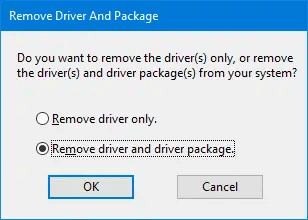
———-
Marty wrote back…“Thank you so much, TC!!! – and thank you for your kind words about my dad, that meant a lot. My screen layout may be slightly different than yours (I’m running Win10 V 22H2) and instead of “scrolling down” on the Printers & scanners page, I found the link for “Print server properties” off to the right side under “Related settings” – but everything else was just as your instructions and screenshots said. Again, thank you so much for such a speedy reply. You’ve taken a weight off my mind, one less thing to worry about. You truly mean a lot to all of us. Have a blessed day. Marty.”
Sam wants to save our articles with images in MS Word, but the images don’t show up
I have been receiving your weekly InfoAve newsletter since day one. I wish to save many of your articles in a file, so I copy and paste them into Word. Most times, there are wonderful illustrations of what to do, but they don’t show up. All I can copy is a blank square and a little icon in the top left-hand corner. Is there any way that I can copy and save these articles and include the illustrations? Thank you to two of my favorite people.
Our answer
Hi Sam. Thanks for your very nice comments.
The images in our newsletter are stored on a web server. For you to use them in a local file (like a Word.doc), save the images to your hard drive and then insert them into the document. You can save any image from our newsletters by right-clicking the image and choosing “Save image as” or “Save picture as” (depending on the browser you use), then save the images to a folder on your computer. We suggest you create a folder to store them in so you’ll always remember where they are.
Also, almost all of our articles are archived on our website… and the site has a great search engine, so it’s easy to find what you’re looking for.
We hope this helps you, Sam.
Don’t need any of our products or services right now?

Please help us to keep on helping you!
When you support us with a small gift, you help us continue our mission to keep you informed, separate the truth from the hyperbole, and help you stay safer online. Plus, our computer tips make your computer easier to use.
Did you know that we provide support to thousands of people? Every week we help dozens of people via email at no charge. The questions and answers you see in our newsletters are from the email answers and help we provide to everyone free of charge.
Thanks to your gifts, we do a lot more than provide this free newsletter. We help you recognize online threats, fight for your online privacy, provide the knowledge you need to navigate the Web safely, provide suggestions for safe, free software and websites, and help you get more out of your PC.
Please Help us keep up the good fight with a small gift.
Are you interested in making an automatic monthly gift?
Visit this page. Help us keep helping you… and help you stay safe on the Web.


In the article “Sam wants to save our articles with images in MS Word”
I copy and save your things on a regular basis. I right click to highlight what I want to copy dragging my mouse over it including pictures, then I go on top of what I have highlighted and right click then pick copy and then go to Word and right click and paste. But you must pick copy over the text not on a picture. I never have any trouble getting it to Word.
Sorry I made a mistake In the article “Sam wants to save our articles with images in MS Word” . I left click to highlight text and pictures dragging my mouse over it including pictures
Sorry I made a mistake In the article “Sam wants to save our articles with images in MS Word” . I left click to highlight text and pictures dragging my mouse over it including pictures, then I go on top of what I have highlighted and right click then pick copy and then go to Word and right click and paste. But you must pick copy over the text not on a picture. I never have any trouble getting it to Word.
I too have come across this issue of not copying the pictures. For me, it’s intermittent, but I found another “workaround”.
Instead of saving the images and then pasting them back into the Word doc, I copy the article (with the pics) and paste it all into the body of a “new email”.
For some reason, pasting it into a blank email retains the images. I then select and copy the email contents (I use Gmail), and then paste it into the blank Word doc. Works like a charm!