Saturday Bonus Questions and Answers – 110825
The Holiday season is fast approaching; Christmas commercials are already all over TV, and it’s Saturday, time for another exciting edition of Saturday Bonus Questions and Answers! That’s right, my friends, today, as we do every Saturday, we’re featuring some of the questions and answers from past issues of our InfoAve Weekly newsletters.
These questions & answers were selected at random from past InfoAve Weekly newsletters.
Please consider giving us a helping hand!
If our computer support & help, or our tips and tricks, have helped you or made your computer life easier or more productive, please consider helping us with a small donation. Your gifts enable us to continue helping you. Take a moment and help us if you can.
Donate today and help us keep helping you!
Saturday Bonus Questions and Answers – 110825
Rhonda has a laptop she hasn’t used in a couple of years, and she lost the password
I have a Dell laptop I haven’t used for a couple of year,s and I’ve forgotten my password. Can you help me log in?
Our answer
Hi Rhonda. If you are using a Microsoft account on the Dell laptop (an email address that ends in @outlook.com, @hotmail.com, @live.com, @live.ca, or @msn.com), you can reset your password by going to this page. If you were not using a Microsoft account on the laptop, you can try following the instructions on this page to reset your password.
If you were logging into a Microsoft account with a Gmail, AT&T, Yahoo Mail, etc., email account. Try using your email address and password to log in to the laptop.
We hope this helps you, Rhonda.
Daniel’s email notification always shows one unread message in the inbox even though there are none
Hello to both of you. Always happy to read your posts every day. I learned many things from you. A big thank you. Here is my problem: The blue email envelope in the taskbar has the number 1 circled on the envelope. So that means I have an email. The problem is that even though I have no messages in my email, I still can’t make the 1 on the envelope disappear. I shut down my computer for 10 minutes and the problem is still there. What can I do to make it go away? Do you have an idea for me? Regrettably, we are unable to send you a photo. Because a picture is worth a thousand words. I am French Canadian so excuse my English, I did the best I could. Yours. Daniel.
Our answer
Hi Daniel. Your English is better than many Americans 🙂 I’m going to be doing a lot of “guessing” here since I don’t know what mail program you are using. I’m going to guess that you’re using the Windows Mail app.
Is the Mail App Icon pinned to the taskbar?
Do you have the “Show People on the Taskbar” Enabled?
Do you have Settings > System > Notifications turned on?
If you have the mail app pinned to the Start Menu, unpin it.
Try opening the mail app and selecting the settings icon.
Select “Notifications” in the list and then “Turn OFF show notifications.”
Right-click on the taskbar; choose “Taskbar settings” and turn the switch next to “Show badges on taskbar buttons” to the “Off” position.
Open Settings >Personalization >Lock Screen
Turn OFF “Get fun facts & tips …..”
Under “Choose which apps show quick status on the lock screen” make sure nothing is selected. If some are make sure to deselect them.
In Settings >Accounts > Sign-in options > Privacy… turn off “Show account details such as my email address on the sign-in screen”.
If you use Gmail and or Outlook.com/Hotmail log into your account(s) on the Web and make sure you have no unread messages there.
Open the Mail app and then sync both accounts and restart Your PC
After the restart, pin the Mail app to the taskbar again.
Since I’ve never seen this problem before, I’m just going through everything I would try if I were working on your PC. I know it seems like a lot of “stuff,” but I’m covering everything I can think of that would cause the number 1 to appear on the mail icon if you do not have any unread emails.
We hope this helps you get the circled number one off the mail icon in your taskbar, Daniel.
—————
Daniel wrote back: “Hi TC. You’re the best! I knew I could count on you guys. The problem was solved when I synchronized my two email accounts. I often invite my friends on Facebook to be part of Cloudeight. (Merci beaucoup.) Again a big thank you for your help. Best wishes, Daniel.”
Marty wants to know more about browser-based password managers vs. other password managers
Hi Folks. I’ve been reading and re-reading your recent article about using a password manager and you’ve really got me thinking. You folks always go out of your way to help us – and in many articles, you also try to “save us from ourselves” by educating us as well as teaching us.
As a long-time subscriber who you’ve personally helped before, I’m hoping you can give your advice/opinion on the password managers that are built-in to many browsers – in my case Firefox.
After reading your article, I read a bit about the one in Firefox which I use. I saw that you can set a “master password” that would (should) prevent access to seeing the stored passwords that are ordinarily relatively easy to find and edit.
I wasn’t aware of that feature and was fearful about continuing to use that manager and switching instead to one of the three you recommended.
But now I’m not sure if that’s necessary. Can you please let me know if the built-in browser password managers are still “2nd best” or just not as safe as those stand-alone ones – and what the difference is?
I trust your advice implicitly and will make the switch if that’s the best way to go.
You folks are IMHO the only truly reliable and safe place to go to get true and unbiased advice. You’re always looking out for us, and I am very, very grateful for that. We’d be lost without the two of you.
Thank you for all that you graciously do. Marty.
Our answer
Hi Marty. Thanks so much.
External password managers like Bitwarden, LastPass, RoboForm, and others are superior to browser-based password managers, even if they’re protected with a master password. Firefox calls master passwords “Primary passwords” but a rose by any other name is still a rose. Password managers, like Bitwarden, store passwords in the cloud and are protected by a master password (which serves as a decryption key).
Also, a browser-based password manager, in your case Firefox, has limited options and settings. Firefox’s primary password protection is only invoked when you start a new browsing session. Password managers, at least the ones I’m familiar with, allow you to set a time out when logged into your password manager for time intervals from1 one minute to 24 hours. So, you can set Bitwarden, LastPass, RoboForm, and others to time out after let’s say 5 minutes of inactivity. This way, you can walk away from your computer knowing that after 5 minutes no one will be able to automatically access any of your password-protected sites.
With the password manager in Firefox (for example) passwords are stored on your computer and unlocked by your “primary password” (Master password) and you remain logged in as long as you don’t end your browsing session (close your browser). So, if you get up and walk away from your computer and leave it running anyone can access your password-protected sites.
While some folks think that the fact that password managers that store passwords in the cloud and not as safe as those that store them on the local PC, it’s not true. Your master password is only known by you. The password manager never stores your master password in the cloud or on your PC. It’s only stored in your memory or if you write it down somewhere. Hence, should you forget your master password, you lose your decryption key and therefore access to your passwords.
And finally. if you have an external password manager like Bitwarden, etc. your passwords are stored in the cloud… meaning if your computer becomes unusable or your hard drive fails, your passwords are safe in the cloud and you can access them again by installing Bitwarden, LastPass, RoboForm, etc. and entering your username (usually an email address) and your master password.
In my opinion, password managers like Bitwarden, RoboForm, and LastPass are better than the password managers included with browsers.We hope this helps you make a wise choice, Marty.
Would you be interested in making an automatic monthly gift? Visit this page. Please help us keep on helping you… and help us keep you safe on the Web.
Anne doesn’t want to have to use a Windows password
I am using Windows 10. How can I avoid typing a password at Windows startup?
Our answer
Hi Anne. If you sign in to Windows with a Microsoft account, you need to use a password or PIN. Your password/PIN helps keep your account safe and secure…not only from others who might have physical access to your computer but also protects your computer from unauthorized remote access. For security, you should not remove the password from your account. You can use a PIN instead of a password, which is much better than no security at all. See this page to learn how to set up a PIN to log into Windows 10.
If you’re using a local account and not a Microsoft account you can log in without a password or PIN — see our tutorial on this page.
Our advice is if you don’t want to use a password, use a 4-digit PIN to log into Windows for your safety and security.
Sheryl’s Hotmail font is too small
Hello. The font in my inbox in my Outlook (Hotmail) account is so small that I can’t read the titles of the emails. Can you help? Thank you so much! Sheryl.
Our answer
Hi Sheryl. The font size is easy to change; you can make it as large as you want in two seconds. See this page to learn how.
Let us know if that page helped you.
—–
Sheryl wrote back: “This helped, and it was super easy to do! Thanks so much for your help, it is much appreciated! Warmly, Sheryl”
Lois says all her Gmail contacts are gone.
All of a sudden all my contacts are gone from my Gmail account. IIs there any way I can get my contacts back? I love your newsletters and how always make your answer non-technical and easy to understand. I sure hope you can help me!
Our answer
Hi Lois. Thanks for your nice comments.
You can try this trick to restore contacts that have been deleted within the last 30 days from your Gmail account on your Windows computer.
Login to Gmail
Click on the 9-dot-square icon near the top-left
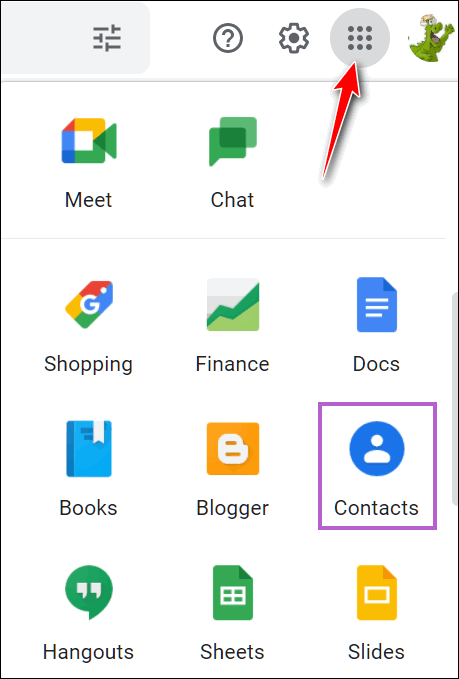
Click on “Contacts” in the Apps menu…
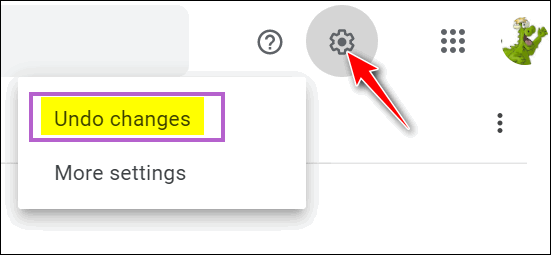
In Contacts, click on the gear icon and select “Undo changes”. You can only restore back 30 days… you’ll have to type 30 in the “Days” field near the bottom. And then click “Undo”.
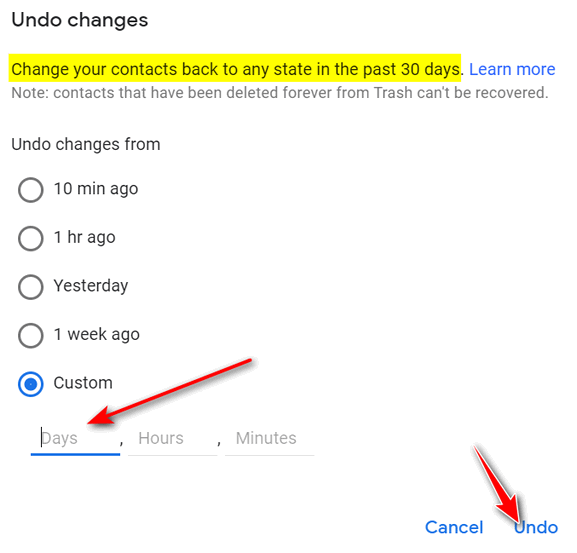
This will restore any contacts deleted within the last 30 days. It will also delete any contacts added during the last 30 days. So, if you’ve added contacts in the last 30 days, it would be a good idea to export your contacts to a CSV file before proceeding.
———
Lois wrote back: “Thanks so much! I got all my contacts back! Thanks again! Lois.”

Now available: Reg Organizer 9.88
If you purchased or renewed Reg Organizer through Cloudeight within the last 12 months, you’re entitled to a free version upgrade to Reg Organizer 9.40. It works great with Windows 10 and Windows 11!
Save $14 on Reg Organizer right now!
Reg Organizer – A Swiss Army Knife of Windows Tools – Works Great on Windows 10 and 11!
Donate today and help us keep on helping you!
Please help us to keep on helping you!
When you support us with a small gift, you help us continue our mission to keep you informed, separate the truth from the hyperbole, and help you stay safer online. Plus, our computer tips make your computer easier to use.
Did you know that we provide support to thousands of people? Every week we help dozens of people via email at no charge. The questions and answers you see in our newsletters are from the email answers and help we provide to everyone free of charge.
Thanks to your gifts, we do a lot more than provide this free newsletter. We help you recognize online threats, fight for your online privacy, provide you with the knowledge you need to navigate the Web safely, provide you with suggestions for safe, free software and websites, and help you get more out of your PC.
Please help us keep up the good fight with a small gift.
Interested in making an automatic monthly gift? Visit this page.
Please help us keep helping you… and help you stay safe on the Web.




