Saturday Bonus Questions and Answers – 111922
It’s the Saturday before Thanksgiving and the beginning of the holiday season… it hardly seems possible another year is almost over.
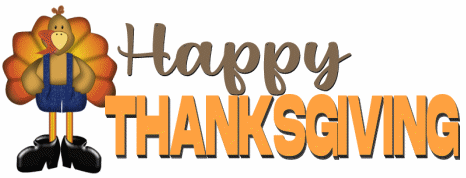
On a more mundane note, Saturday means it’s time for another edition of Saturday Bonus Questions & Answers.
Sometimes, the best tips and tricks are hidden in the published questions and answers. And rarely do we post questions and answers on this website. Today, we’re featuring some of the questions and answers from past issues of our InfoAve Weekly newsletters.
These questions & answers were selected at random from past InfoAve Weekly newsletters.
Saturday Bonus Questions and Answers – 111922
Candace asks about locking her computer
Hi TC. If I want to lock my screen while away from my laptop, can I use either of the following options”
1. Press the start Windows icon, click my user icon, then click lock.
2. Press the Windows key plus L.
If either will work, do I unlock it by clicking on the screen and logging in as usual?
Our answer
Hi Candace. Yes, both of those will lock your PC.
Locking your computer is useful if you want to leave your PC and leave all your programs and work-in-progress open and/or running. The reason for locking your computer is so no one else can see what you’re doing or so that no one else can disturb your work. It’s really not very useful if you’re the sole user on the PC or if you don’t have other people wandering around 🙂
Locking your PC requires you to unlock your PC to use it again. If you use a password or PIN, you unlock your PC by typing in your password or PIN on the login screen, just as you do when you start your PC.
Lee says his wife cannot click anything once she logs into Windows
Hi Darcy and TC. I was wondering if you can help me out with my wife’s computer. When she switched on the computer and put in her Pin the Start Page came up as usual, but her mouse arrow would not work. For some reason the touchpad started working but when we click on any icon or the Windows icon nothing happens. I tried Ctrl Shift and Esc to bring up the Task Manager, which it did, but again nothing worked. Clicking on “more details” had no effect. I can’t get Restart or get anything to respond. Do you have any suggestions as to what to do? Thanks for all your help in the past. Lee.
Our answer
Hi Lee. Thanks! Turn the computer off using the power switch and leave it off for five minutes, then turn it back on.
If the computer is still not responding to your clicks, make sure the batteries in your mouse are charged (or put fresh batteries in if it’s not a rechargeable mouse) or try plugging the wireless receiver into a different port. If it’s not a wireless mouse, try plugging it into a different USB port. If all else fails, try a different mouse. If you don’t have a spare mouse, you can buy a cheap wireless mouse for $15 or so. It’s always good to have a spare mouse, just in case. As for your touchpad starting to work all of a sudden, many touchpads turn off when a mouse is detected and turn back on when a mouse is not detected (not working, unplugged, etc.). We hope this helps you, Lee.
—–
Lee wrote back: “Thanks once again. Switching off partially worked and we were able to do a restart. After that was completed everything went back to normal and even Bluetooth turned itself back on again. Best regards, Lee.”
Bev needs a new computer monitor
Hi. I need a new monitor. I don’t want a great big one. I need one that is no wider than 23″ from the left side to the right side. It needs to go from one side to the other, not on a diagonal. I have limited space. I have looked at Samsung, Asser, Dell, and Lenovo. Are they all good or is there a difference between one and another? Thanks, Bev. V.
Our answer
Hi Bev. Any brand name monitor, for example, Acer, Dell, ASUS, LG, Lenovo, Samsung, etc. are all good. If you investigated, you’d probably find that most of them are manufactured at the same factory and labeled for different brands.
Of course, there are different types of monitors. For instance, there are 4K monitors, but unless you watch a lot of movies or you’re a videophile, you really don’t need 4K/UHD. An HD monitor will be at least $100 less than a 4K/USD monitor and will work well for you.
We hope this helps you, Bev.

THANK YOU FOR HELPING US!
When you support us with a small gift, you help us continue our mission to keep you informed, separate the truth from the hyperbole, and help you stay safer online. Plus, our computer tips make your computer easier to use.
Did you know that we provide support to thousands of people? Every week we help dozens of people via email at no charge. The questions and answers you see in our newsletters are from the email answers and help we provide to everyone free of charge.
Thanks to your gifts, we do a lot more than provide this free newsletter. We help you recognize online threats, fight for your online privacy, provide you with the knowledge you need to navigate the Web safely, provide you with suggestions for safe, free software and websites, and help you get more out of your PC.
Please Help us keep up the good fight with a small gift.
Interested in making an automatic monthly gift? Visit this page. Help us keep helping you… and help you stay safe on the Web.
Charles wants to know if he has GPT or MBR-style partitions
Thanks for having the #1 newsletter in Computing. My question involves Windows 11. I have the following: MSI Z390 motherboard with TP, Intel I5 8500 CPU. From what I have read, I think my computer will handle Windows 11 except for My C drive which is formatted as MBR. I need to convert it to GPT but not sure how to do it safely without losing all of my data. Can you help me with this?
Our answer
Hi Charles. Thank you!
For those who don’t know this, upgrading to Windows 11 (among other things) requires a GPT partition style, if you don’t know whether your drive is GPT or MBR, do this.
#1. Type CMD in the taskbar search
#2. When you see the Command prompt appear in the search results, click “Run as administrator”.
#3. In the administrator Command prompt window type DISKPART and press Enter.
#4. In the Command prompt diskpart window type LIST DISKS
Since your computer seems fairly new, has an 8th-generation processor, and meets all the other Windows 11 requirements, I’m surprised your drive’s partition style is not already GPT. Trying to convert a disk from MBR to GPT using Windows Disk Management could cause you to lose data. Windows Disk Management cannot convert a drive with partitions on it. But there are free tools you can download that can help you convert a drive from MBR to GPT without losing data. Here’s an article that features three free tools to convert disks from MBR to GPT style without losing data. Here’s an article that features three free tools to convert disks from MBR to GPT style without losing data.
We hope this helps you, Charles.
Patricia has a new PC and now cannot control Windows sizes… and more
I just got this new Lenovo laptop, and no matter what I’ve tried in settings, the windows keep resizing, on, or offline. I put them the way I want them, but they don’t stay that way. I unclicked the snap thingy in the multitasking, but it’s just as bad if not worse. I hate mucking around, and when I want something set up the way I like, I want it to stay that way until I do the changing myself.
My homepage is also Lenovo and I can’t change that to anything else, no matter what I’ve tried. Thanks, Patricia.
Our answer
Hi Patricia. There is a very simple trick we’ve used since Windows 95 that still works (at least for us). When you have the window size as you want it, hold down the SHIFT key while clicking the “X” in the top-right corner of the window to close it. Then reopen it. It should stay exactly the way you set it.
The home page of your browser is controlled by you. It depends on the browser you use – how you set a homepage. Here’s our tutorial on setting a home page in Chrome, Edge, Firefox, and Internet Explorer.
We hope this helps you, Patricia.
Lena has a problem with a black box that covers each letter as she types
I have a small black box that covers each letter as I type. I didn’t have a problem until several months ago when a tried a tip I saw in a computer magazine on making my cursor larger. Now I don’t know how to get it back as it was. I have been with you since 1999 and totally trust your opinion. Thank you for all the help you have given me over the years. Lena.
Our answer
Hi Lena. Thank you! Changing your cursor size (width) and color affects all pointers and cursors on your Windows user account. But luckily, it’s easy to adjust your text cursor size (and color) and your mouse pointer size and color too.
It just so happens we recently published a tutorial on both changing the mouse pointer and text cursor size and color. Please read our tutorial here and let us know if it helps you.
——-
Lena wrote back: “GREAT! Mission accomplished! Thanks so much. Lena”
Carl wants to download Recuva without CCleaner but can’t find the download link
Hi TC & Darcy. I want to download Recuva, but I don’t want CCleaner. I am looking for a safe download link to download Recuva, but I can’t find one. Can you help me?
Our answer
Hi Carl. You can download Recuva from either of the links below:
From SnapFiles (one of our trusted download sites):
https://www.snapfiles.com/downloads/recuva/dlrecuva.html
From Major Geeks – another trusted download site:
https://www.majorgeeks.com/mg/getmirror/recuva_portable,1.html
We recommend using Puran File Recovery instead of Recuva -we think it works better. It’s free. If you want to learn more about Puran see our article here.
We hope this helps you, Carl.
Elva wants a popup blocker
I have been reading your suggestions etc. for umpteen years now and learned a lot from your helpful tips — many thanks for the useful information. I am being driven mad by Ads and was looking for an Adblocker when up popped your suggestion for Privacy Badger. I followed the link but could not see a download for MS Edge only Chrome etc. I’m an oldie so get confused at times. Is there a separate link for Edge?
Our answer
Hi Elva. Thanks for your longtime support!
You can download Privacy Badger for Edge here.
Another great popup blocker is uBlock Origin. You can download it for Edge here.
Also, keep in mind that you can use any Google Chrome extension on Edge. See our article here.
We hope this helps you stop those popups, Elva.
—–
Elva wrote back: “Hi TC. Thank you so much for your prompt reply I truly appreciate it and have now downloaded Privacy Badger and already noticing a difference to my browsing. I might give uBlock Origin a try as well. It’s so great to have recommendations from people I know I can trust. Keep well, keep safe. Elva.
Clint wants to make OE Classic his default email program
I have OE Classic that is used for my email that was installed by Darcy, I think. I used to have thunderbird which I have uninstalled. Thunderbird was my default app at one time. When I right-click on a document to send to an email recipient a message comes up: “There is no email program associated to perform the requested action. Please install an email program or if one is already installed, create an association in the default program control panel”.
I went to default apps in settings and select OE Classic as my default app for email but something I am doing is incorrect because the same message continues to exist. What could I be doing wrong? Clint.
Our answer
Hi Clint. Open OE Classic, and click on Tools > Options. It will open to the General tab. Look near the bottom. If OE Classic is not the default, the button labeled “Set as default” will not be greyed out. Click it. Then you should see what you see below a green checkmark with “This application is the default Mail handler next to it. Then click “Apply” and “OK” at the bottom.
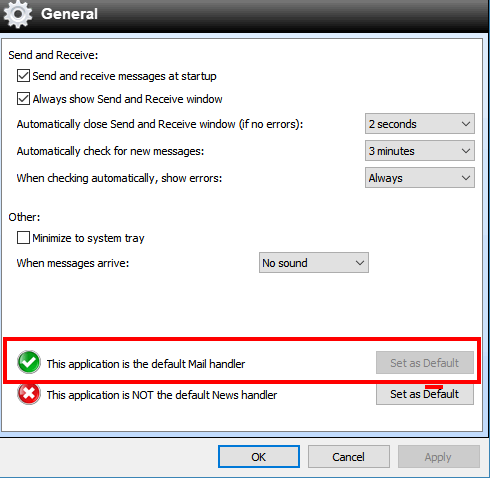
Let us know if this helps.
—-
Clint wrote back: “TC, you’re the best! I knew I could depend on you to come up with the solution. That operation was exactly what was needed so now I have a default email server application. Thank you for your willingness to share your expertise through your business. Your clients/friends depend on you so much and you always come through for us. Clint.”
Janis wants the backgrounds on her lock screen and welcome screen to change
My lock screen and welcome screen photo has been stuck on one picture for a very long time. Never liked that picture, and I prefer one of my own camera shots from my computer. Selecting: Settings > Personalization > Lock screen > Background > Picture Windows Spotlight or Slide Screen) > Choose your picture / Browse > Show background lock screen picture on the sign-in screen … does nothing, even though the preview picture changes to the one I have chosen. On a reboot, there’s the same, ugly picture that came from somewhere (probably a Spotlight photo). It is aggravating. Can you help me, please? Thank you both for years of expert assistance, keeping me mostly sane.
Our answer
Hi Janis. Thanks! This is definitely a flaw in Windows. Here’s something that has worked for others, let’s hope it works for you.
Open Settings (Windows key + i)
Click on Personalization > Lock Screen.
Under Background, set the location of the pictures you want to use to the folder C:\Windows\Web\Screen.
Then, restart your computer.
After you restart, go back to Settings > Personalization > Lock Screen > Background and change the target C:\Windows\Web\Screen to the folder of pictures that you want to use as your lock screen background.
Restart your computer again. Hopefully, your background images will change.
We hope this helps you, Janis.

Don’t have a Cloudeight SeniorPass? It’s a great deal. Learn more here.
Our Cloudeight SeniorPass is a great deal. You get unlimited support for one full year from the date you first use your SeniorPass. We can help keep your computer running well, fix all kinds of computer problems, clean up malware, and a whole lot more. Our SeniorPass is like having insurance for your computer. And it’s only $99 for an entire year.
To learn more about our SeniorPass, please see this page.
Jane cannot install Emsisoft
Trying to install the app for Emsisoft renewal. The following appeared. “The app you are trying to install isn’t Microsoft-verified.” Jane B.
Our answer
Hi Jane. After investigating this issue on other computers, we have found another Windows 10 setting that some users have that restricts the software they can install. So please do this:
Type APPS & FEATURES in the taskbar search & press Enter
When Apps & Features open, at the top, under “Choose where to get apps” make sure it is set to “Anywhere”. If it is not, click the down arrow (circled below) to open a drop-down menu. From the menu, choose “Anywhere”. After you change this setting, be sure to restart your PC.
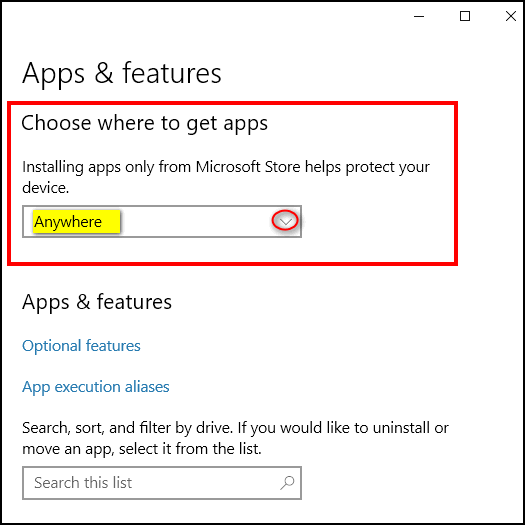
You should be able to install Emsisoft after you make this change.
Cindy wants a warning when her laptop battery is getting low
I have an HP Envy with Windows 10, and it doesn’t notify me like most computers do when the battery is getting low. The power connection sometimes gets knocked loose, so I am not even aware I am running on battery, and it suddenly turns off with no warning. I have searched and searched for a setting to control this and cannot find anything. Is there an app or some way to get a notification?
Our answer
Hi Cindy. Windows 10 does not have a great “warning system” for low battery power, but if you enable Power Saver and leave it at its default settings it will:
1.) Make your battery last longer.
2.) Automatically dim your screen when Battery Saver turns on.
You can set Battery Saver automatically to turn on at any percentage of battery power remaining – the default is 20%. Unless you have a reason to change that, I think 20% is reasonable.
Assuming you have not turned the battery saver on, you can do so this way. First make sure that your device is not connected to a power source – if it is, the On/Off button will be grayed out.
1. Right-click the start button and click Settings.
2. In Settings click on System.
3. In System click on “Battery” (it’s on the menu on the left).
4. Turn the switch under “Battery saver” to “On”
5. You can change the percentage of battery power left when Battery Saver turns on – if you need to, but 20% is reasonable.
6. Make sure “Lower screen brightness while in battery saver” is checked. The screen dimming will warn you that your battery power is at 20% (or whatever percentage you choose).
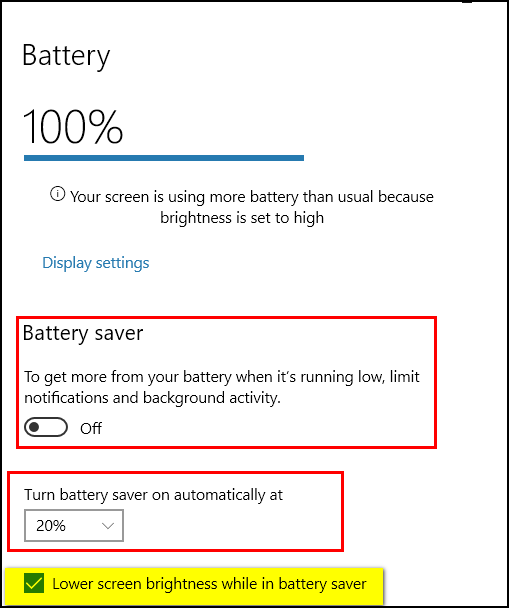
We hope this helps you. Beyond this, there are no native Windows apps or features that notify you that your battery power is getting low.
Wait! Before you go…
Every week we help dozens of people with their computers without charge or any expectation of payment. And we have helped many folks who have fallen for tech support or other scams designed to steal their money.
And we now depend more on readers like you to help keep us going. Your donation helps us to help more people with their computers and helps us keep everyone safer online.
Please help support our small business and help us to keep on helping you.
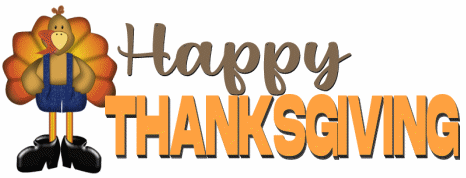



Not something we actually need, but you show it as accessible to the owner of a Windows 10 computer. It’s always heartening to know that there is a way to find something hidden in the system and that Darcy and TC are here to help. Enjoyed the question AND the answer!