Screen Shots from Windows 10 Final (RTM): Updated
Yesterday we got a pleasant surprise… Microsoft released the final (RTM) version of Windows 10 ahead of schedule. Those of us who were testing Windows 10 got the full Windows 10 Professional version yesterday. Rumor has it you can still join the Windows Insider Program and get the final (RTM) version of Windows 10 right now.
You can no longer download and install Windows 10 preview by joining the Windows insider program – but don’t worry, you’ll get it free on or around July 29, 2015. Not everyone is going to be able to download it on that day – we think there are going to be so many downloading at the same time there will be server issues. But in the few days following the release day, server strain should ease and you should be able to download it.
A note about the ISOs. ISO files are DVD image files that you can download and use to create DVDs. Windows 10 will be (according to rumor) available as an ISO file you can download and create your own installation DVD. Remember though – if you’re not using a qualifying version of Windows – Windows 7 SP1 or Windows 8.1 – and you’re thinking y you can download the ISO free, create an installation DVD and install it on your Windows XP or Windows Vista computer you’re only half right. You’ll certainly be able to download the ISO file and create the DVD, but it’s an upgrade DVD that will check for a qualifying version of Windows before it installs. However, for those using Windows 7 SP1 or Windows 8.1, creating an installation DVD is an option.
In case you’re wondering, RTM means Released to Manufacturing. In other words, this is the Windows build that Microsoft is sending to computer manufacturers so they can begin building Windows 10 computers so they can be available online and in stores on July 29, 2015 — the official release date.
Our upgrade experience went well – though it took a little longer than expected. All our programs and personal files were still there after the upgrade; other than it took much longer than the estimated 45 min to an hour (it took about one hour and 35 minutes for us to upgrade one computer), everything went smoothly and automatically. Note: Your computer may update faster. I am running Windows 10 on a virtual machine and have allocated only 2GB of RAM (my computer has 8GB). I would think on a computer with 4 or 8GB of RAM, it would install much faster. I suggest you install Windows 10 on a computer with at least 4 GB of RAM for Windows 10, 8GB would be even better, of course. I don’t do a lot of multi-tasking on the virtual machine thus I’ve not had any performance issues even with only 2GB of RAM..
Here are the first screen shots from Windows 10 Final (RTM):
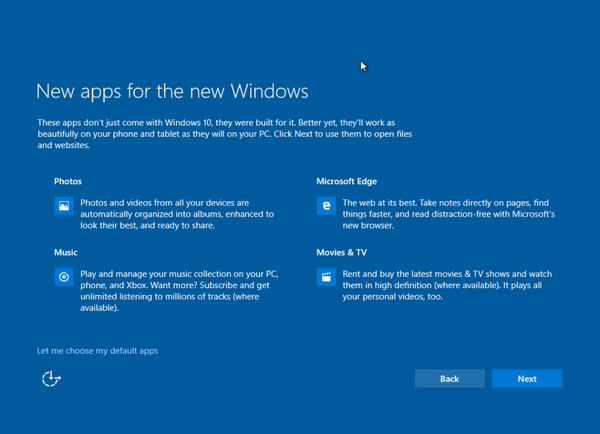 \
\
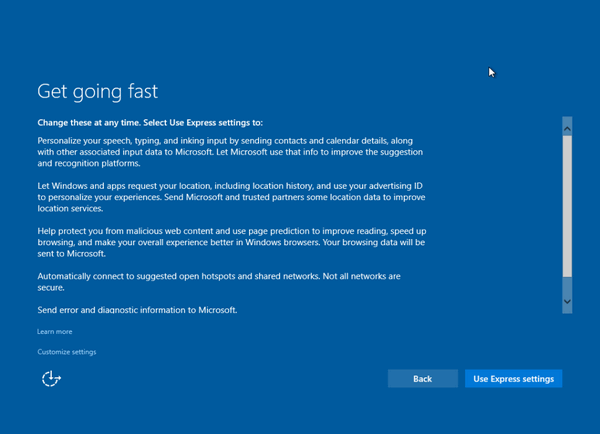
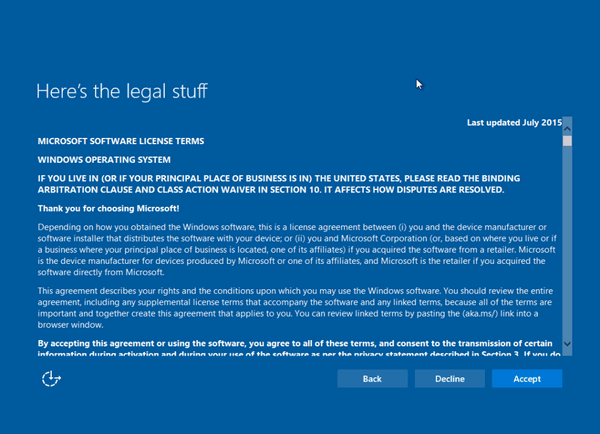
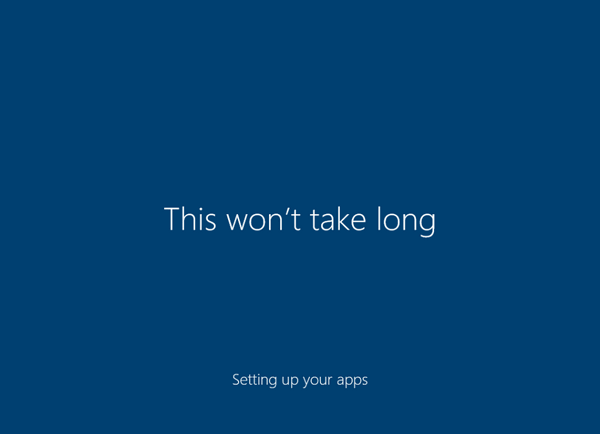
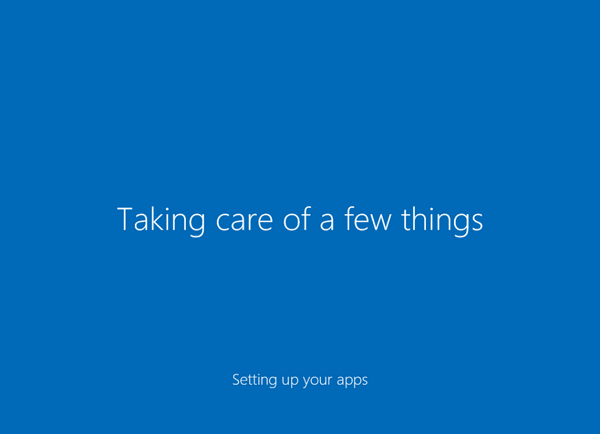 \
\
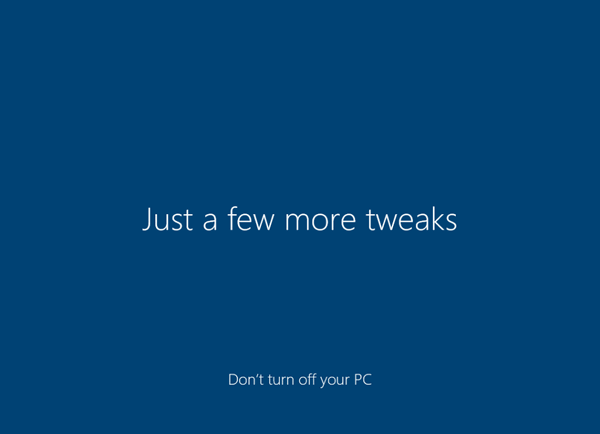
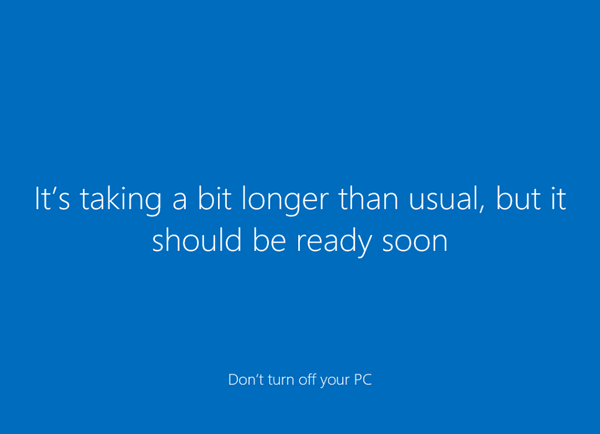
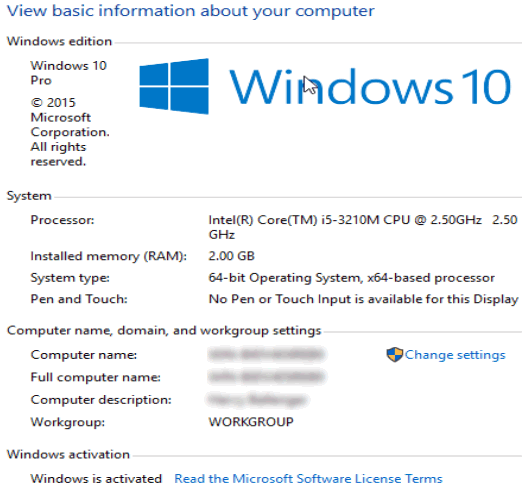
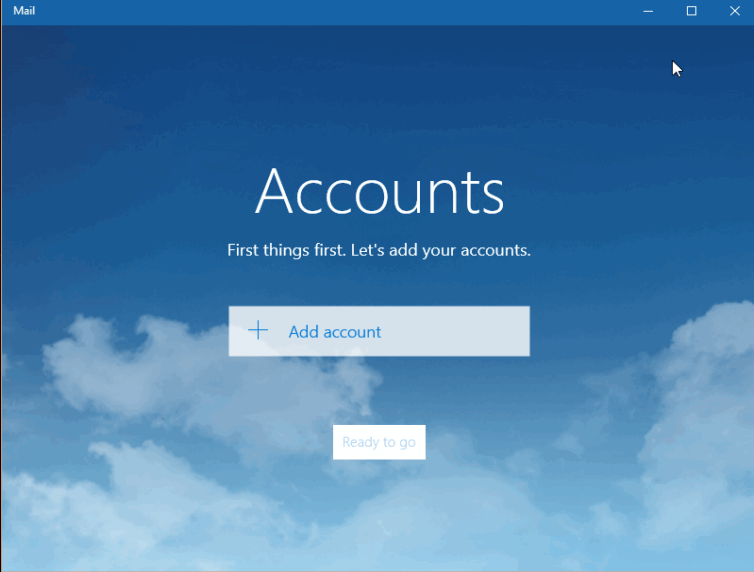
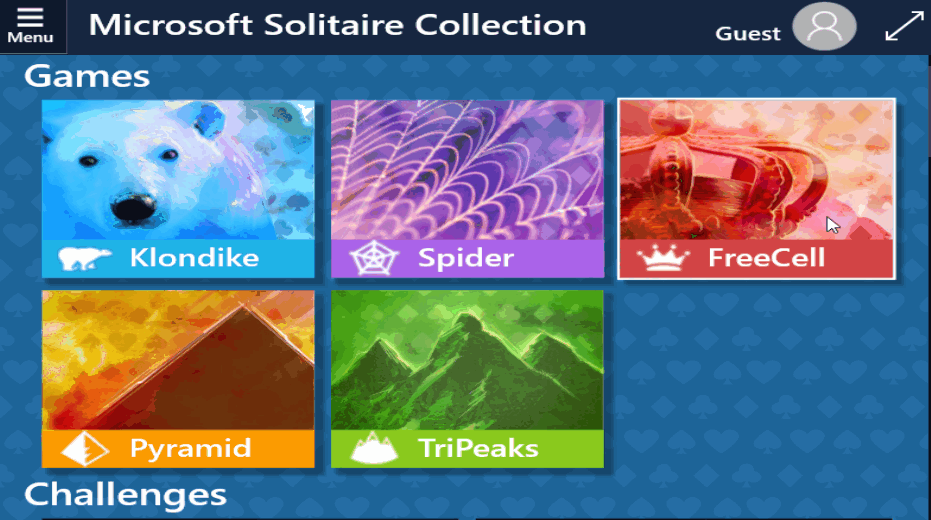
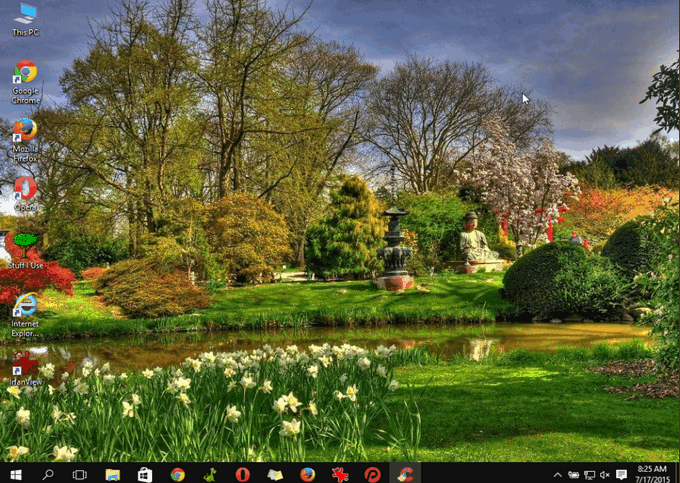
A lot more about Windows 10 Final (RTM) coming soon!


How do I know for sure that I have Windows 7SP1 for sure? I purchased Windows 7 when I bought this laptop BUT I’m not positive I have the “SP1” . Where do I go to verify that I have everything that is needed??? Help Please.
Click Start, right-click on “Computer” choose “Properties”
Arnie,
Click START, CONTROL PANEL, SYSTEM AND SECURITY, and then SYSTEM. Under WINDOWS EDITION your Windows version should be listed and SERVICE PACK 1 should also be listed if it is installed.
Click START, CONTROL PANEL, SYSTEM AND SECURITY, and then SYSTEM. Under WINDOWS EDITION your Windows version should be listed and SERVICE PACK 1 should also be listed if it is installed.
Go to system on your computer it will say if you have SP1 towards the top where it tells about windows ..
Just read this article and it’s a little troubling. What is your opinion of this? http://www.ghacks.net/2015/07/17/confirmed-windows-10-home-users-to-receive-forced-updates/
You have to be careful how things are presented. There’s a lot of sensationalism out there. Windows 10 is (according to Microsoft) the last version of Windows. It will continually be updated with new features etc. so your Windows 10 keeps evolving.
Well, no one says Chromebooks FORCE you to update. No one complains that Apple forces you to update. No one complains that Android forces you to update. They just update silently and you have no choice. That’s exactly what Windows is doing although not as silently.
So take what you read with a grain of salt. Google & Apple have been doing this for years. And Microsoft’s just joining them. However you can uninstall any update you want – I don’t think that article mentioned that. You can uninstall them all if you want by doing a system reset.
Thank you!