Simple Tricks That May Speed Up Your Windows 10 Computer

Try Turning off Search Indexing and/or SysMain to Speed Up Your PC
Search Indexing (Windows Search)
Windows 10 constantly indexes your hard disk in the background. It’s called Search Indexing. Indexing is supposed to make searching your PC faster. But if your PC is slow, that constant indexing can decrease performance. Turning off Search Indexing can speed up your computer. This is especially true if your computer has a standard hard drive. But even if you have an SSD drive, turning off indexing can improve your speed, because the constant writing to disk that indexing does can eventually slow down SSDs too.
You can turn off Search Indexing in Windows 10 this way:
1. Type SERVICES.MSC in the taskbar search and press Enter.
2. Locate Windows Search in the list of services and double-click it.
3. Next to “Startup type” click on the down arrow to expand the list and choose “Manual”
4. Click the “Stop” button.
5. Click Apply/OK
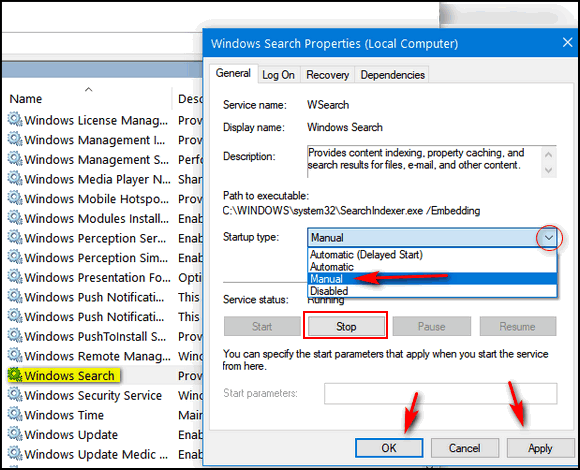
6. Restart your computer
Your searches may be slightly slower, but your computer should be slightly faster. If desired, you can always go back and change the Windows Search startup type to “Automatic” or “Automatic (Delayed Start)” and restart your computer. Windows will again start search indexing.
SysMain
SysMain used to be called “Superfetch” before the release of Windows 10 version 1809. SysMain is a system optimization feature that is supposed to speed up performance. However, many times, SysMain causes high disk or CPU usage that can cause your PC to run slowly. You can disable SysMain without harming your computer or your Windows installation.
You can disable SysMain this way.
1. Type SERVICES.MSC in the taskbar search and press Enter.
2. Locate SysMain and double-click it.
3. Next to “Startup type” click on the down arrow to expand the list and choose “Disabled”
4. Click the “Stop Button”
5. Click Apply/OK
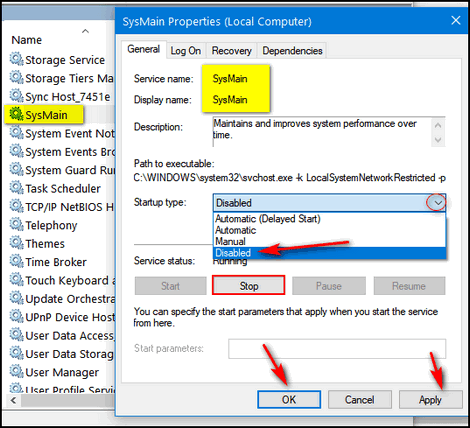
6. Restart your computer.
If your computer is running slowly, turning off Search Indexing and/or SysMain can help speed up your computer without causing any problems.


YEH….BLOODY MARVELOUS….
You Guys have done it again another wee GEM.
I’ve tried all sorts of things over the past few months.
Gone pretty far into Microsoft Library, all to no avail, my machine has still been sluggish.
Well 5mins max going thru these 2 tricks and….Start Up and Loading was as fast as a COVID COMMUNITY spread.
Thanks Heaps from Ole Fella from Down Under.
New Zealand.
Did both of these just now. The laptop will not load. After 10 minutes I shut it down, but it is taking forever to shut down. I will try to go to date mode. If it does shut down will I be able to go to Services in safe mode. I did follow the instructions putting both to manual. I am putting them back as before if this is causing the really slow loading up. Not sure what is going on. Will get back to you if changing back does the trick. If not going to have to use one of my repair keys.Cheri
Laptop finally loaded up. I put both Sysmain and WindowIndex back as before. My pc is older with only 7 gig memory. These tricks were just not for this laptop. But Don be afraid to try them out. Very easy to put back.
SysMain was called SuperFetch in Windows 7 and Windows 8. It is not an essential Windows function. Search indexing organizes the search cache for faster search response, and it is not essential to Windows startup or Windows operation.
I just wanted to clear this up. Turning off SysMain and Search Indexing cannot prevent a computer from booting or prevent Windows from working.
Turning them off can speed up a computer- especially if SysMain or Search Indexing are hogging CPU cycles.
Thank you Wayne for extra information. I remember with the oldest window systems going to run and typing fetch and cleaning all that was in folder unless it stated couldn’t do that particular item. Also did temp foldetr. With all of the updates and programs updates that need a restart, I just hit restart and leave the desk. Not sure how long it takes to shutdown or restart. I just happened to stay at the desk. If it took this long and I never noticed it. A watched never boils ( or computer takes longer to load than you think) lol I think I will keep the laptop as is. Stay safe and healthy😘😷
What made me think I made a mistake causing my laptop not to work properly, up in the description for SysMain TC states you can disable SysMain harming your computer. If a typo it should be corrected.