Stuff About Google Chrome You Might Not Know
Most everyone knows Google Chrome is one of the “Big 3” browsers. But many people don’t know that you can do a lot of things with Google Chrome besides browse the Web. So here is some stuff you might not know about Google Chrome…
1. Save Web Pages as PDF
Did you know you can save any Web page as a PDF file? You can. Open any website you want and press Ctrl+ P. A print window will appear. Under Destination, select the “Save as PDF” and save it.
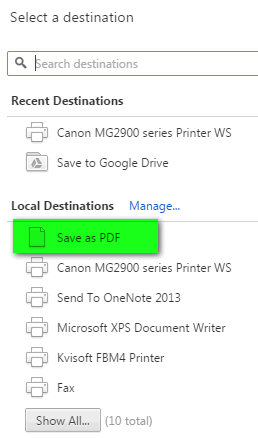
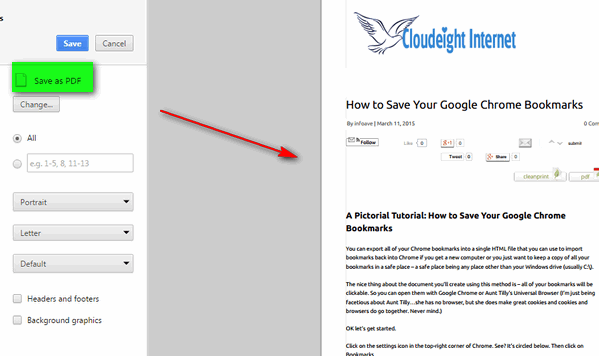
2. Speed Up Chrome When It Gets Slow
Chrome opens new tabs as new instances of Chrome. This makes for a more stable browser, but after several hours of continuous use, .Google chrome may slow down. First you can just shut down Chrome and all its tab by clicking the X in the top-right corner and then restart Chrome there is two ways to fix this problem you can close your browser and restart it. Another way to close the tabs using the most memory without shutting down Chrome completely is to open Windows Task Manager ( Press Ctrl + Shift + Esc) and right click on google.exe processes using the most memory and choose “End task”.
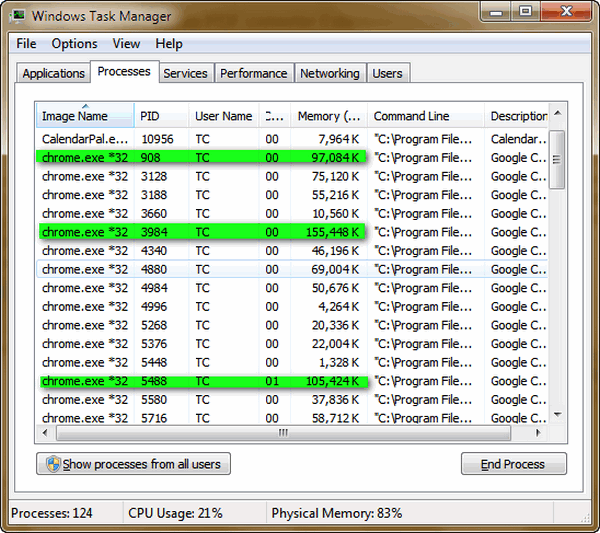
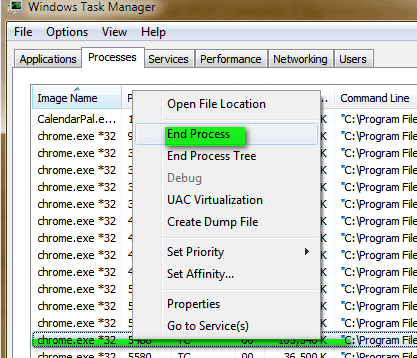
3. Send Email Right From Chrome’s Address Bar
If you have Chrome open and you want to compose a new email, you don’t have to open the Gmail or your default mail program to compose an mail. Just go to Chrome’s address bar and type the command:
“mailto:whoever@whoever.com ”
This opens the Gmail compose window or the compose window of your default email program. Now compose your email as you normally do.
4. Use Google Chrome as Media player and to View PDF Files
You can use Google Chrome as a media player. Open a new tab in Chrome and drag audio and/or video files into it. You can also open PDF files by dragging them into Chrome – no 3rd-party application neeeded..
5. Chrome Has Its Own Task Manager
Chrome has its own Task Manager you can use to check and manage memory usage by tab and extension. To open Chrome’s Task Manager, make sure Chrome is open, and press SHIFT + ESC.
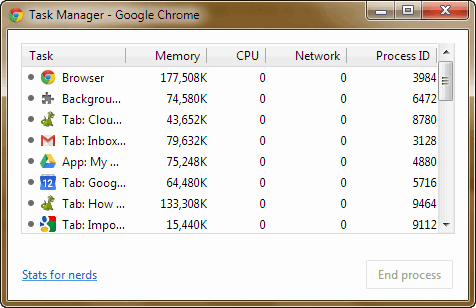


Thank you for the good info.
You apparently haven’t noticed that you have duplicate copies of this article: 1-5 and then 1-5 repeated again.
Just trying to be helpful.
Thanks. I’ve corrected that. TC
I have Vista Home Premium and the Ctrl +P did not work to bring up that PDF option. It just brings up my print page.
We don’t have a Vista computer to test things on….sorry. We have Windows 7, Windows 8.1 and Windows 10.
Good info! Thanks.
Thank you for all the great help you give on Info Ave Daily
I have learned a lot.