System Restore Windows 10 Style
Windows 10 has a lot of great features, but getting into System Restore is whole other animal. You can’t, as we discovered, get into System Restore settings by typing RSTRUI in the Run dialog. It’s not that easy. We are guessing Microsoft would rather have you use one of the newer features like System Reset to restore you computer. But that’s like using an elephant gun to kill a rat sometimes. You may not need to wipe out Windows and reinstall it using Reset – or wipe out Windows, keep your personal files and folders (but not your desktop programs) and reinstall Windows – System Reset with the keep your personal files checked. But a lot of times you don’t need an octopus to screw in a light bulb, you can do it with one arm…really.
If things are going wrong with your Windows 10 computer, and a reboot doesn’t help, your first choice should be System Restore. System Restore is the best way to wipe out changes to your computer that may be causing problems without wiping out all of your desktop programs. So why doesn’t Microsoft make System Restore easier to find and to use on Windows 10? We don’t know, call uncle Bill and find out – and when you get the answer write us and let us know and we’ll let everyone else know what uncle Bill said.
OK down to business.
First of all you might find that System Restore isn’t working (isn’t turned on) on your Windows 10 PC. So you better check first and if it isn’t turned on, turn it on.
It’s always good to start at the beginning right?
Open File Explorer by clicking the File icon on your Windows 10 Taskbar or click the start button, the click “Run”and type explorer.exe and press enter. When File Explorer opens right click “This PC” (it will be in the left pane) and click on “Properties” from the menu that appears. See the screenshot below:
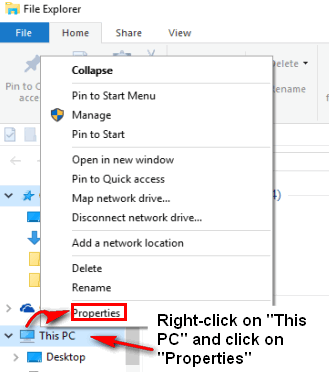
In System Properties you’ll see a menu in left pane with four items. Find “System protection” and click on it (see below):
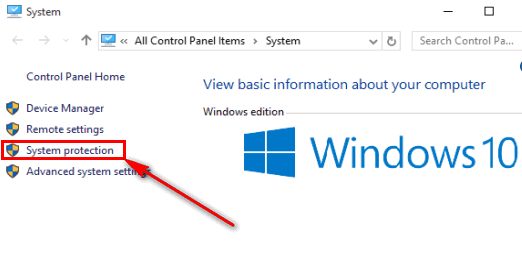
The following dialog will appear the the System Protection tab should be pre-selected. If it is not, click on the System Protection tab. Then click on the Configure button near the bottom. See the picture below:
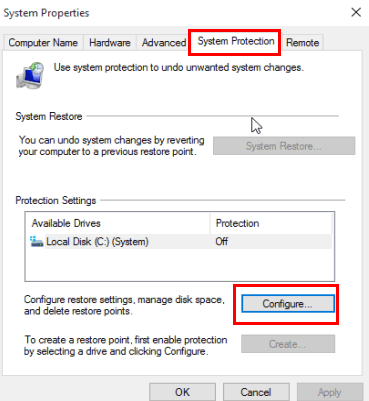
Tick the circle next to “Turn on system protection” (if it’s not selected already). Slide the max usage arrow from 2% to 10% depending on the size of your hard drive. Don’t go over 10%. If you have a 1 TB hard drive 2-5% should be plenty. If you have 320 to 500 GB drive 5-10% should be fine.
After you’ve done the above, click “Apply”/ “OK”.
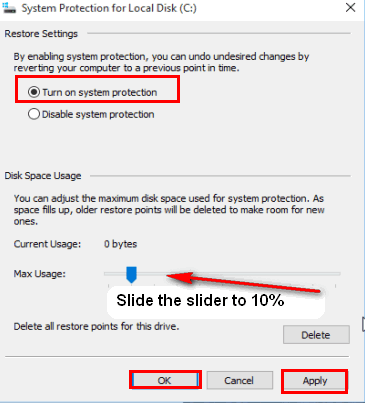
Click on the Create button on the main dialog (inside the lower red box in the image below). A Create a restore point dialog will appear. Give your new restore point a name (Hint: Windows will always append the date to the name you provide so you don’t have to use a date in the name.) Now click the “Create” button on the “Create a restore point” dialog (see below):

Windows will start creating a restore point with the name you gave it above.
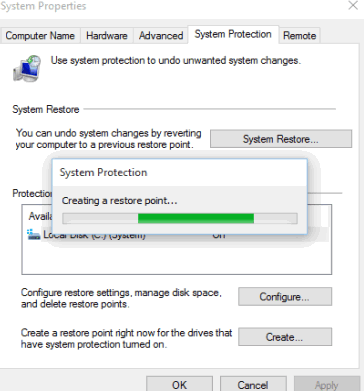
When it’s done creating the restore point, click OK.
Now that you have created a restore point, Windows will automatically create system restore points at intervals it decides – it will use up to the maximum space you allowed for System Restore when you set it up.
But what if you need to restore your computer using your restore point(s)? That’s a horse of a different color. Windows 10 does not make it easy to do, so we’ll try to make it easy for you.
First you’ll need to click on your start button then click “Settings” then find “Update & security” in Setting and click it.
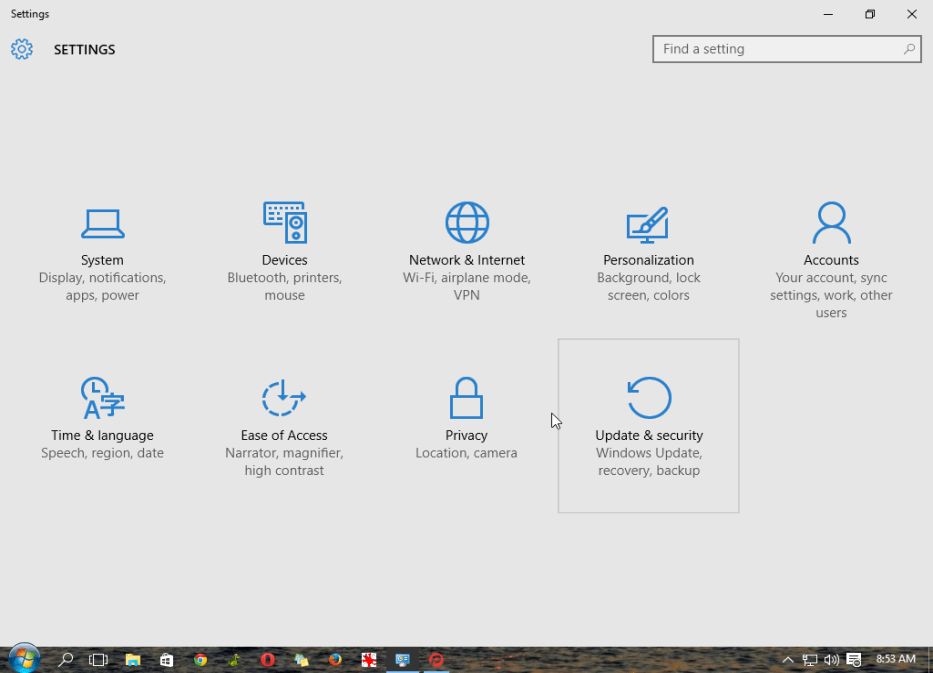
In the Update & security dialog, make sure all open programs with unsaved work in them are closed and all your worked save, then click “Restart now” under “Advanced startup” (see below):
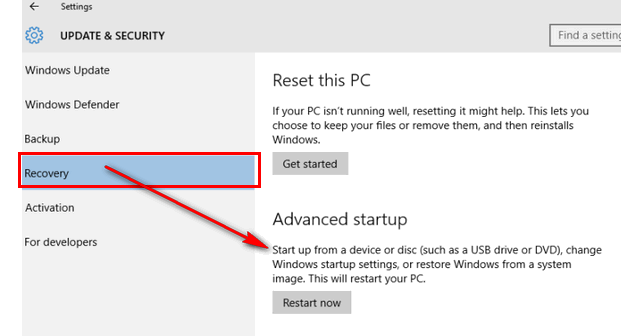
When your computer restarts you’ll see a menu. Choose “Troubleshoot” from this menu.
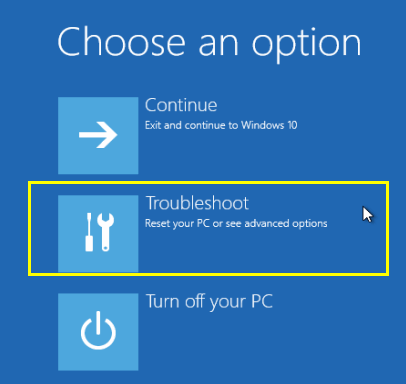
In the “Troubleshoot”menu you’ll see “Advanced options” (yes we know 🙂 ). Click “Advanced options” from the Troubleshoot menu… see below:

And now you can see System Restore in the Advanced options dialog.
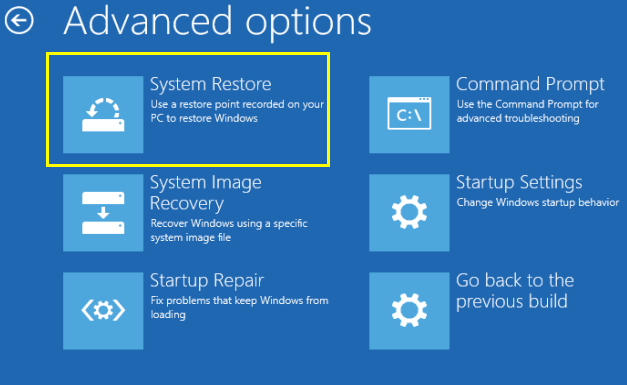
You’ll need to wait while Windows takes its time opening System Restore.
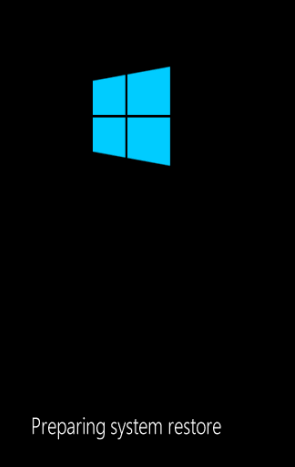
Now hang on there partner, there’s more to do. Now you have to select your user account.
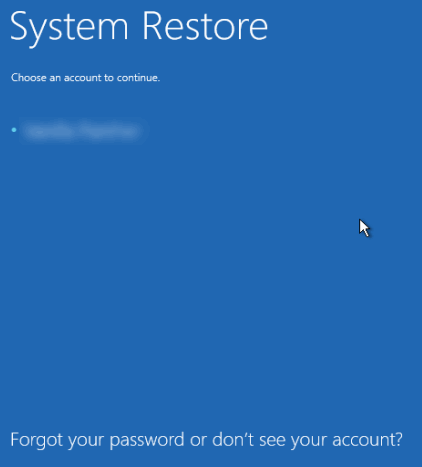
And then you have to type in your password and click “Continue”
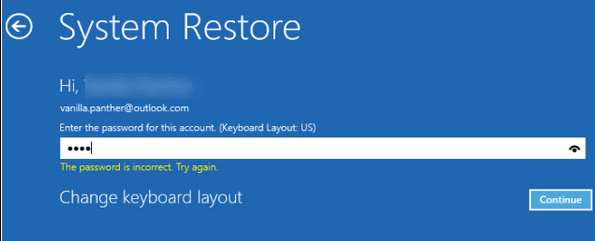
And then and only then, will you be able to choose a restore point. If you don’t see the restore point you want to use listed, click “Show more restore points” (at the bottom of the System restore dialog).
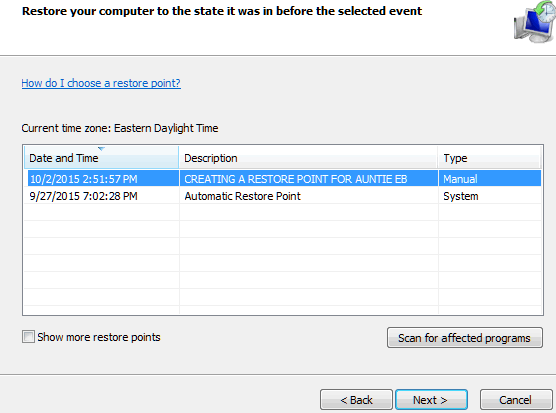
Well it was a long and winding road, but we think it’s worth giving System Restore a try before resorting to System Reset. With System Restore you will preserve all your personal files and all of your programs that were installed prior to the restore date you chose.
Well now, all this work has done made me thirsty. Hey EB! Bring me a beer…


This is insane !!!! Now I know I am going to stay with W7. At least I have 5 years of sanity left.
Why show a completely different and more complex set of instructions on “how to restore your computer using your restore point(s)” when all you need do is click the System Restore button in the System Properties windows (as shown earlier)?
Because that was not there until the recent updates…and the tuotorial was written quite some time ago. Plus the advanced boot options are important for you and everyone else to do. We understand that System Restore will be listed in Settings soon too.
I don’t understand why I would have to go through all that to get to System Restore. I have “This PC” on my desktop with Windows 10. I right clicked on properties and clicked on System Protection from the left column. System Restore and Create a Restore Point are right there. All my restore points are listed there.
What could be easier than that I tells ya?
So much for Microsoft in making it easy to use the Restore option…!!!
Well done to Cloud Eight so that we can save their very detailed description of “How to Restore” in W10.
So much for the technical Genius’ at Microsoft.!!!What about thinking of us average users…???
How ridiculous…
system restore
right click on windows bottom left icon
click system
left click system protection
then it shows all about restore
holy cow what a maze to get to a restore point. only in a panic would i go through all that
New updates to Windows 10 make it easier…we’ll do a tutorial soon.