The Snipping Tool is Alive and Well
This tip is for Windows 10 and Windows 11
The Snipping Tool is alive and well on both Windows 10 and Windows 11. You can open it by typing SNIPPING TOOL in the taskbar search. In Widnows 10 it is on the Start menu under Windows Accessories. In Windows 11 open the Start menu. When the Start menu opens, click on “All apps”. The Snipping Tool is located on the Start menu.
If you open the Snipping Tool in Windows 10 you’ll get this message: “Snipping Tool is moving…”. This message has been on the Windows 10 Snipping Tool for at least 2 years – but it’s still available and it still works great.
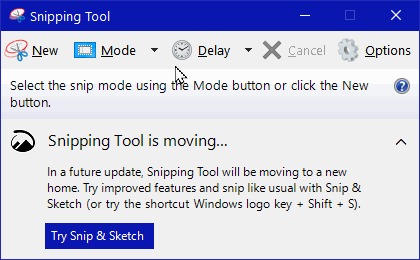
As you can see it still works…
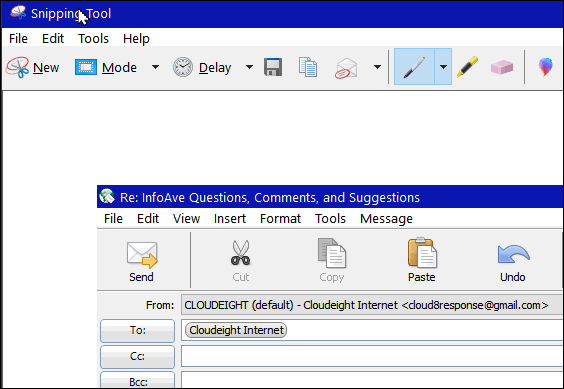
If you want to make a Taskbar shortcut for the Snipping Tool, open the Snipping Took and then right-click on the Snipping Tool’s taskbar icon, then choose “Pin to Taskbar”.
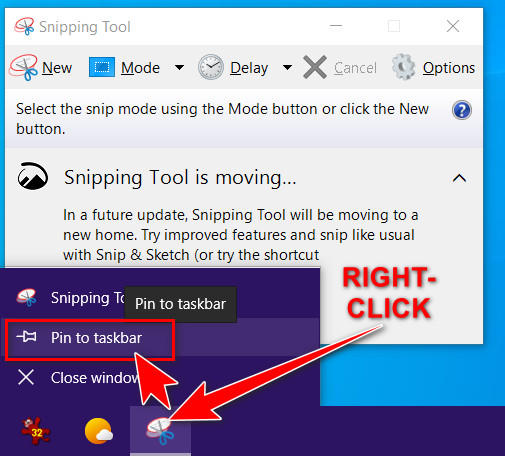
Windows 11
When you open the Snipping Tool on Windows 11, you won’t get the message that the Snipping Tool is moving. You’ll get the Snipping Tool with a bit of a new look.
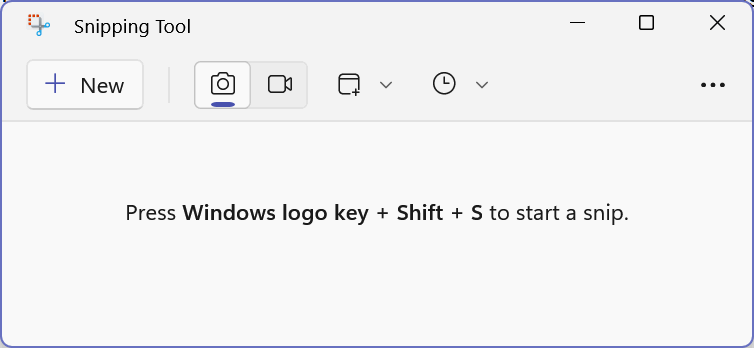
(Above) The Snipping Tool on Windows 11
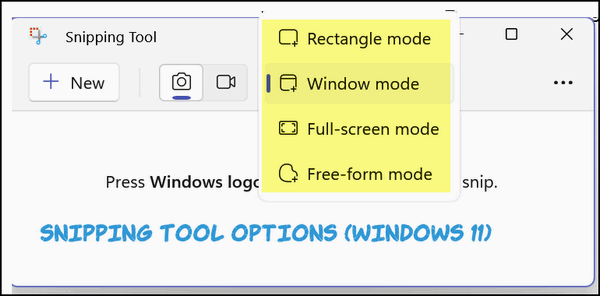
(Above) Some Snipping Tool options on Windows 11.
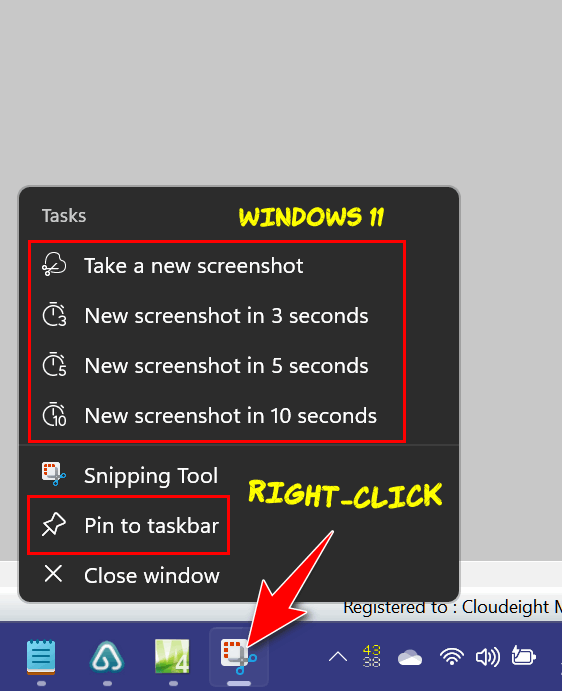
(Above) Right-clicking the Snipping Tool’s icon on the taskbar gives you the option to pin the Snipping Tool to the taskbar and shows several other options as well.

