The Updated Way to Add a Gmail Shortcut to Your Desktop
The old way of creating a desktop shortcut to open Gmail directly does not work anymore because Google has changed some Chrome options. So, we’ve updated our tutorial showing how to create a desktop shortcut to Gmail in Windows 10 and 11.
Go to gmail.com in your Chrome browser and log in.
Click the three dots icon in the top-right corner of Chrome.
Select “Cast, save and share,” then click “Create shortcut…”.
See the screenshot below:
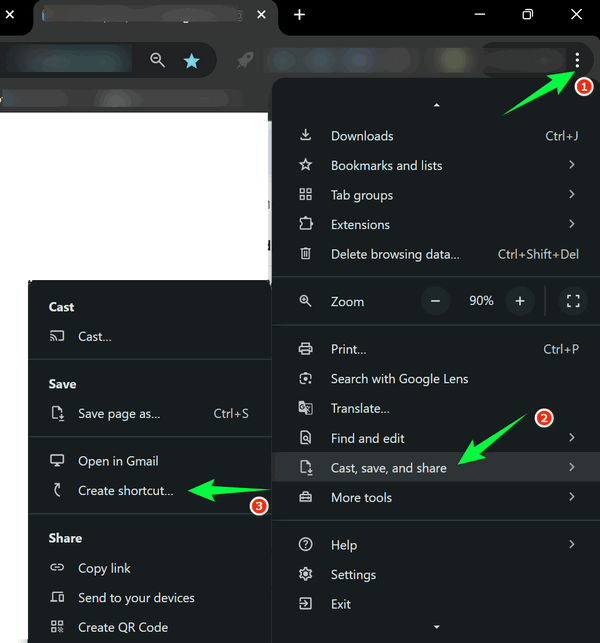
Give the shortcut a name (e.g., “Gmail”).
IMPORTANT! Check the box that says “Open as window”.
This will create a shortcut that opens Gmail in its own window, giving you a separate “app-like” experience.
TIP: If you want to create a taskbar shortcut to Gmail, follow the instructions above. Once you’ve made the Desktop shortcut, right-click it and choose “Pin to taskbar” or, if you’re using Windows 11, right-click it and click “More Options” > “Pin to taskbar”.


Thanks. Just finished doing it the “old way” today so did it the new way now!!