Trouble Starting Your Windows 10 Computer? Try Advanced Startup Options
Windows 10’s Advanced Startup Options menu gives you an alternate way to boot into Windows if you’re experiencing problems. From the Advanced Startup Options menu, you can access System Restore, System Reset, Startup Repair, Command Prompt, and more.
When you can’t start your Windows 10 computer, the Advanced Startup Options menu gives options that can help you start your computer/
Here’s an easy way to access the Advanced Boot Options menu and all its troubleshooting goodies:
1. Hold down the Shift key and right-click on the Start button.
2. Do not release the Shift key and click on “Restart”
3. Keep holding down the Shift key until your computer starts rebooting.
4. Your computer will boot to the Advanced Startup menu.
If you want to try it out it won’t hurt anything so go ahead. One of the options on the Advanced Boot Options menu is “Continue — Exit and continue to Windows 10” which boots you back into Windows normally.
Look at the screenshot below for a closer look.
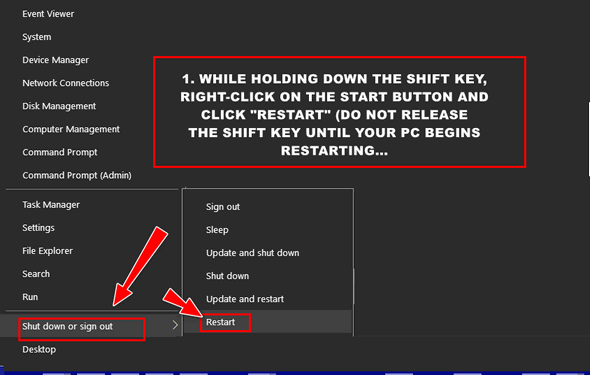
The Advanced Startup Options menu can help if you’re having problems starting Windows. if you’re having problems starting your computer, boot to the Advanced Startup Options menu and choose “Troubleshooting” from the menu.
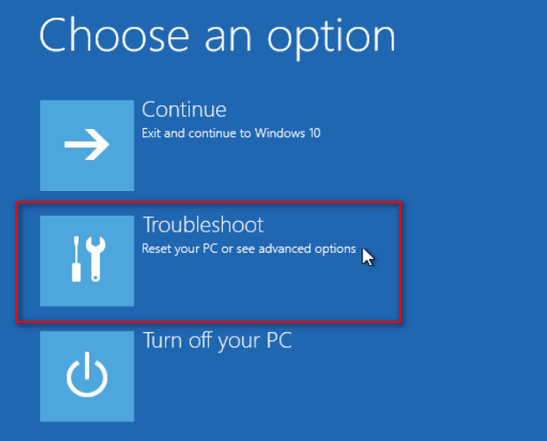
You’ll be able to choose from a list of options that can help if you’re having problems starting your Windows 10 computer. You can even roll back a Windows 10 version update from the Advanced Startup menu – if you do it within 10 days of the upgrade.
From the Advanced Startup Options menu, you can access System Restore, System Image Recovery, Startup Repair, Command Prompt, Startup Settings, and other recovery options that can help you when you’re unable to access your computer normally.
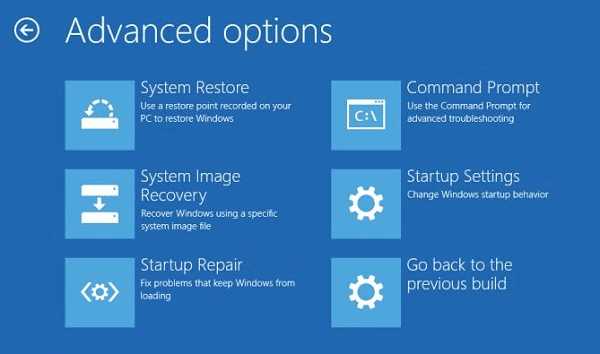
How to access the Advanced Startup Options Menu if You Can’t Start Windows
If you can’t boot into Windows, you can access the Advanced Startup Options menu by turning off your computer using the power switch. Leave your computer powered down for a few minutes. Then, hold down the Shift key, and while holding down the Shift key turn your computer back on using the power button. Continue holding down the Shift key until the Advanced Startup Options menu appears on the screen. When the Advanced Startup options menu opens, click on “Troubleshooting”.


Thanks for that Info, Cloudeight! It looks like it would be good to save in my “How To” Folder. Which is what I did. But – if my computer won’t start, how am I going to access my “How To” folder? Best I print this out and save it somewhere close by. Which I also did! Your tips are the best! I appreciate (and save) almost all of them.
Happy Christmas to the both of you!
i think of that all the time i save it to my collections on Edge but how can i get there if my computer isnt working LOL happy holidays to all