Turn Text Into Images with Microsoft’s Image Creator Powered by DALL-E
Like many of you, we’re not sure what kind of changes to our world that AI (artificial intelligence) will bring with it. It’s only in its infancy and we can already see it’s beginning to change the world. It reminds us of the days when the internet was new and we were some of the first people to use it every day. We were almost addicted to it. Way back in 1995, we could see the potential the internet had to change the world – and it has changed the world far beyond what we ever could have imagined back then.
It’s the same with AI. It’s only in its infancy, and it will have as big an impact on the world as the internet did, maybe more. And like the internet, it will be used for good and for bad, because it reflects human nature, human needs, and human greed as well as everything good about humanity.
Where AI will lead, no one knows. But one thing we do know is that whether you are an artist with a lot of talent or just wish you could draw, paint, or create sketches and drawings, you will have fun with Microsoft’s Image Creator powered by DALL-E.
How to use Microsoft’s Image Creator Powered by DALL-E
If you’re using Windows 11, and you’re signed in with a Microsoft account you should be able to access DALL-E from your computer. Just press Windows Key + S to open the search box and click on the Bing icon in the top right corner.
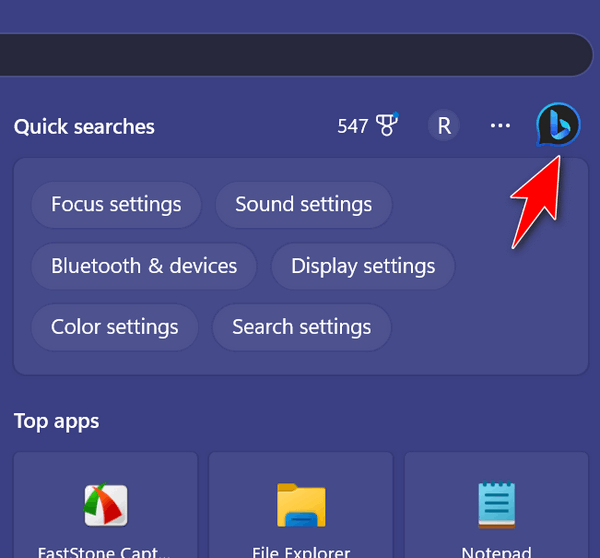
Choose a chat style. If you want to create images from your text input, make sure you choose “More Creative”.
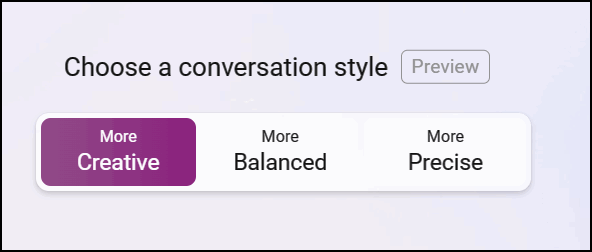
Enter as much descriptive text as you need to describe what you want DALL-E to create and then press the arrow >

It may take up to five minutes for DALL-E to create your image. If there is a delay, you’ll see the message below and after a few minutes, you’ll get a notice in Edge when the images are done.
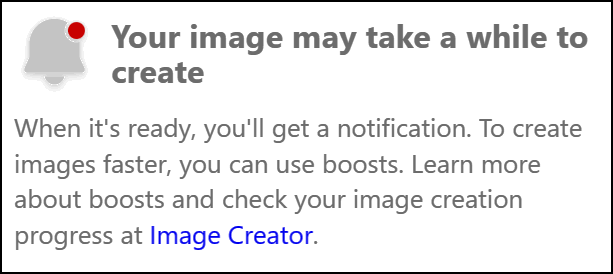
You’ll have between two and four images to choose from.
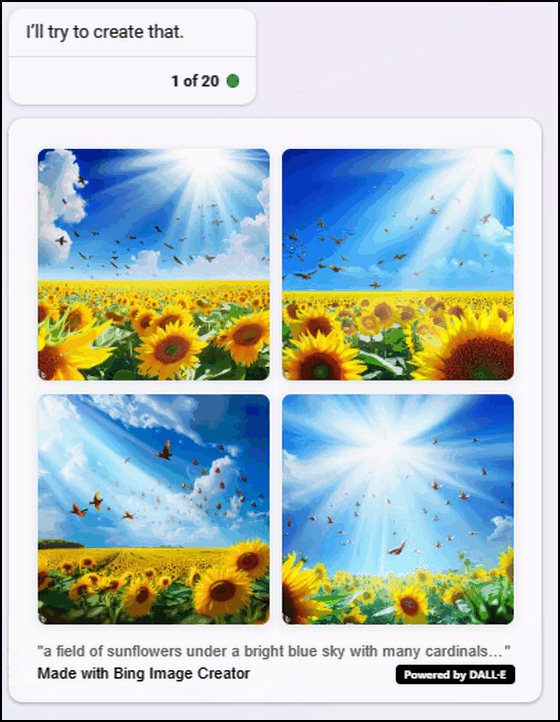
You’ll also have a chance to add or subtract things from the images that were created by saying things like “less bird, more clouds, and make the sun smaller”.
If you’re using Windows 10 (or if you are using Windows 11 and don’t see the Bing button at the top of the search box) you can still access the Microsoft Bing Image Creator by using Microsoft Edge (all Windows 10 and Windows 11 have Microsoft Edge installed) and going to https://bing.com/chat/
You’ll need to sign in with your Microsoft account (i.e. @outlook.com, @hotmail.com, @live.com, @msn.com) before you can use the DALL-E Image Creator.
Now we’re going to let Chat AI tell you more about DALL-E and then show you some of the images we created using the Microsoft Bing Image Creator powered by DALL-E.
Microsoft’s DALL-E is an artificial intelligence system that generates images from textual descriptions. It is named after the character Dali and Pixar’s Wall-E, combining the names of surrealist artist Salvador Dali and the animated robot Wall-E.
The DALL-E system is a successor to OpenAI’s GPT-3 language model and uses similar techniques to generate images. It works by processing natural language inputs and then using a neural network to translate these inputs into images. The neural network is trained on a massive dataset of images and associated captions, allowing it to learn how to generate images that accurately represent the text input.
DALL-E is capable of creating a wide range of images, including surreal and fantastical images that would be difficult or impossible for humans to imagine. For example, DALL-E can generate images of a “giraffe wearing a bowtie” or a “snail made of harp strings”. These images are often surprisingly realistic, despite the surreal nature of the inputs.
The development of DALL-E represents a significant advancement in the field of artificial intelligence and has implications for a wide range of industries, including graphic design, advertising, and entertainment. It also raises questions about the potential for AI systems to replace human creativity in these fields. Despite these concerns, many researchers and experts believe that AI systems like DALL-E have the potential to enhance human creativity and facilitate new forms of collaboration between humans and machines.
Our first attempts at creating images from text using Microsoft’s Image Creator powered by DALL-E.
The sailing ship images below were created from my text input: “Create an image of an 18th-century sailing ship on a roiling ocean in a storm – with lightning in the sky…”


As long as we’re being nautical…
How about a lighthouse?

Now for some fun with dogs…



Or how about something that looks like it would be at home in a children’s book?

Or Cloudie’s new grandson, Sunny?

Or how about our very own Eightball (EB)?
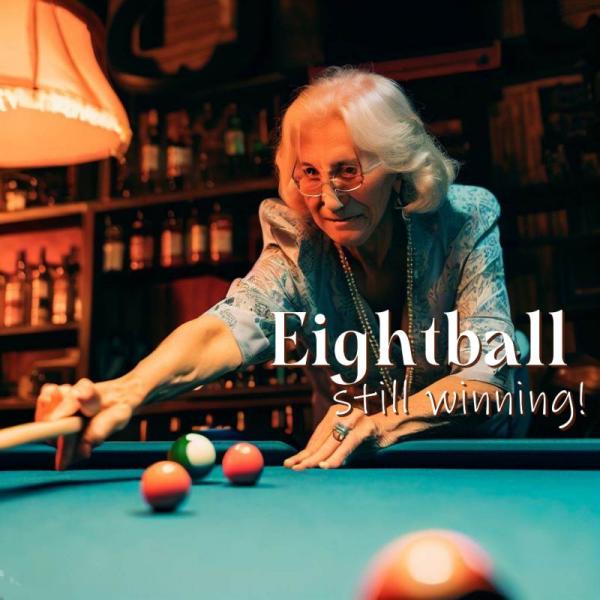
We created many more images yesterday and had fun doing it. It was our first day using Microsoft’s DALL E AI to create images from text prompts and we were amazed.
Will you be amazed? We think you will!


Oooo, what fun! I saw this in my new updates but didn’t pay a lot of attention and didn’t look at what you had to do. Thank you for trying it out, discovering it, and sharing it. I’m going to have fun with this one! I don’t usually use Edge, but it’s doing some pretty cool stuff. I may have to change from Google. Unless it gets too complicated.
Thank you for this info. Your photos are awesome I loved looking at them
I do not know what I did wrong, but I tried three times and all I got was a lot of Text description, but no images. I was just testing so I made them simple images suggestions. I put in what I wanted and clicked the arrow. I am using Windows 10.
I love Sunny!!!