Uninstall Programs Using the Windows 10 Start Menu
We like Geek Uninstaller and Revo Uninstaller, but not all of you want to bother with an uninstaller . Did you know that you can uninstall programs (and some Windows apps) right from the Windows 10 start menu?
You can. Well… kind of.
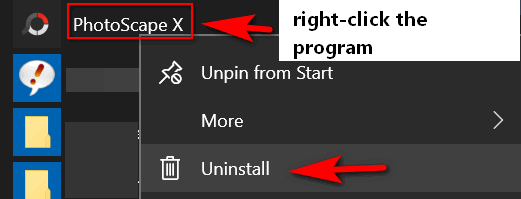
Open your Windows 10 Start menu and right-click on a program you want to install. You’ll see a menu appear (see above) with:
> Unpin from Start (or Pin to Start)
> More
> Uninstall
All you need to do is click Uninstall to start the uninstall process. Sadly, it’s not that easy, but clicking “Uninstall” does get you to to Control Panel > Programs & features > Uninstall a program. Once you get there, you have to search for the program you want to uninstall and then you can really uninstall it. Actually, you can uninstall any program you like, even the one you right-clicked on.
Yes, we know: Quirky, quirky, quirky: But it does provide you with a really quick way of getting to Control Panel / Programs & features/ Uninstall a program.
Something else to keep in mind. If the program you want to uninstall appears as a folder in your start menu, you’ll need to open the folder and right-click the program shortcut because right-clicking the folder won’t do anything except to give your finger a good workout.


Hello good folks!! Just wanted to add that for anyone using the great program named Registry Organizer (which also is not a free program), it also has a terrific uninstall program, which eletes a program and all traces of a program.
As always, thank you both for all that you do for us each and every day.