Unless you disable the password login completely (not recommended) you’re going to have to type in a password every time you start Windows 8.x. But what if you could log into Windows with a four-digit pin number? Maybe it’s not a secure as logging in with a 14-character password, but it’s much better than turning off password log in all together.
If you’d like log into Windows 8x with a four-digit pin, follow the instructions below:
Open the PC Settings Charm from the Charms Bar (Windows Key + C)
Click on Accounts and click Sign-in Options (See below).
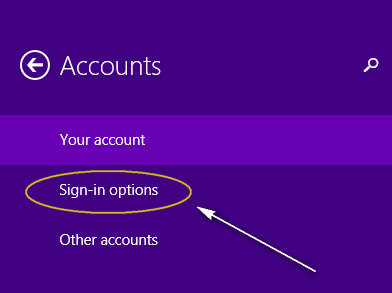
Under PIN click “Add” (I’ve already added a PIN so my option says “Change” instead of Add). When you click Add under PIN you’ll be prompted to verify your Windows Password.

Enter a 4-digit PIN (see image below), verify it, then click Finish. The next time you restart Windows 8.x you’ll be prompted to enter your PIN. If you ever forget your PIN, you will be redirect to the normal password prompt and you can log in by typing in your password.



Good tip
Just don’t make it the same pin code you use for other things.
You have make my wife a happy girl.