As most of you know, because we keep harping about it almost every week, your accounts in the cloud are only as good as your password. No matter how much security a server provides, if your passwords are weak, all the server security in the world isn’t going to save your data – or your accounts from abuse.
Google gives all Gmail account holders a more secure option – it’s called 2-step verification. If you choose to use it (and it’s optional), you’ll be adding another layer of security to your Google accounts. We highly recommend 2-step verification if you use your Gmail account for online purchases and credit card statements, etc. Also, if you use Google Docs to store any sensitive information, 2-Step verification would be a good choice for you.
To set up 2-Step Verification – login to your Gmail account.
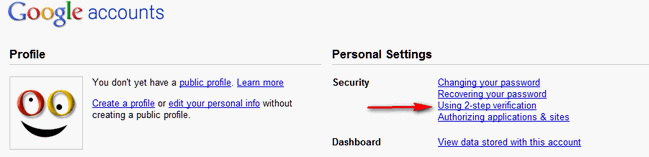
Click on “Using 2-step verification” (see above). Then you’ll see the following:
“2-step verification
Using 2-step verification will help prevent strangers from accessing your account with just a stolen password. When you sign in with 2-step verification, you’ll verify your identity using both a password and a code that you receive on your phone. Learn more
How to set up 2-step verification:
Set up your phone.
Your phone will receive the verification codes needed to access your account.
Add backup options in case your phone is unavailable.
Confirm your settings and turn on 2-step verification.
Afterwards, you’ll need to create application-specific passwords. Learn more
Setup takes about 15 minutes…”
Click the button to continue and follow the instructions. After you set up 2-Step verification, you’ll need to enter your password and the special code that was sent to you by Google. Good idea. You’re going to be seeing more of this as the cloud continues to grow.

