Why You Should Make a Windows 10 Installation DVD or USB Flash Drive
If you’re using Windows 10, you should make a Windows 10 installation DVD or USB right now. It’s easy to do and there are many good reasons why you should. And Microsoft makes it easy to do – at least for now. Who knows what Microsoft will do tomorrow.
Why do you need a Windows 10 installation DVD or USB?
Here are 3 of the most important things you can do with Windows 10 installation USB or DVD:
- You can boot your computer with an installation USB or DVD if your computer won’t boot normally
- You can access troubleshooting tools. If your PC won’t boot normally you can boot with an installation USB or DVD and access troubleshooting and other tools.
- You can use your Windows 10 installation USB or DVD to do a repair installation of Windows 10 which, if completed successfully preserves all you personal files, settings, and all your installed programs.
First things first. You’ll need to go to this Microsoft page, scroll down past “Update now” and go to the section called “Create Windows 10 installation media”. See?
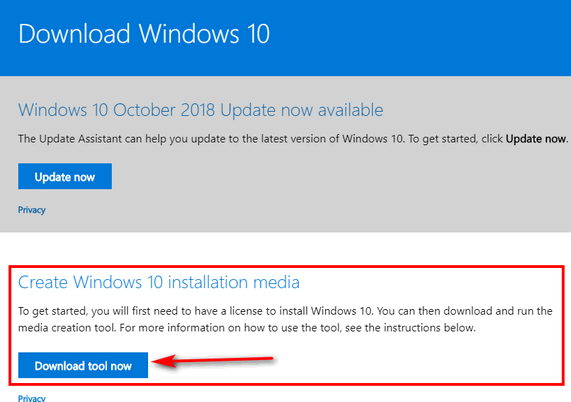
Next, click on the blue button labeled “Download tool now”. Then, after you’ve downloaded it, double-click on the application to run it. When you do that, you will see the following:
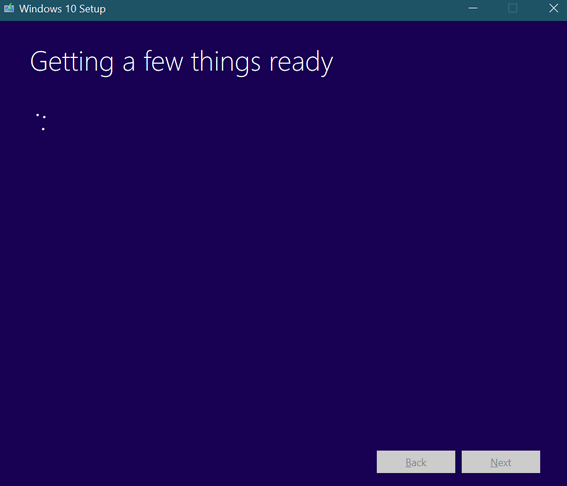
When it’s done loading, click “Next” and agree to Microsoft’s terms. Click Accept:
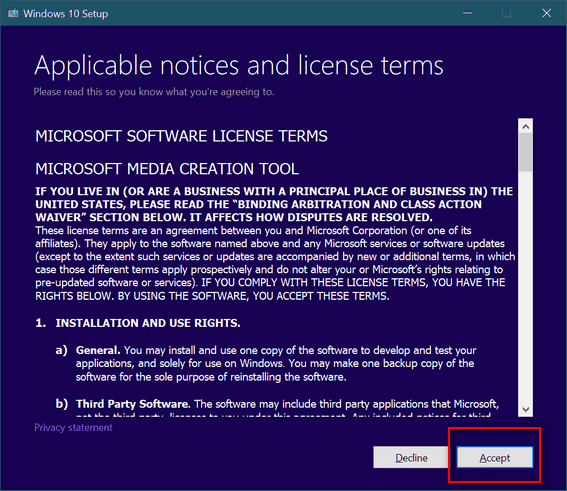
Now the important stuff. Since you want to make an installation USB or DVD, make sure the you tick the circle next to “Create installation media (USB flash drive, DVD, or ISO file) for another PC”. Then click “Next”.

If you’re creating installation media for the same PC you’re using now, leave the box ticked next to “Use the recommended options for this PC ” ticked. Most of you will want to leave this box ticked click “Next”. If you’re creating installation media for a different PC, untick the box next to “Use the recommended options for this PC “, then select the language, edition of Windows 10 (Windows 10, Windows 10 Pro, etc.) and the architecture (32-bit, 64-bit) of the PC for which you’re creating the installation media.
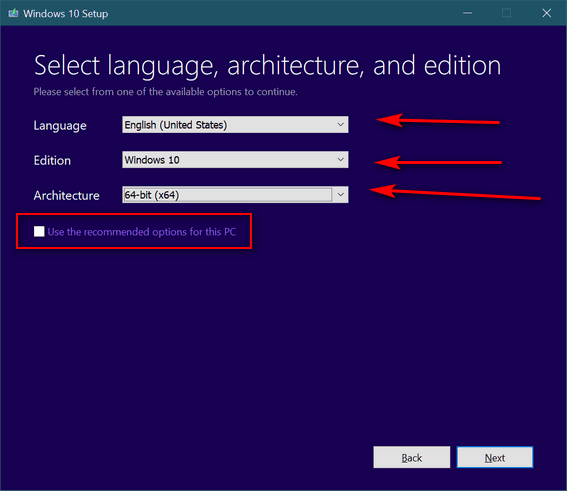
Next: Choose which type of installation media you want to create. Choose USB if you have an 8GB (or larger)USB Flash Drive. A new, never-used flash drive is best, but you can use one you’ve used before, but keep in mind whatever data is on the flash drive will be erased. Choose ISO if you want to create a Windows 10 installation DVD. You can burn the ISO file to DVD later. After you’ve made your choice, click “Next”.
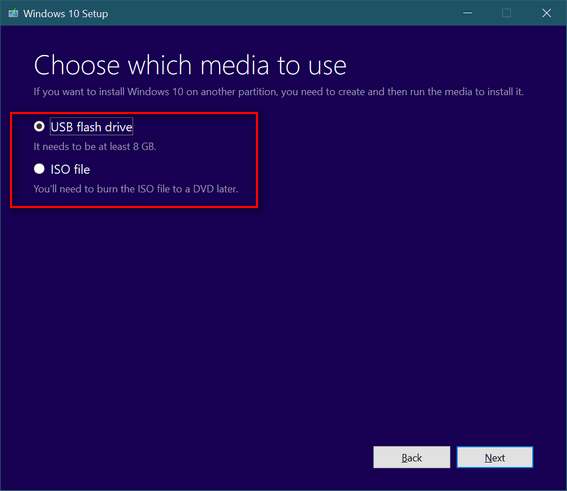
After you click next, go make some coffee and relax. Windows 10 media file (ISO or USB) will take a while to download as it’s around 3.4 GB in size. For this article I chose to download the ISO file so I can burn a Windows 10 Installation DVD later. But either way you’re still going to be downloading over 3 GB of data.
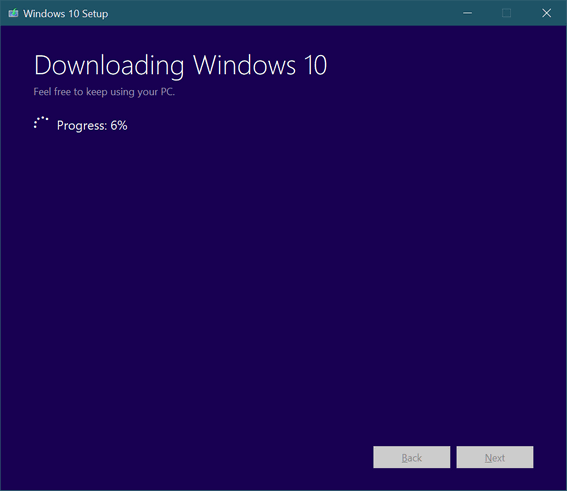
If you choose the USB option follow the onscreen prompts. If you downloaded the ISO to create a Windows 10 installation DVD disk, follow this guide:
- Insert a blank, writable DVD in the CD/DVD drive
- Right-click on the ISO file you downloaded and choose “Burn to disc”
- We suggest you tick the box to verify the disk after burning.
And whether you choose the Windows 10 USB flash drive installation media or the Windows 10 ISO and made a Windows 10 installation disk, make sure you label it so you know what it is – and keep it in a safe place. You never know when you might need it.


Do you have to create an installation dvd/flash drive every time you upgrade win10?
No.. the most important thing is that you can use it to boot your computer if it won’t boot and access the troubleshooting tools. Troubleshooting tools rarely changed. If you do have to use the USB or DVD to re-install or repair install Windows, Windows will automatically update to the current version.
Thank you for posting this because it inspired me to go purchase 2 8 GB USB drives and create installation Flash Drives for my desktop and laptop. Something tells me they will come in handy as time goes on; because even though both of my machines are fairly new, I have needed the drives in the past (for older computers) and did not have one. Thank you again!
Hi TC & EB,
Good advice as usual which I have adhered to for many years, although many apps disappeared after I brought the Windows 10 system back to life.
I have an ISO disk, several USB drives with all my apps, ‘photos, docs etc; and a System clone on an external hard drive, because a tedious job it would be downloading a multiple of favorite programs again.
Kind Regards,
JonInOz – 🙂
Installed the new windows 10 update and lost my excel.
Can you tell me how to get it back?
Need help, Installed the new windows 10 update and lost my excel.
Can you tell me how to get it back?
Windows 10 upgrade does not delete programs. Type Excel in the search in the taskbar, it will come up as Excel app at the top.