Windows 10 Makes Your Wi-fi Info Easy to Find
If you add network devices you made be asked some questions about your Wi-Fi connection – such as your MAC address. Or maybe you’re just curious where to find more information about your Wi-Fi connection. We’re happy to tell you that Windows 10 makes it really easy to find details about your Wi-Fi and even copy them to a text file.
Let’s get your Wi-Fi information. Click the Start button then Settings (or hold down the Windows Key and press i ). When Settings opens, click on Network & Internet. When Network & Internet opens, click Wi-Fi on the left side:
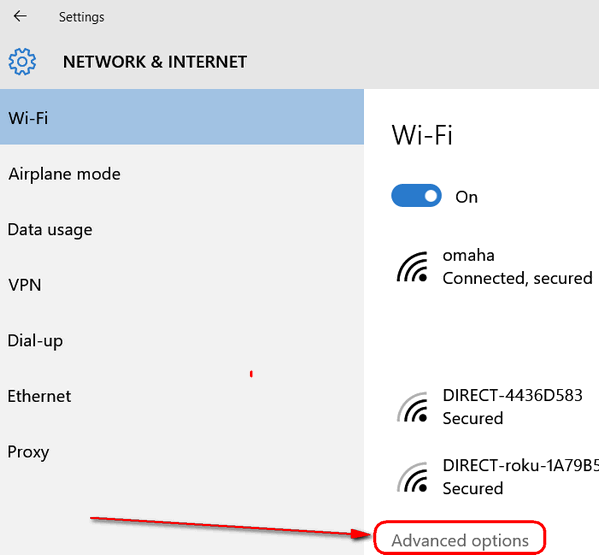
At the bottom of your network listing you’ll see Advanced Options…click it.
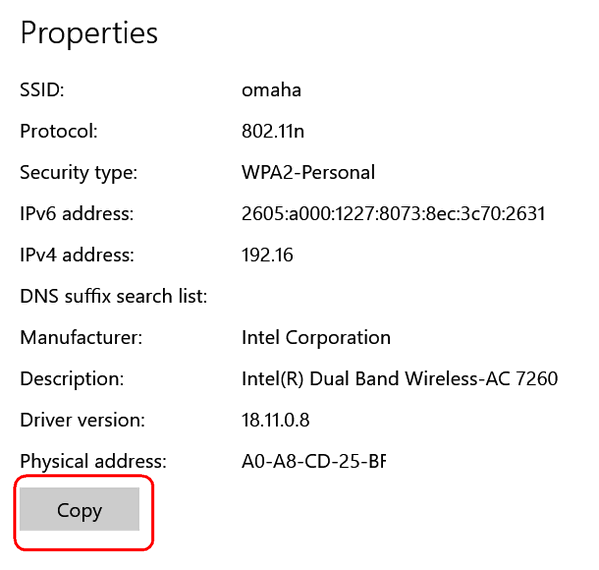
You’ll see everything you need listed in the Advanced options. If you click “Copy” it will copy this information to a text file. If you ever need this information or if you have a network guru 🙂 this information may come in handy. And now you know where to find it.


My screen shows differently when I click on Wifi and has no ‘Advanced Options’ link. Do different versions or builds of Windows 10 show different screen options? When I click on Settings/Network & Internet/Wifi, the left hand side under Wifi shows Airplane Mode, Data Usage, VPN, Dial-Up, Ethernet and Proxy. The right hand side when Wifi is selected shows Manage Wifi Settings, Change Adapter Options, Change Advanced Sharing Options, Network and Sharing Centre, Homegroup, Internet Options and Windows Firewall. Is there somewhere else I can access the Wifi information?
When I click on Wi-Fi that is not at all the info that comes up. Advanced options is nowhere to be seen. But it sounded good.
When I click the network and internet button the next screen, there is no wifi button on the left.
Are you connected to the Internet via Wi-fi or Ethernet cable?